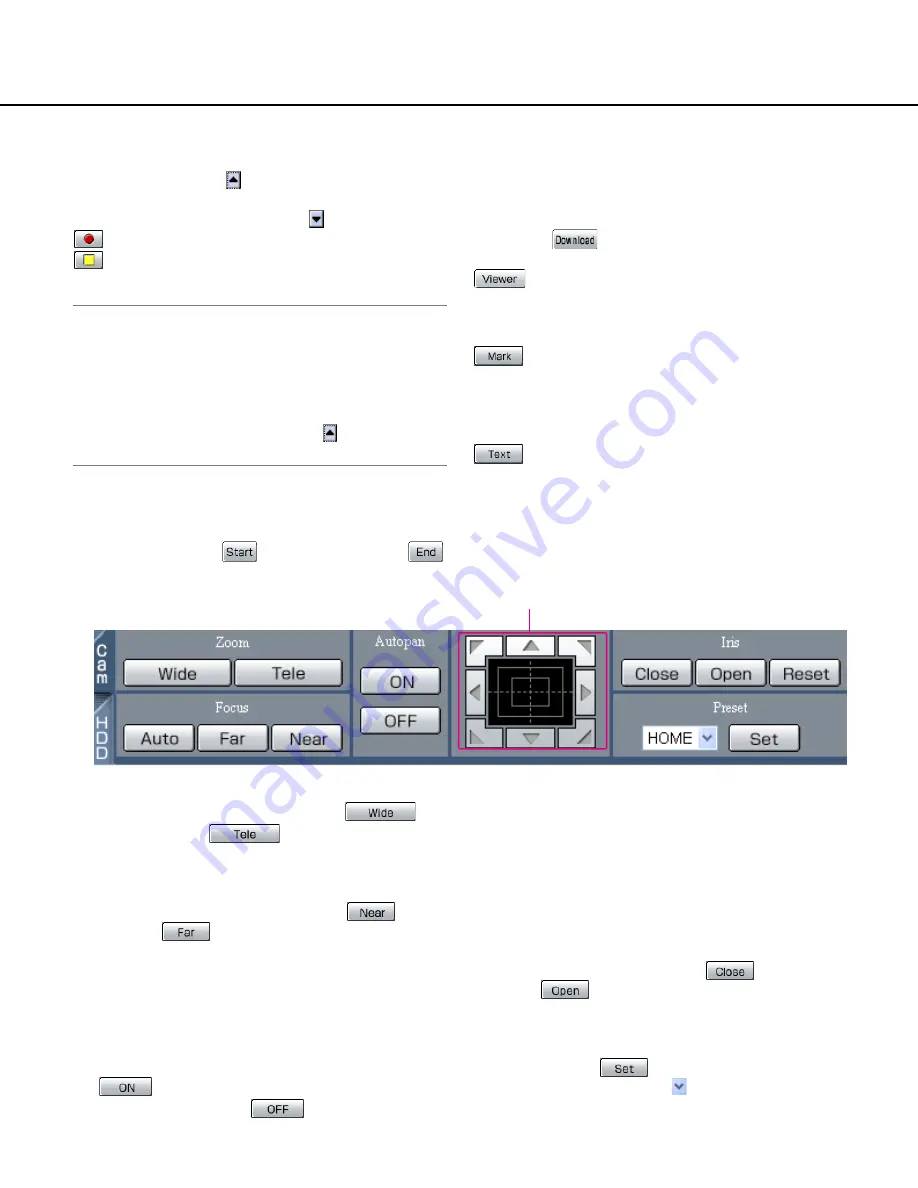
12
[REC] box
The recording button and the recording stop button will
be displayed when the
button is clicked.
Displaying the recording button and the recording stop
button will be unavailable when the
button is clicked.
[Recording] button:
Starts manual recording.
[Stop recording] button:
Stops manual
recording.
Notes:
• It is possible to switch between all channels or the
channel currently displayed in the web browser win-
dow to be selected for manual recording by perform-
ing the settings.
• To display the [Recording] button and the [Stop
recording] button, press down the
button until
they are displayed.
[Download (TO PC)] box
Downloads the currently played image to a PC.
Sets the time range of a desired image to be down-
loaded by clicking the
[Start] button and the
[End] button.
The start time and the end time for download will be dis-
played in the playback position display area.
The dialog window for saving an image to be down-
loaded onto a designated location will be displayed by
clicking the
[Download] button.
[Viewer] button
The viewer software can be downloaded by clicking this
button. (Refer to page 63 for further information.)
[Mark] button
Mark by clicking this button during playback. When
marked, playback after searching for the marked point is
available. (Refer to page 31.)
[Text] button
The attached text information will be displayed when
this button is clicked during pausing. It is possible to edit
the displayed text information.
Control pad
[Cam] tab
[Zoom] box
Zooming can be adjusted by clicking the
[Wide] button or the
[Tele]
button.
[Focus] box
Focusing can be adjusted by clicking the
[Near]
button or the
[Far] button.
The auto focus function can be performed by clicking
the auto button.
[Autopan] box
Pans a camera automatically from the start point to the
end point registered in advance.
The auto panning function can be performed by clicking
the
[ON] button. The auto panning function can
be stopped by clicking the
[OFF] button.
Control pad/buttons
Clicking the buttons around the control pad can move
(pan/tilt) a camera in the clicked direction.
Clicking inside the control pad also can adjust the verti-
cal/horizontal position (pan/tilt) of the displayed image.
Panning/tilting speed will be faster if a clicked point gets
farther from the center point of the control pad.
[Iris] box
Iris can be adjusted by clicking the
[Close] but-
ton or the
[Open] button.
[Preset] box
Moves a camera to the preset position registered in
advance. Click the
[SET] button after selecting a
preset number by clicking the
button.
Registering preset positions is required to perform the
preset function.
Содержание WJHD309 - DIGITAL DISK RECORDER
Страница 2: ...2...



























