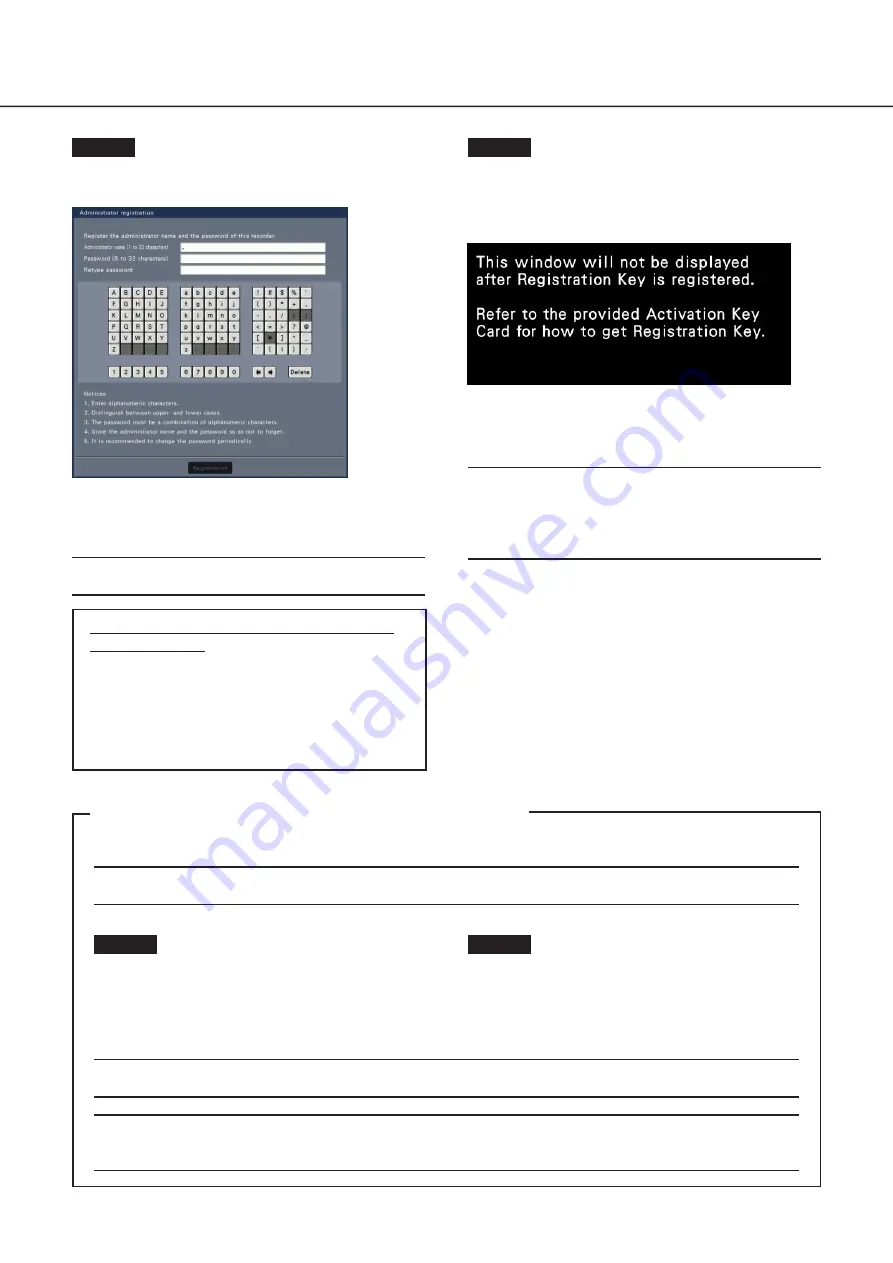
28
4
Turn on the devices
(continued)
(When turn off the power of the recorder)
Follow the procedure below to turn off the power.
Important:
• When using extension units, turn off the power of the recorder before turning off the extension units.
Step 1
During recording, set "Recording mode" on
[Advanced setup] tab under "REC & event" under
[Basic Setup] from Setup menu to "Off" to stop all
recordings.
(
☞
Operating Instructions (PDF))
Step 2
Press the power button after confirming that
[Recording] indicator is off.
→
[OPERATE] indicator on the front of the recorder will
go off.
Important:
• Remove the plug from the outlet if not operating the recorder for a long period.
Note:
• Be sure to perform the operation to start recording (select "On" for "Recording mode") after turning on the power
of the recorder again.
Step 2
The administration registration window is displayed on
the main monitor.
Enter an administrator, a password and a password confir-
mation following the instruction on the display, and click
[Registration].
Important:
• Change the password periodically.
Precautions on storing the administrator name
and the password
If you forget the set administrator name and password,
you need to initialize* the recorder. Once the recorder
is initialized, all the settings are deleted. Keep informa-
tion on the administrator name and the password in a
safe place where nobody can see it except you.
* Contact your dealer for initializing.
Step 3
If the license for the recorder has not been registered
yet, the message asking you to register the "Registration
Key" will be displayed after the completion of the system
check and the administrator registration.
If the "Registration Key" for the recorder has not been regis-
tered yet, register the "Registration Key" by following the
procedures on page 29.
Note:
• If the "Registration Key" for the recorder is once regis-
tered, the message asking you to register the
"Registration Key" will not be displayed from the next
time.













































