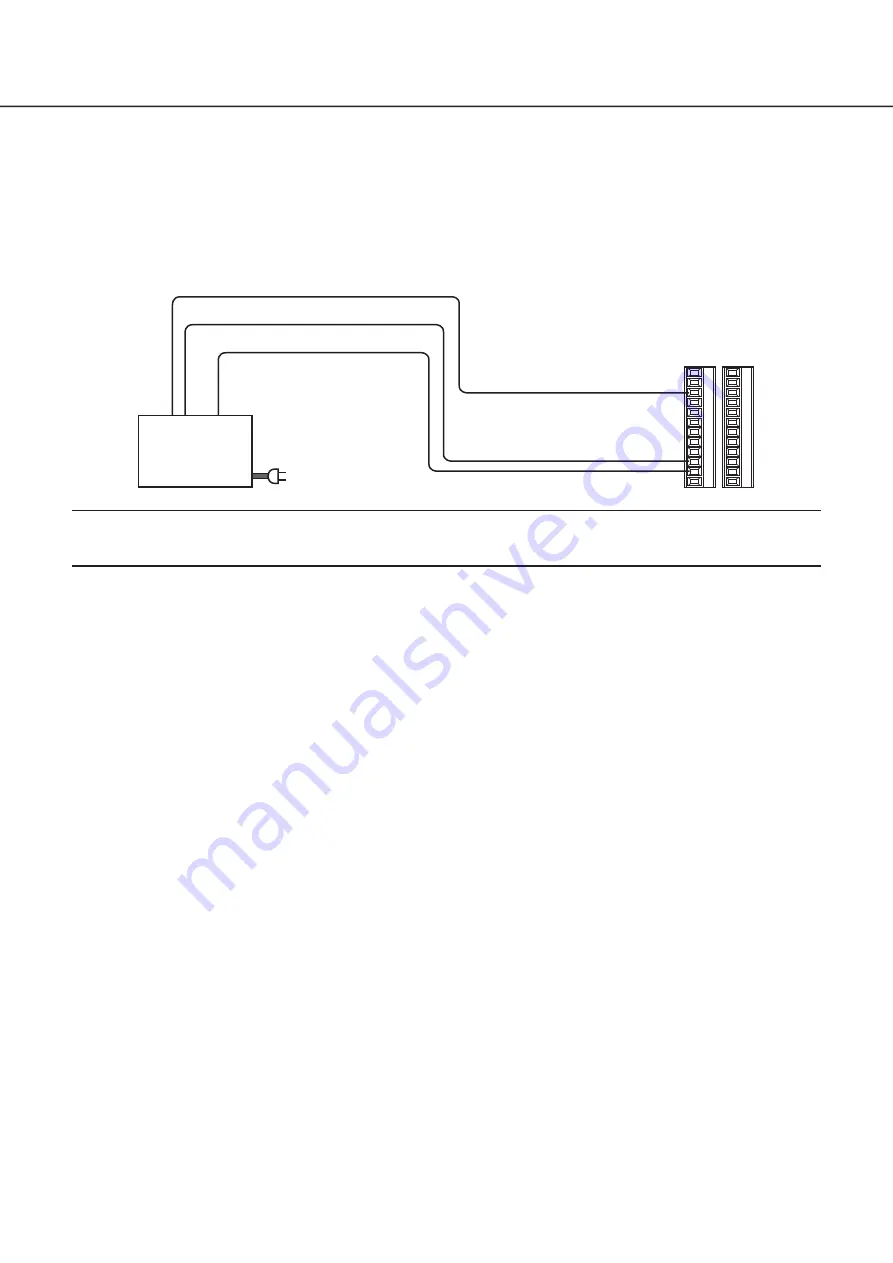
23
Connection with an uninterruptible power system (UPS)
This is an example of a connection with the uninterruptible power system (UPS) to be installed to protect from a power outage.
When a signal is supplied to the outage detection input terminals from the uninterruptible power system (UPS), internal process-
ing (stops recording safely) will start to shut off the power supply for the recorder.
After completion of the internal processing, the signal will be output from the outage processing end output to the UPS and the
recorder will be ready to be shut off.
Uninterruptible
Power System
(UPS)
To electric outlet
(Detection)
C1
D1
D3
C12
D12
D10
(Shutdown)
(Outage detection input)
(Outage processing end output)
(Signal ground)
* Refer to the instruction manual for
the UPS in use.
(Signal ground)
Important:
• Be sure to use an UPS that provides a sine wave output.
Do not use an UPS that provides a square wave. It may damage the recorder.
3
Connections
(continued)






























