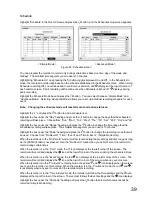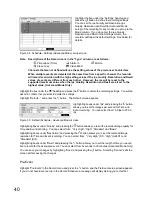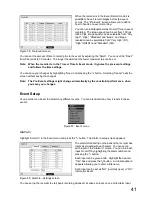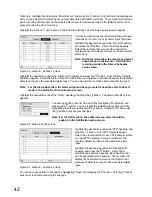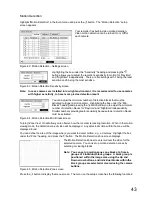52
Alarm Reset
Selecting “ ” (Alarm) in the Live Monitoring menu resets the recorder’s outputs including the internal buzzer
during an alarm. It is the same as pressing the [ALARM] button on the front panel.
Panic
Selecting “ ” (Panic) in the Live Monitoring menu starts panic recording of all cameras, and selecting “ ”
again stops panic recording. It is the same as pressing the [PANIC] button on the front panel.
Setup
Selecting “ ” (Setup) in the Live Monitoring menu enters the Setup screen. Refer to “Chapter 3 --
Configuration” for detailed descriptions of system setup.
Search Mode
Selecting “ ” (Search) in the Live Monitoring menu exits the live monitoring mode and enters the search
mode. It is the same as pressing the [PLAYBACK] button on the front panel.
Login/Logout
Selecting “ ” (Login) in the Live Monitoring menu accesses the Login screen, and you will be asked to select
a User and enter the password to log into the system. Selecting “ ” (Logout) in the Live Monitoring menu
displays the Logout screen asking you to confirm whether or not you want to log out the current user.
Edit Group Mode
You can enter the Edit Group mode by pressing and holding the [EDIT GROUP] button for three seconds or
longer in any multi-view format. The yellow outline surrounding the video indicates the active screen, and
pressing the arrow buttons moves the active screen. Pressing the (Play/Pause) button exits the Edit
Group mode. Selecting “Exit Edit Group” in the Edit Group menu displayed when pressing the [EDIT
GROUP] button also exits the Edit Group mode. The Edit Group mode will remains in effect for 15 seconds
if there is no further operation.
In Edit Group mode, press the button for the camera you want to display in the active screen. After setting the
camera number to active screen, the recorder moves the active screen to the next channel. When the
camera number exists on the current screen, the active screen is changed with the existing camera number.
When the camera number does not exist on the current screen, the active screen is replaced by the camera
number. You can change the screen layout in this way.
Note: The recorder will not display video if you edit group bottom-right area on 3x3 (only 8-channel
model) format.
EL-Zoom Mode
You can enlarge an area of the video by pressing the [EL-ZOOM] button. For a few seconds after pressing
the [EL-ZOOM] button, a rectangle displays on the screen. A rectangle shows the area that will be enlarged.
You can move the rectangle around using the arrow buttons. Pressing the (Play/Pause) button in the
EL-Zoom mode enlarges the area in rectangle. Exit the EL-Zoom mode by pressing the [EL-ZOOM] button.
While in the EL-Zoom mode, the icon displays if “EL-Zoom” is selected in the Display setup screen (OSD
tab).
PTZ Mode
If a user who has “PTZ Control” authority logs into the system, the user can control PTZ cameras. The
recorder will control cameras with Pan, Tilt and Zoom capabilities. Press and hold the [PTZ] button for three
seconds or longer to display the PTZ camera menu and enter the PTZ mode. To exit the PTZ mode,
highlight “
” and press the button.
Select the PTZ camera you wish to control by selecting it from the menu. The icon
displays on the PTZ
camera screen.
Содержание WJ-HL204/G
Страница 77: ...76 Map of Screens ...