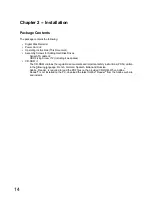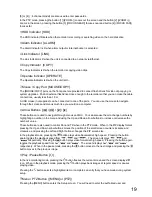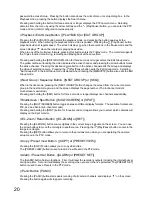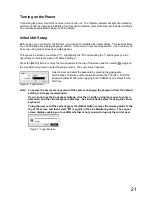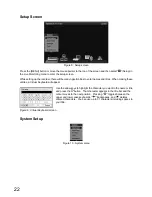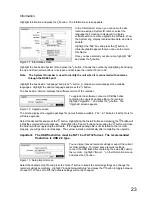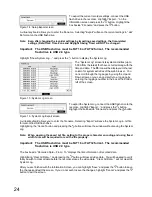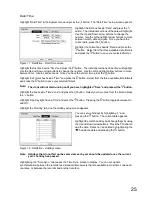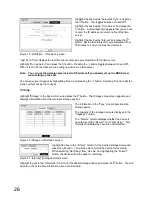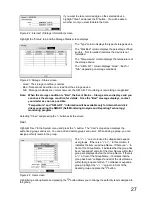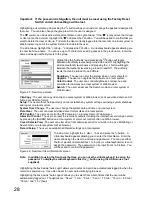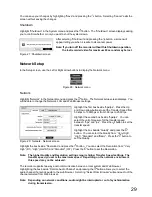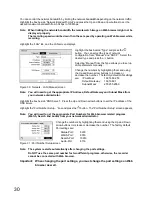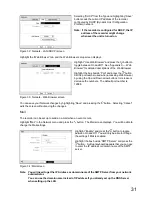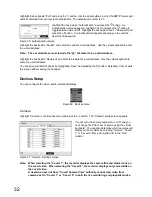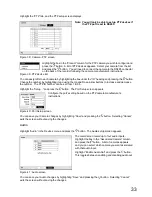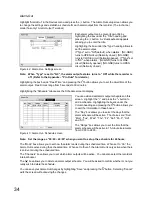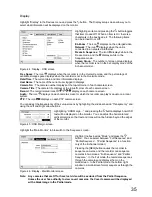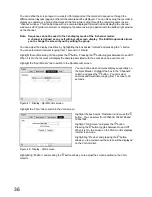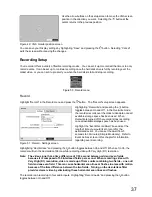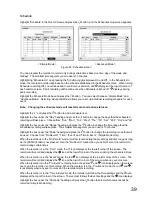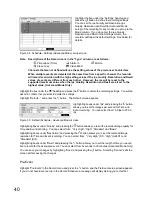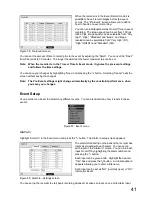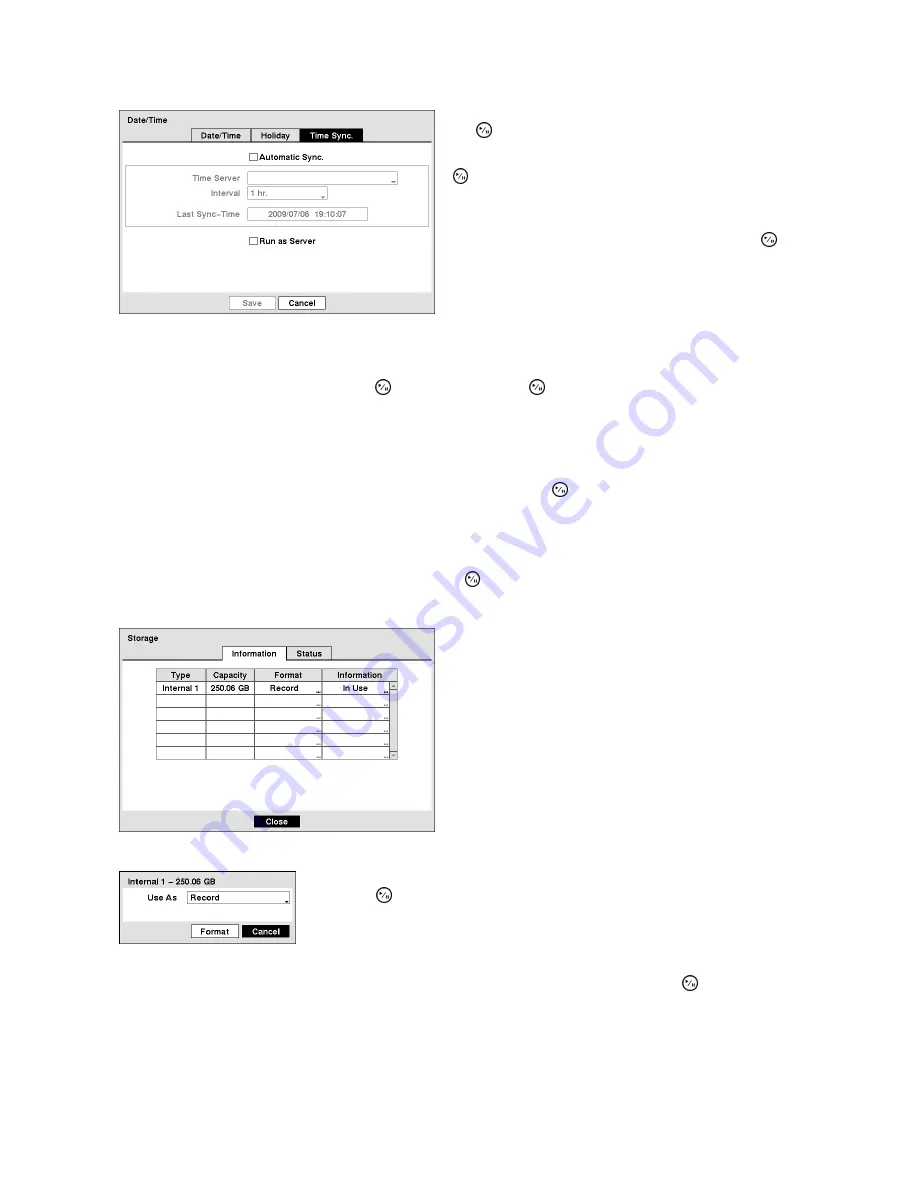
26
Highlight the box beside “Automatic Sync.” and press
the button. This toggles between On and Off.
Highlight the box beside “Time Server” and press the
button. A virtual keyboard appears that you can use
to enter the IP address or domain name of the time
server.
Highlight the box beside “Interval” and press the
button. Set the time interval for synchronization from
30 minutes to 1 day at various time intervals.
Figure 19 : Date/Time - Time Sync. screen.
“Last Sync-Time” displays the last time the recorder was synchronized with the time server.
Highlight “Run as Server” and press the button. Pressing the button toggles between On and Off.
When it is On, the recorder you are setting up will run as a time server.
Note: You can use the domain name instead of IP address if you already set up the DNS Server
when setting up the LAN.
You can save your changes by highlighting “Save” and pressing the button. Selecting “Cancel” exits the
screen without saving the changes.
Storage
Highlight “Storage” in the System menu and press the button. The Storage setup screen appears and
displays information about the recorder’s storage devices.
The information in the “Type” column describes the
storage device.
The capacity of the storage device is displayed in the
“Capacity” column.
The “Format” column displays whether the device is
used for recording “Record” or not “Not Using”. “Not
formatted” indicates the device is not formatted.
Figure 20 : Storage - Information screen
Highlight the box in the “Format” column for the desired storage device and
press the button. You will be able to format the device for recording.
When selecting “Not Using” from “Use As” and highlighting the “Format”
button, the device will not be used for recording.
Figure 21 : Internal 1(Storage Format) screen
Highlight the box in the “Information” column for the desired storage device and press the button. You will
be able to check the time information about recorded data.
Содержание WJ-HL204/G
Страница 77: ...76 Map of Screens ...