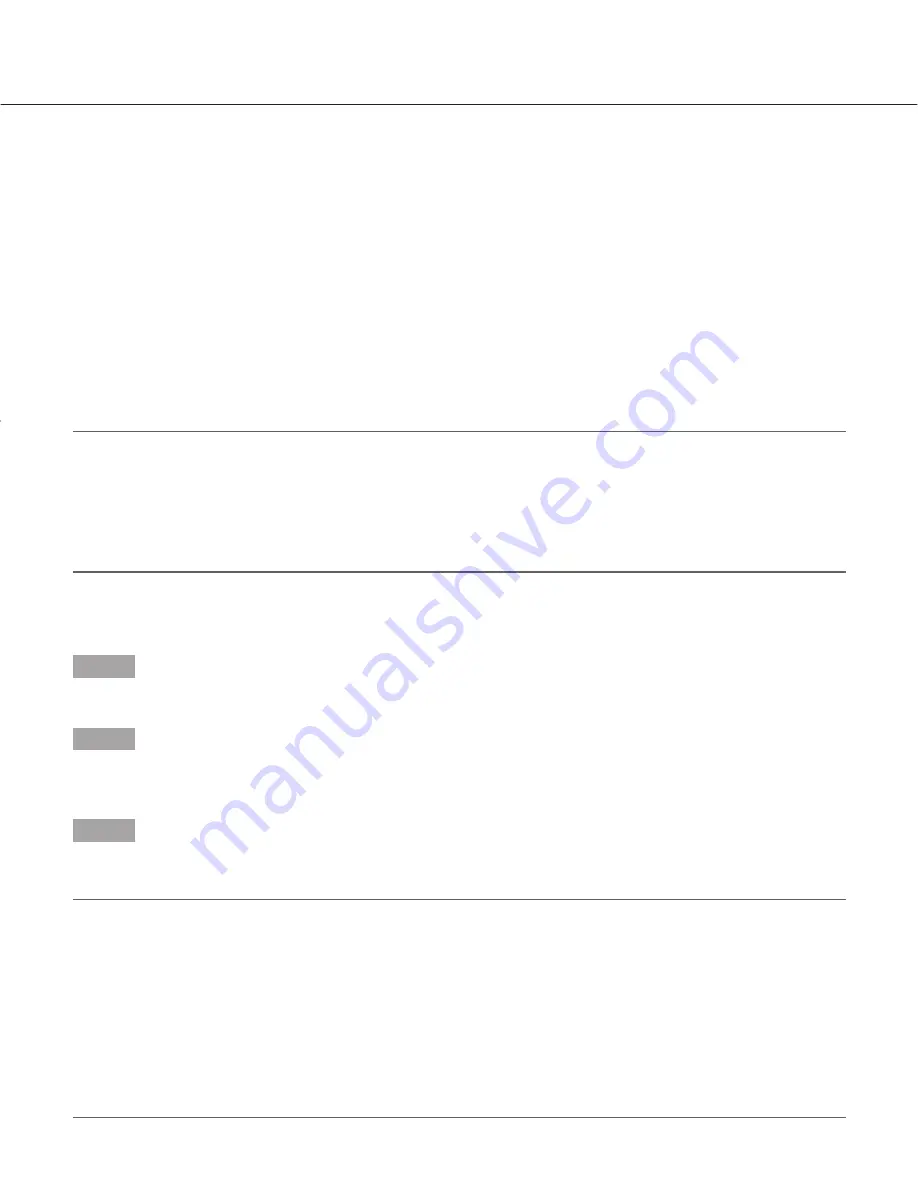
5
Installation of the WJ-HD88 Monitoring System Software
1. System Requirements for a PC
It is recommended to use a PC meeting the following system requirements. If using a PC that does not meet them,
the software may not start. There may be problems with the software such as slow imaging, or it may become inop-
erable even when succeeding in starting the software.
OS:
Microsoft
®
Windows
®
2000 Professional SP4
Microsoft
®
Windows
®
XP Professional or Home Edition SP2
CPU:
Intel Pentium
®
4 2.4 GHz or faster
Main memory:
DDR 512 MB
Graphic memory:
Independent larger than 64 MB
Display driver:
Overlay compatible
Network interface:
100 MB network interface card must be installed
Monitor:
Resolution 1 024 x 768 or more, 24 bit color
Others:
Direct x 8.0a or more
Note:
If the independent graphic memory of a PC is less than 32 MB, the WJ-HD88 Monitoring System software can
access to only 4 channels concurrently.
When the overlay control is not enabled for the display driver, the WJ-HD88 Monitoring System software may not
start.
The WJ-HD88 Monitoring System software may not start depending on the version of the display driver. Upgrade
the display driver to the latest version.
2. Installation Procedures
Step 1
Insert the provided CD-ROM into the PC.
Step 2
Double-click "Netclient.exe".
The confirmation window will be displayed.
Step 3
Follow the installation wizard to install this software.
Caution:
When using a PC on which Windows XP Service Pack2 (SP2) is installed, the "Security Warning" window
with the following message may be displayed when starting the WJ-HD88 Monitoring System software.
"To help protect your security, Windows Firewall has blocked some features of this program".
In this case, click the [Unblock] button. If the [Keep Blocking] button has been clicked inadvertently, perform
the following.
1. Open "Control Panel".
2. Open "Security Center".
→
Select "Windows Firewall".
→
Click the [Exceptions] tab.
→
Check if the
checkboxes relating to the program are checked or not. When the checkboxes are checked correctly, click
the [OK] button.
By performing the above solution, other applications and the security level may not be affected.




















