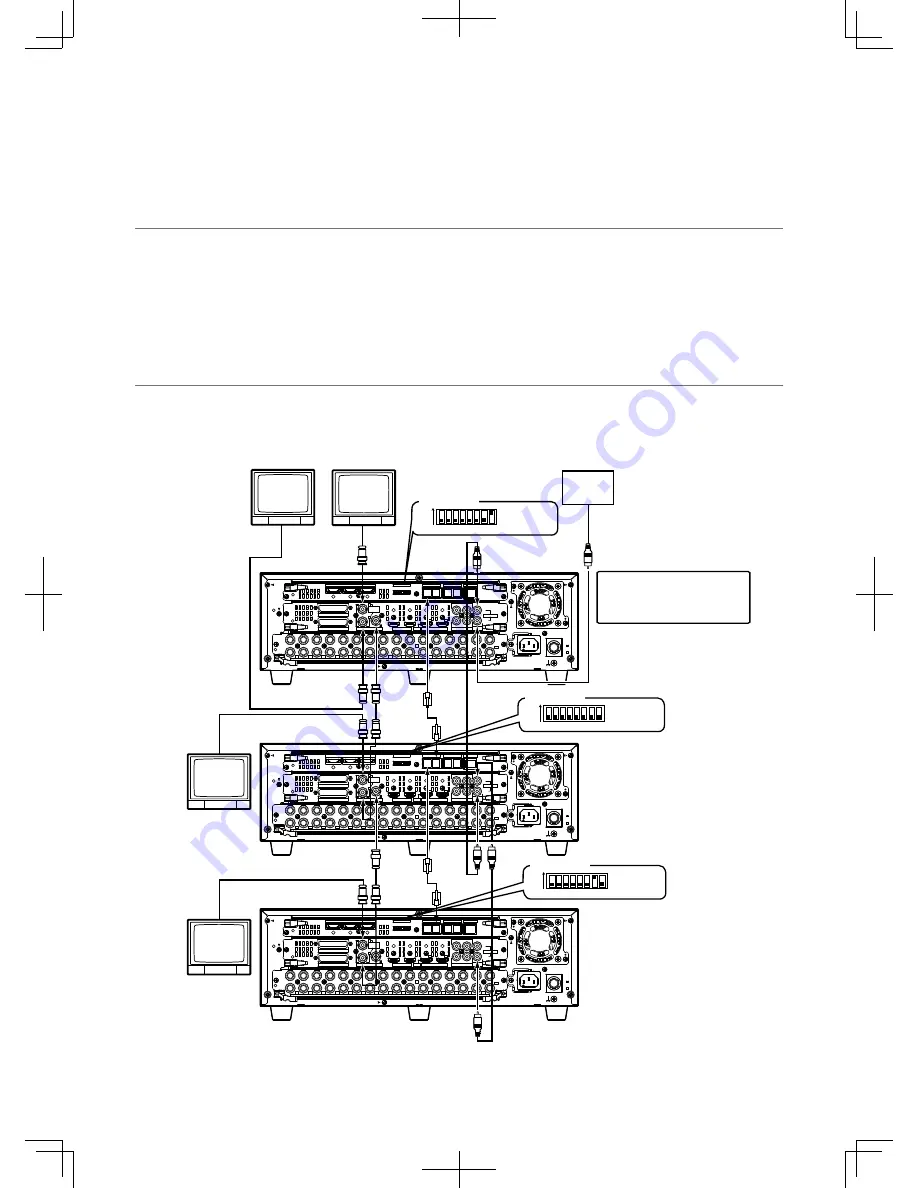
37
Cascading connection of multiple recorders
Up to 5 recorders can be connected in cascading connection.
When connecting recorders in cascading connection, images displayed on Monitor 2 connected to the second and subsequent
recorders can be switched and displayed on Monitor 2 connected to the first recorder.
Use the cascade input connector, cascade output connector (monitor output connector 2 is provided as the dual purpose con-
nector) and DATA port.
Cables are to be connected differently between when using HDMI cables and when using BNC cables.
Important:
• When multiple recorders are connecting in cascading connection, select "On" for the "Cascade" setting on the [Cascade] tab
under the "Display" page of the setup menu. (
+
Page 91)
• When connecting in cascading connection, all cables used to connect to the monitor connector shall be HDMI cables only or
BNC cables only. Do not use them together.
• Do not assign the same unit address to two or more different PS·Data compatible devices.
• Set the unit address (system) of the recorders to "1" to "5".
• In cascading connection, the time of recorders is automatically adjusted to that of the recorder whose unit address (system)
is set to "1".
• When connecting in cascading connection, all recorders shall be WJ-HD616K.
Cascading connection using BNC cables
EXT STORAGE
MODE
DATA
RS485(CAMERA) 10/100BASE-T
ALARM
VIDEO
OUT-CASCADE-IN
ALARM/CONTROL
CASCADE IN
MONITOR
OUT
OUT MONITOR OUT(HD)
AUDIO IN
AUDIO
OUT
3
2
1
1 2 3 4 5 6 7 8
1
2
3
4
4
2
3
1
1
2
5
6
7
8
9
10
11
12
13
14
15
16
IN
OUT
2
1
3
4
5
6
7
7
1
2
1
2
8
9
10
11
12
13
14
15
16
POWER
AC IN
SIGNAL
GND
ON
OFF
OUT
IN
OUT
CASCADE
1
2
EXT STORAGE
MODE
DATA
RS485(CAMERA) 10/100BASE-T
ALARM
VIDEO
OUT-CASCADE-IN
ALARM/CONTROL
CASCADE IN
MONITOR
OUT
OUT MONITOR OUT(HD)
AUDIO IN
AUDIO
OUT
3
2
1
1 2 3 4 5 6 7 8
1
2
3
4
4
2
3
1
1
2
5
6
7
8
9
10
11
12
13
14
15
16
IN
OUT
2
1
3
4
5
6
7
7
1
2
1
2
8
9
10
11
12
13
14
15
16
POWER
AC IN
SIGNAL
GND
ON
OFF
OUT
IN
OUT
CASCADE
1
2
EXT STORAGE
MODE
DATA
RS485(CAMERA) 10/100BASE-T
ALARM
VIDEO
OUT-CASCADE-IN
ALARM/CONTROL
CASCADE IN
MONITOR
OUT
OUT MONITOR OUT(HD)
AUDIO IN
AUDIO
OUT
3
2
1
1 2 3 4 5 6 7 8
1
2
3
4
4
2
3
1
1
2
5
6
7
8
9
10
11
12
13
14
15
16
IN
OUT
2
1
3
4
5
6
7
7
1
2
1
2
8
9
10
11
12
13
14
15
16
POWER
AC IN
SIGNAL
GND
ON
OFF
OUT
IN
OUT
CASCADE
1
2
7 8
ON
6
1 2 3 4 5
7 8
ON
6
1 2 3 4 5
7 8
ON
6
1 2 3 4 5
Monitor 2
Monitor 1
Monitor 1
Monitor 1
Mode switch
Mode switch
Mode switch
(No.7: OFF)
(No.8: ON)
(No.7: OFF)
(No.8: OFF)
(No.7: OFF)
(No.8: ON)
* When also connecting audio cables in cascading connection
Powered
speaker
BNC cable
(locally procured)
BNC cable
(locally procured)
BNC cable
(locally procured)
Audio cable
(locally procured)
RS485
cable
(WV-CA
48/50)
RS485
cable
(WV-CA
48/50)
First recorder
System: 1
Controller: 1
Second recorder
System: 2
Controller: 2
Audio cable
(locally procured)
Third recorder
System: 3
Controller: 3
The "Unit address" setting on the
[PS·Data setup] tab under
"Communication" of the setup
menu
Содержание WJ-HD616/1000
Страница 155: ...155...
















































