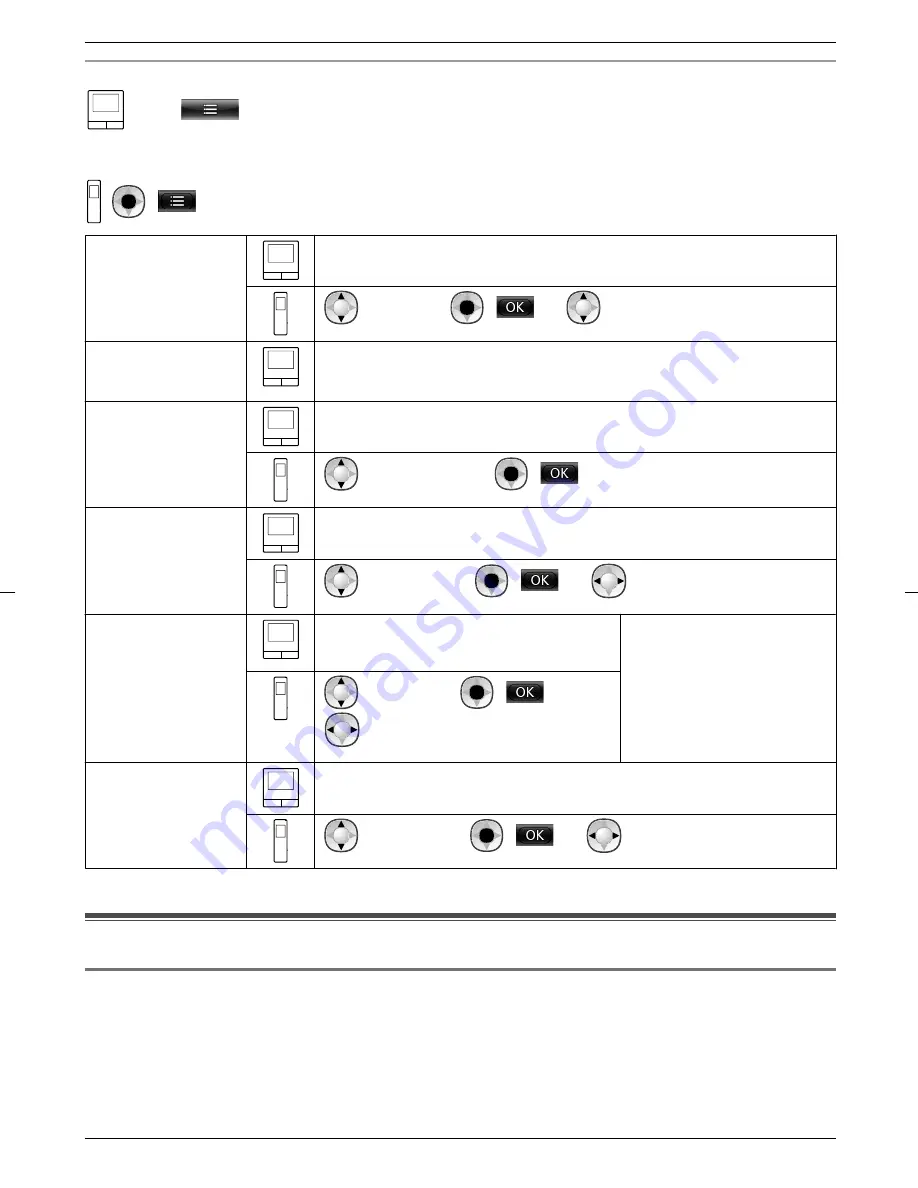
Configuration (Configure the settings as follows while talking or monitoring.)
: Touch
®
[Sound] or [Display]
*1
®
configure the settings that you want to change (see the following
table).
*1 [Sound] and [Display] are not displayed when talking or monitoring with a camera.
:
(
)
®
configure the settings that you want to change (see the following table).
Changing the
receiving volume of
incoming calls
Touch [Receiver volume], and then adjust the volume by touching [–] (Quieter)
or [+] (Louder).
: "Volume"
®
(
)
®
: Adjust the volume.
Changing the owner’s
voice volume (output
to the doorphone)
*1
Touch [Owner’s voice volume] and then adjust the volume by touching
[Quiet] or [Normal].
Using voice changer
*1
Touch [Voice changer]
®
[On].
: "Voice changer"
®
(
)
Turning the
doorphone’s LED
lights on or off
*1
Touch [Illumination], and then touch [On] or [Off].
: "Illumination"
®
(
)
®
: Select the required setting.
Using backlight
compensation for
doorphone images
*1
Touch [Backlight compensation] and then
adjust the backlight compensation using
either [–], [Off], or [+].
R
[–]: use when faces appear
too bright (makes images
darker)
R
[Off]: turns off backlight
compensation
R
[+]: use when faces appear
too dark (makes images
brighter)
: "Backlight"
®
(
)
®
: Adjust the backlight compensation.
Changing the
screen’s brightness
Touch [Brightness], and then adjust the brightness by touching [–] (Darker) or
[+] (Brighter).
: "Brightness"
®
(
)
®
: Adjust the brightness.
*1 Can only be configured when talking or monitoring with a doorphone.
9.3 Ringtone settings
9.3.1 Ringtone type settings
You can change the ringtone that is heard when receiving calls from the doorphone or the camera. (The ringtone of
the intercom call cannot be changed.)
– For information about how to configure settings, see page 36 for the main monitor and page 38 for the sub
monitor.
34
9. Additional functions
















































