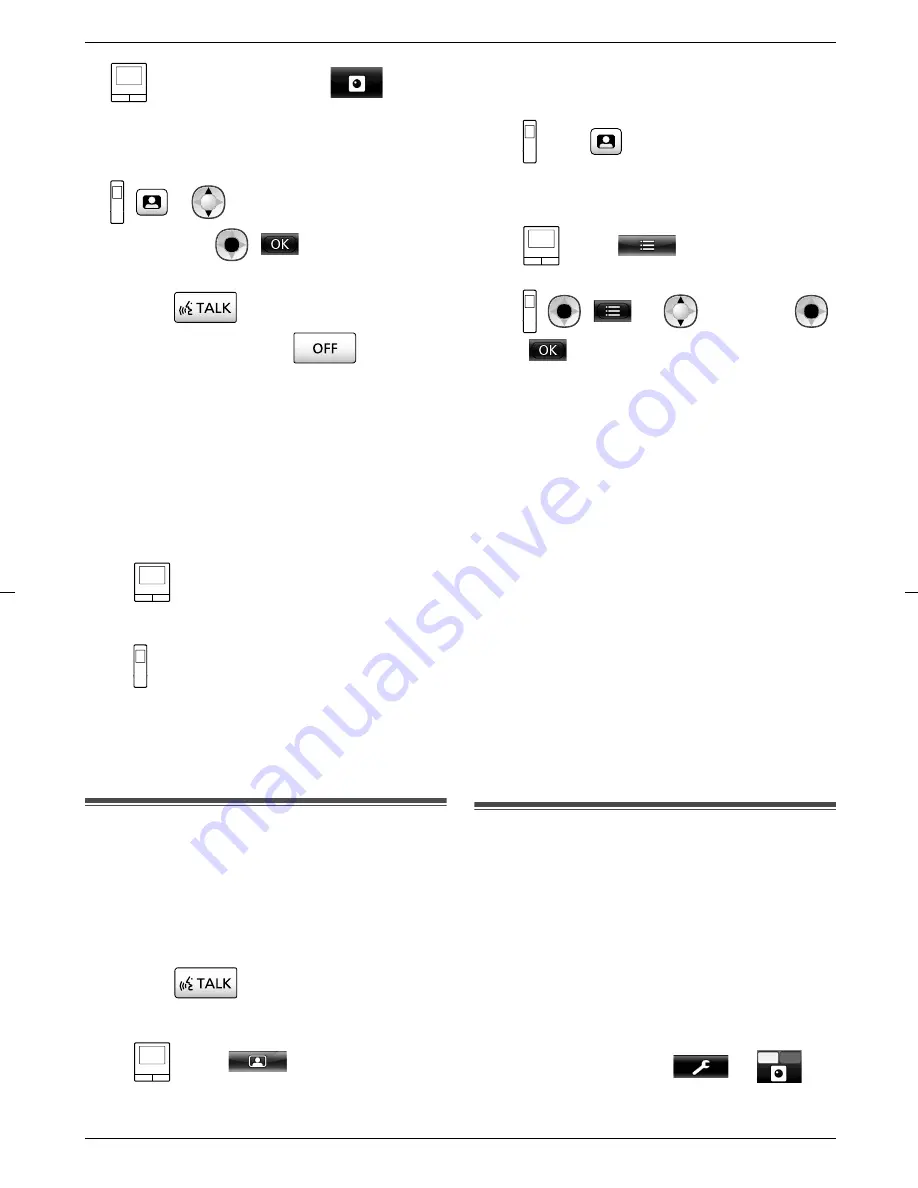
1
: From the top menu, touch
and then
the image.
R
If the camera selection screen is displayed, touch
the number of the camera that you want to
monitor with and then the image.
:
®
: Select the camera you want to
monitor with.
®
(
)
2
The images from the camera are displayed.
R
Press
to speak to the monitored party.
3
To end the operation, press
.
Features available while monitoring
– Adjust wide/zoom and pan/tilt settings (
®
page 33)
– Adjust sound and display settings (
®
page 33)
– Make a warning sound come out of the camera (
®
page 24)
– Record monitored images (
®
page 20)
Note:
R
Monitoring time:
–
: About 90 seconds (can be extended up to
3 minutes by performing operations during
monitoring)
–
: About 3 minutes
R
In situations where it is difficult to see images, such
as when it is dark or when there is backlight, change
the camera’s [Brightness] setting and activate the
[Backlight compensation] setting as required. (
®
page 27)
6.3 When camera sensors are
triggered
When a camera sensor is triggered, the main monitor
and sub monitor are notified in the follow manner.
1
When a sensor is triggered the ringtone sounds and
camera images are displayed for about 30 seconds.
R
Talking to the other party at the camera side:
Press
.
R
Monitoring (watching and listening) the other
party without talking:
: Touch
.
– The monitoring time is about 90 seconds (can
be extended up to 3 minutes by performing
operations during monitoring).
: Press
.
– The monitoring time is about 3 minutes.
R
Making a warning sound come out of the
camera:
: Touch
®
[Warning sound]
®
[Play sound].
:
(
)
®
: "Warning"
®
(
)
Features available when a sensor is triggered
– Adjust wide/zoom and pan/tilt settings (
®
page 33)
– Adjust brightness settings (
®
page 34)
– Record monitored images (
®
page 20)
Note:
R
Images from when camera sensors are triggered are
automatically recorded to the SD card. (
®
page 25)
R
Once a sensor is triggered, the next sensor detection
cannot be made until about 10 seconds after the first
triggered images have finished being displayed. (The
time that detections are not made for can be selected.
®
page 26)
R
In situations where it is difficult to see images, such
as when it is dark or when there is backlight, change
the camera’s [Brightness] setting and activate the
[Backlight compensation] setting as required. (
®
page 27)
R
The volume and the types of sounds used by the
[Warning sound] setting can be changed. (
®
page 28)
6.4 Turning off camera sensor
detections for specified periods
of time (main monitor only)
Camera sensor detections can be turned off for specified
periods of times as required.
– When camera sensor detections are turned off,
notifications are not sent to the main monitor and sub
monitor and images are not automatically recorded.
– When there are multiple cameras, sensor detections
for all of the cameras will be turned off.
1
From the top menu, touch
®
Off
On
.
24
6. Using a camera






























