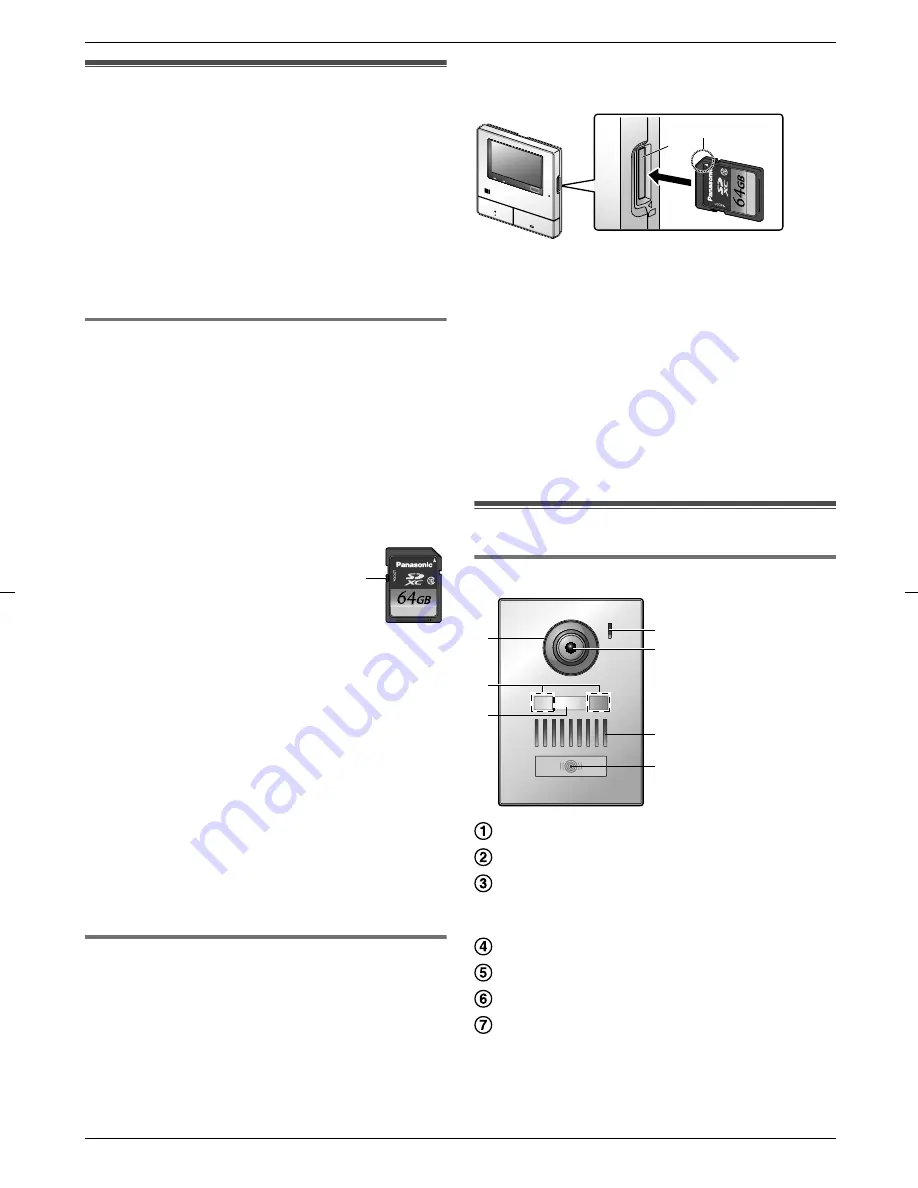
3.1 Using SD cards (sold
separately)
SD cards can be used with the main monitor to record
images and calls from the doorphone and camera. (
®
page 19)
When an SD card is not used, the main monitor’s internal
memory is used to save images. In this case, only
doorphone images can be saved and the memory
capacity is limited. We therefore recommend using an
SD card to save images.
See page 42 for information about SD cards that
can be used.
3.1.1 Cautions for SD cards
R
The SD card indicator (
®
page 11) flashes when
data is being read from or written to the SD card.
Do not remove the SD card, press the RESET
button (
®
page 11), or turn off the power to the
main monitor while the SD card indicator is
flashing. Failure to observe this may cause data to
become corrupted.
R
SD cards formatted by PCs or other devices must
be formatted by the main monitor before they can
be used. (
®
page 41)
R
When the write-protect lock
switch (
A
) is set to "LOCK", the
SD card cannot be formatted, and
images and audio cannot be
recorded or deleted.
A
R
We recommend backing up important data to a PC
or other device. Data on SD cards may become
corrupted or be deleted if SD cards malfunction, or
are exposed to electromagnetic waves or static
electricity.
Disposing or transferring SD cards
R
Users are solely responsible for the managing of
SD card data.
Formatting or deleting SD cards with the main
monitor, a PC or other device, only changes the file
management information and does not completely
delete all data stored on the SD cards. When
disposing of or transferring SD cards, we
recommend physically destroying SD cards or
using commercially available computer software to
completely delete all data in SD cards.
3.1.2 Inserting SD cards
Important:
R
Do not touch the SD card’s metal contacts.
1
After confirming that the screen of the main monitor
is off, insert the SD card into the SD card slot (
A
).
A
B
R
Insert the SD card with the notched corner (
B
)
facing upwards until it clicks into place.
R
The SD card indicator flashes and the main
monitor starts to confirm the recorded image
information.
2
Confirm that "The SD card is ready." is displayed on
the screen.
R
The SD card indicator turns off and then the
screen automatically turns off.
Removing SD cards
After confirming that the SD card indicator is off, push in
the SD card and then remove it.
3.2 Controls
3.2.1 Doorphone
A
B
C
D
E
F
G
Lens cover
LED lights
(for illumination)
Name plate
(supplied accessory)
R
Can be attached as required when installing the
doorphone.
Microphone
Camera lens
Speaker
Call button and indicator (red)
R
The indicator lights in red when the power is on.
10
3. . Preparation
3. Preparation

























