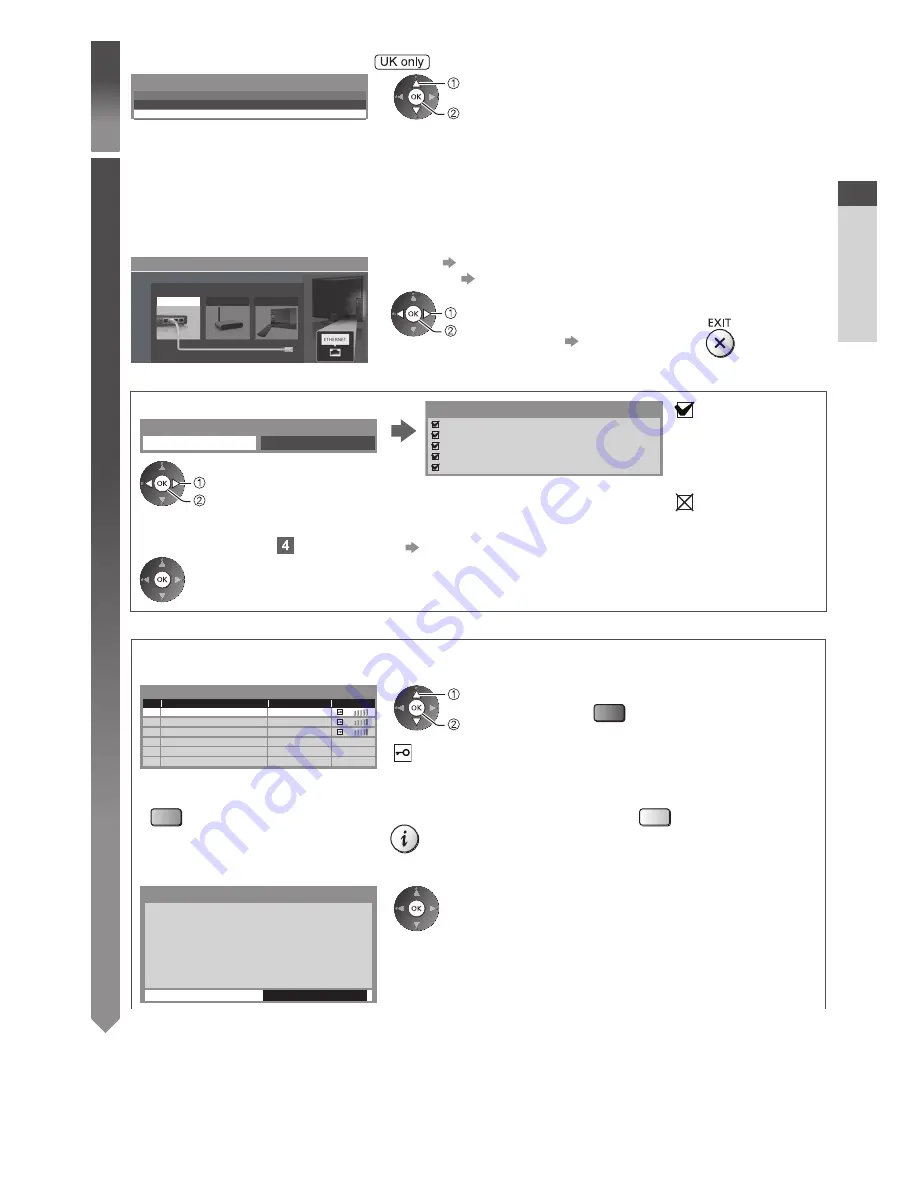
Auto Setup
Quick Start Guide
17
2
●
Region selection screen may appear.
Channel Sorting by Region
GBR>
Best signal quality (All Regions)
England Regions>
select region
access
(select repeatedly until you reach the available region)
3
Setup the network connection
Setup the network connection to enable the network service functions such as VIERA Connect, etc. (p. 20, 83).
●
Please note that this TV does not support wireless public access points.
●
Ensure the network connections (p. 15) and network environment are completed before starting setup.
Select the network type
Network Setup
Select Wired or Wireless
Wired
Wireless
Set later
[Wired] “Wired connection” (p. 15)
[Wireless] “Wireless connection” (p. 15)
select
access
●
To setup later on or skip this step
Select [Set later] or
■
[Wired]
1. Select [Auto]
Check network cable connection.
Check acquired IP address.
Check for devices using same IP address.
Check gateway connection.
Check server connection for VIERA Connect.
Connection Test
: succeeded
The test is successful
and the TV is
connected to the
network.
: failed
Check the settings and
connections. And then
select [Retry].
Acquire IP Address
Auto
Manual
select
access
Automatically setup is done and the test of the
network connection starts.
●
To set manually, select [Manual] and set each item.
For details
(p. 86)
2. Go to the next step
(Press twice)
■
[Wireless]
Access points found automatically are listed.
1. Select your desired access point
1
2
3
Access Point A
Access Point B
Access Point C
11n(2.4GHz)
11n(5GHz)
11n(5GHz)
Available Wireless Networks
No.
Network Name(SSID)
Status
Wireless type
select
access
●
For [WPS(Push button)] (p. 18)
(red)
: Encrypted access point
●
To search access points again
(blue)
●
For the information of the highlighted
access point
●
To set manually (p. 88)
(yellow)
2. Access the encryption key input mode
Encryption Key Setting
Security type : WPA-PSK
Encryption type : TKIP
Please input the encryption key.
Encryption key
Connection will be made with the following settings:-
Network Name(SSID) : Access Point A
●
If the selected access point is not encrypted, the confirmation
screen will be displayed. It is recommended to select the
encrypted access point.






























