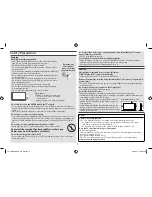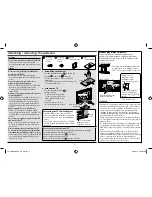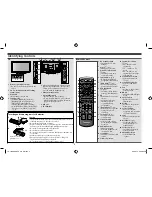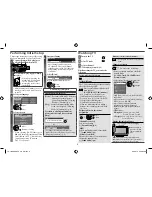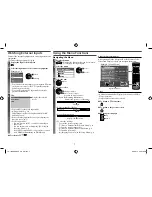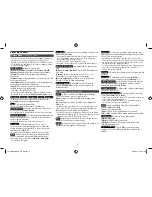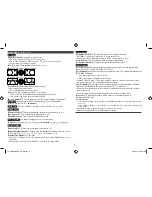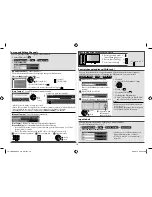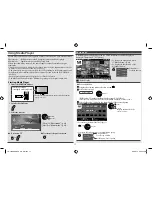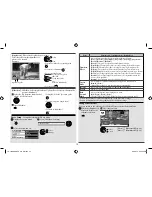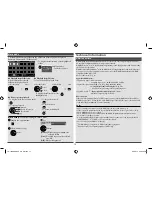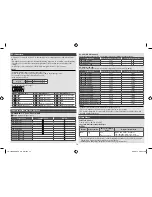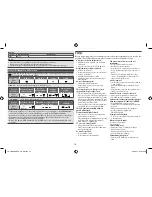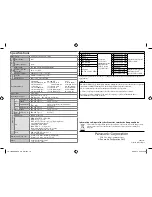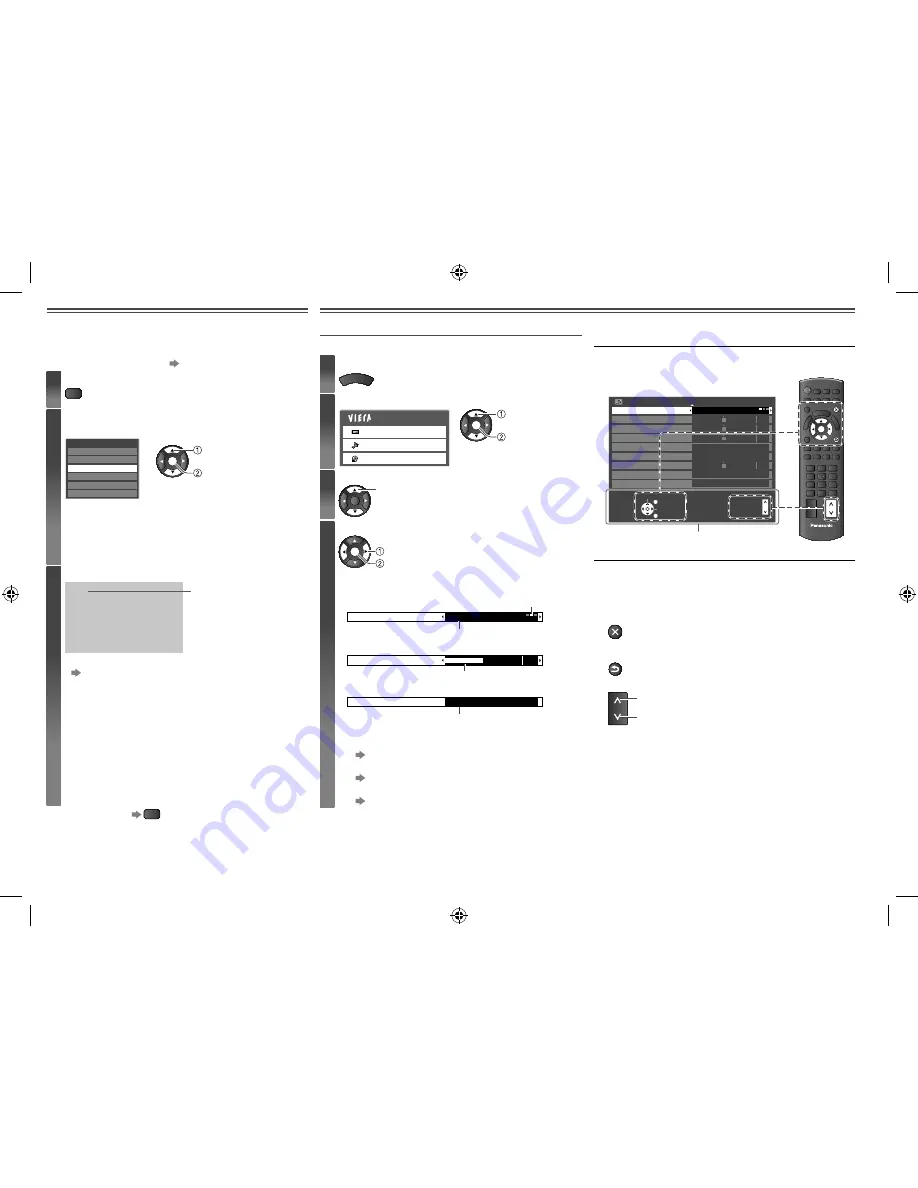
Watching External Inputs
Using the Menu Functions
Connect the external equipment to enjoy input from the
equipment.
To connect the equipment
(p. 4)
1
Display the Input Selection menu
AV
2
Select the input mode of the connected equipment
Example (AV2)
Input Selection
TV
AV1
HDMI
AV2
USB
PC
OK
Change
Select
•
You can also select the input by pressing the
AV
button
on the remote control or the TV repeatedly until the
desired input is selected.
•
You can also select the PC input mode directly by
pressing the
PC
button.
3
View
AV2
576i input
16:9
Displays the selected
mode
•
You can label or skip each input mode
[Input Labels] (p. 10)
Skipped inputs will not be displayed when the
AV
button is pressed.
•
If the external equipment has an aspect adjustment
function, set to [16:9].
•
For PC input mode:
–
You can listen to the PC sound by connecting an
audio cable.
–
You can adjust some settings using [PC Setup] in
the Setup Menu (p. 9).
–
For HDMI-compatible PC, it is possible to connect
to an HDMI terminal using an HDMI cable.
To return to TV
TV
Navigating the Menu
1
Display the menu
MENU
•
Displays the functions that can be set (varies
according to the input signal)
2
Select the menu
Main Menu
Picture
Sound
Setup
OK
Access
Select
3
Select the item
OK
Select
4
Adjust or select
OK
Store / Access / Reset
(required by some functions)
Change / Adjust
•
Choose from among alternatives
Number and positions of alternatives
Changed
Colour Balance
Normal
•
Adjust using the slide bar
Moved
Sharpness
50
•
Go to the next screen
Displays the next screen
Child Lock
Access
•
To reset the settings
–
To reset the picture settings only
[Reset to Defaults] in the Picture Menu (p. 8)
–
To reset the sound settings only
[Reset to Defaults] in the Sound Menu (p. 8)
–
To initialise all settings
[Shipping Condition] in the Setup Menu (p. 9)
About the Operation Guide
An Operation Guide is displayed at the bottom of the
On-screen Display to help you navigate the menu.
Operation Guide
Select
EXIT
Change
RETURN
Page up
Page down
Sound Menu
1/2
Mode
Music
Bass
Treble
Balance
0
0
0
Surround
Volume Correction
Speaker Distance to Wall Over 30cm
MPX
0
Off
Auto Gain Control
Off
Stereo
OK
RETURN
TV
EXIT
CH
Example: [Sound Menu]
Notes
•
A different menu will be displayed in the mode of Media
Player operations.
•
Only available items can be selected.
To return to TV at any time
EXIT
To return to the previous screen
RETURN
To change menu pages
CH
up
down
7
TH-L32XM5KMTX_fold_EN.indd 7
TH-L32XM5KMTX_fold_EN.indd 7
6/1/2012 8:26:10 AM
6/1/2012 8:26:10 AM