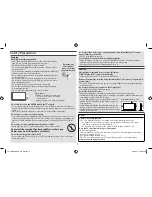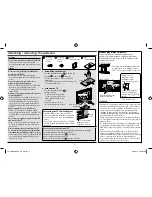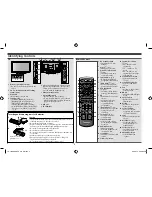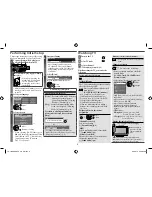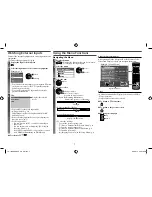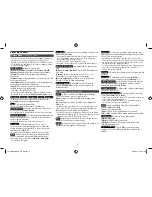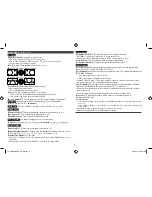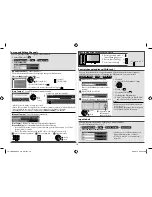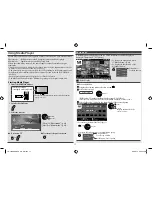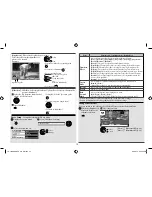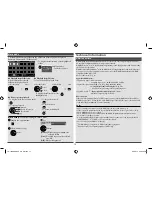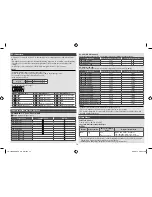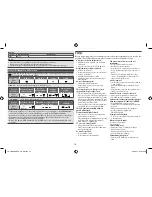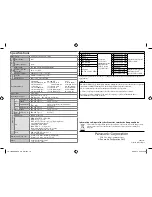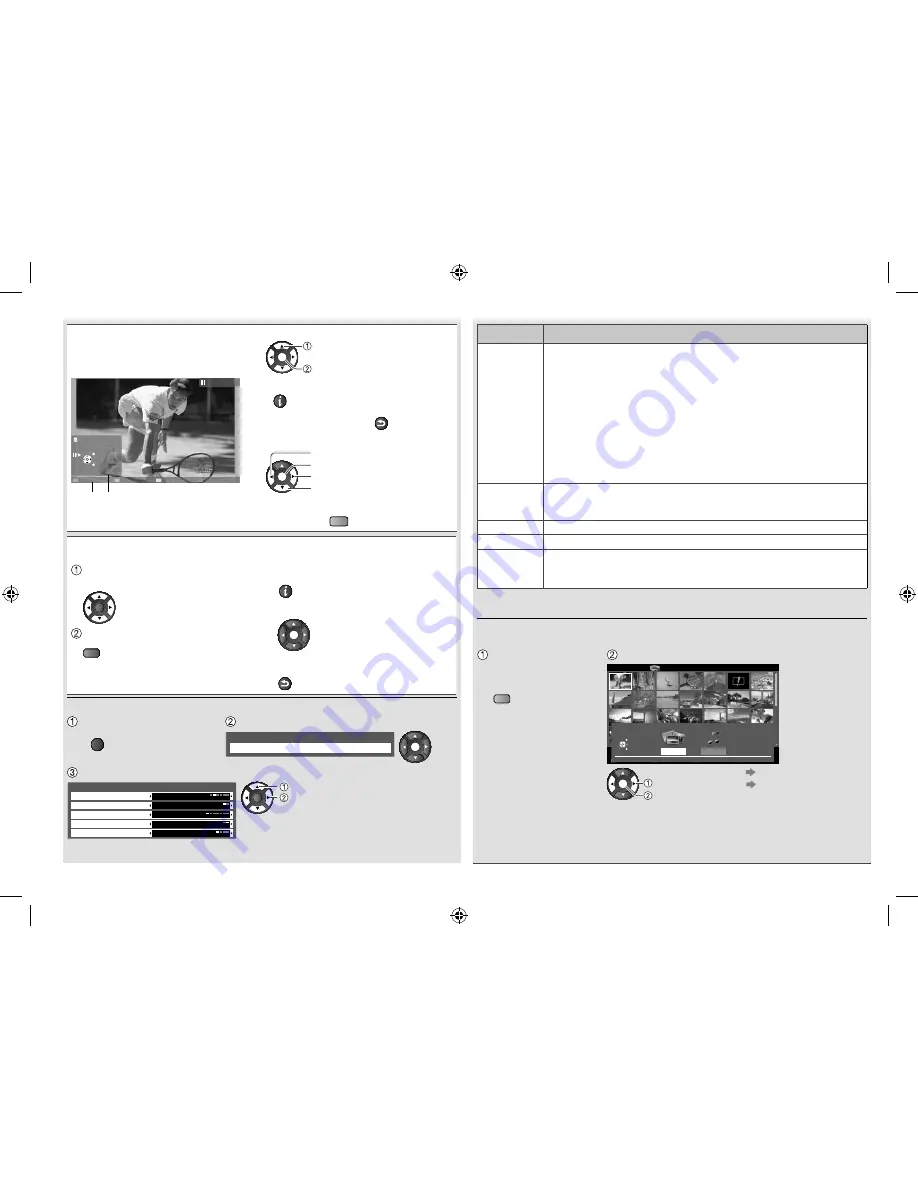
[Single view]
- Photos are displayed one at a time.
Select the file from the thumbnail of
photos to be viewed
Example:
OK
View
Select
Single view
Single view
Stop
EXIT
Select
RETURN
Rotate
Operation guide
•
To display / hide the operation guide
INFO
•
To return to thumbnail
RETURN
•
To operate Single view
OK
To the previous photo
Slideshow
To the next photo
Stop
(return to thumbnail)
•
To rotate 90°
B
[Slideshow]
- Slideshow will complete when all photos have been viewed within the
present thumbnail.
Select the file from the thumbnail of
photos for the first view
•
To display / hide the operation guide
INFO
OK
•
To pause (return to Single view)
OK
Start Slideshow
R
•
To return to thumbnail
RETURN
Photo Setup
- Setup the settings for Photo Mode
Display the option menu
Select [Slideshow Settings]
OPTION
Option Menu
Slideshow Settings
OK
Select the items and set
Slideshow Settings
Transition Effect
Screen Mode
Interval
Repeat
Normal
5 seconds
On
Off
None
Back Ground Music
OK
Select
Change
Item
Adjustments / Configurations (alternatives)
Transition
Effect
Selects the transition effect for photo switching during slideshow
[None] / [Dissolve] / [Wipe Right] / [Wipe Left] / [Wipe Up] / [Wipe Down] /
[Box In]/[Box Out] / [Random]
[Dissolve]
: The photo is replaced by an indefinite block unit
[Wipe Right]
: The next photo slides over the preceding clip from left to right.
[Wipe Left]
: The next photo slides over the preceding clip from right to left.
[Wipe Up]
: The next photo slides over the preceding clip from bottom to top.
[Wipe Bottom]
: The next photo slides over the preceding clip from top to bottom.
[Box In]
: A box shape expands from each of the four corners toward the center.
[Box Out]
: A box shape expands from the center of each quadrant toward the
corners of each quadrant.
[Random]
: Each transition mode is performed randomly.
Screen
Mode
Selects enlarged or normal viewing mode on Single view and Slideshow
[Normal] / [Zoom]
•
Depending on the photo size, the photo may not be enlarged.
Interval
Selects slideshow interval
[5 / 10 / 15 / 30 / 60 / 90 / 120 seconds]
Repeat
Slideshow repeat
[Off] / [On]
Back
Ground
Music
Selects the background music during Photo mode
[Off] / [Type1] / [Type2] / [Type3]
•
[Type1], [Type2] and [Type3] are the fixed music each installed in this TV.
•
Picture quality may become lower depending on the slideshow settings.
•
Picture setting may not work depending on the slideshow settings.
Change the contents
You can switch to the other mode of Media Player from the thumbnail view.
While the thumbnail is
displayed, display the
contents selection
Select the contents
OPTION
USB
EXIT
Select
RETURN
Media Player
Photo
All photos
Slideshow
View Select
Contents Select
Info
View
Photo
Music
Contents Select
USB
EXIT
Select
RETURN
Access
B
OK
Access
Select
[Photo]
“Photo mode” (p. 11)
[Music]
“Music mode” (p. 13)
12
TH-L32XM5KMTX_fold_EN.indd 12
TH-L32XM5KMTX_fold_EN.indd 12
6/1/2012 8:26:15 AM
6/1/2012 8:26:15 AM