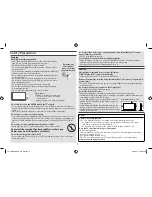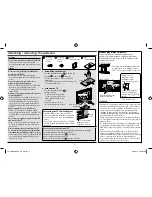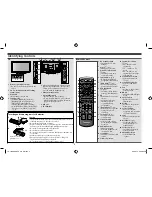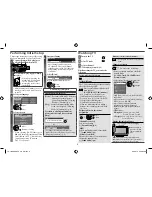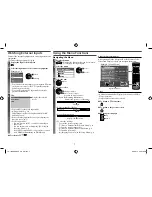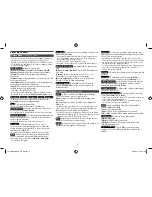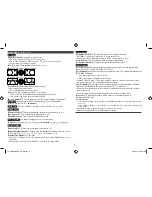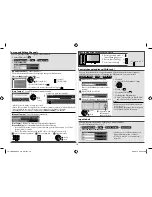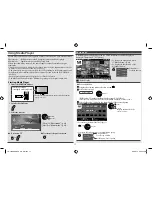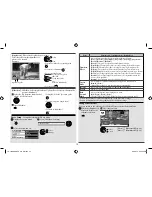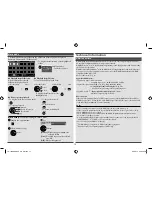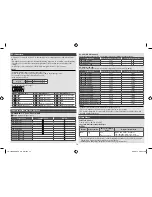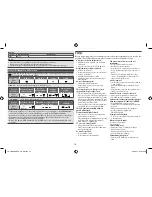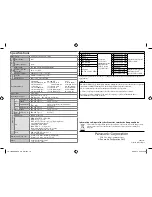HDMI connection
HDMI (High-Defi nition Multimedia Interface) is the world’s fi rst complete digital consumer
AV interface complying with a non-compression standard.
HDMI allows you to enjoy high-defi nition digital images and high-quality sound by connecting
the TV and the equipment.
HDMI-compatible equipment
1
with an HDMI or DVI output terminal, such as a DVD player,
a set top box or a game equipment, can be connected to the HDMI terminal using an HDMI
compliant (fully wired) cable.
About connections
(p. 4).
Applicable HDMI features
•
Input audio signal : 2ch Linear PCM
(sampling frequencies - 48 kHz, 44.1 kHz, 32 kHz)
•
Input video signal : 480i, 480p, 576i, 576p, 720p, 1080i and 1080p
“Input signal that can be displayed” (p. 14)
Match the output setting of the digital equipment.
•
Input PC signal :
“Input signal that can be displayed” (p. 14)
Match the output setting of the PC.
DVI connection
If the external equipment has only a DVI output, connect to the HDMI terminal via a DVI to
HDMI adaptor cable
2
. When the DVI to HDMI adaptor cable is used, connect the audio cable
to the audio input terminal (AV1 audio terminals).
NOTES
•
Audio settings can be made on the [HDMI Input] in the Sound Menu. (p. 8)
•
If the connected equipment has an aspect adjustment function, set the aspect ratio to [16:9].
•
Th
ese HDMI connectors are “type A”.
•
Th
ese HDMI connectors are compatible with HDCP (High-Bandwidth Digital Content
Protection) copyright protection.
•
An equipment having no digital output terminal may be connected to the input terminal of
“COMPONENT” or “VIDEO” to receive analogue signals.
•
Th
is TV incorporates HDMI™ technology.
1
: Th
e HDMI logo is displayed on HDMI-compliant equipment.
2
: Enquire at your local digital equipment retailer shop.
Music mode
The thumbnail of music folders in the USB Flash Memory will be displayed.
Example : Thumbnail - [Folder view]
OPTION
My Music_1
My Music_2 My Music_3
Media Player
Music
Folder view
USB
EXIT
Select
RETURN
Play Folder
Contents Select
Info
Access
Option Menu
Drive Select
•
To display the information of the highlighted
folder
INFO
1/3
My Music_1
Folder name
Number of files
11
Folder number /
Total folder number
Playback from Folder view
All the files in the selected
folder will be played back.
Playback from File view
Selected file will be played back.
Select the folder
Start
Select the folder
Select the file
Start
OK
R
OK
Access
Select
OK
R
•
To display the information of the
highlighted title
How to operate playback
•
To display / hide the operation guide
INFO
•
To operate playback
OK
Rewind
Pause / Playback
Fast forward
Stop
•
To the previous track
R
•
To the next track
G
•
To return to thumbnail
RETURN
Music Setup
- Setup the settings for Music mode
Display the option menu
OPTION
Set
Music Setup Menu
Repeat
One
OK
Change
[Folder]:
Playback repeat within the
selected folder
[One]:
Playback repeat on the selected
one file
[Off]:
Playback repeat off
Select [Music Setup]
OK
Access
INFO
Technical Information
13
TH-L32XM5KMTX_fold_EN.indd 13
TH-L32XM5KMTX_fold_EN.indd 13
6/1/2012 8:26:16 AM
6/1/2012 8:26:16 AM