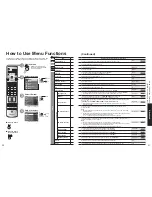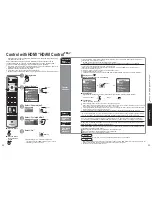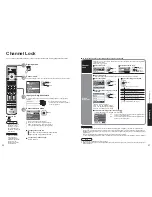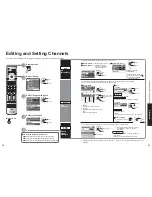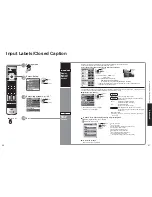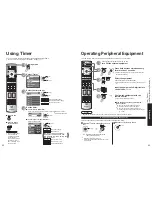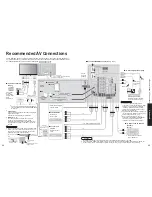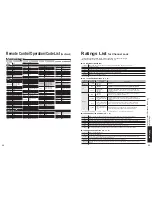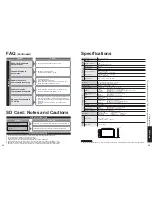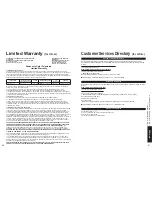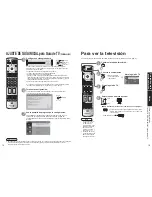54
55
F
AQs, etc.
Maintenance
T
echnical
Information
1
6
7
8
3
9
4
5
10
15
14
13
12
11
2
G-LINK
CableCARD
TM
Maintenance
Display panel
The front of the display panel has been specially treated. Wipe the panel surface gently using only a cleaning cloth or
a soft, lint-free cloth.
•
If the surface is particularly dirty, soak a soft, lint-free cloth in a weak detergent solution and then wring the cloth to
remove excess liquid. Use this cloth to wipe the surface of the display panel, then wipe it evenly with a dry cloth, of
the same type, until the surface is dry.
•
Do not scratch or hit the surface of the panel with fingernails or other hard objects. Furthermore, avoid contact
with volatile substances such as insect sprays, solvents and thinner; otherwise, the quality of the surface may be
adversely affected.
Cabinet
If the cabinet becomes dirty, wipe it with a soft, dry cloth.
•
If the cabinet is particularly dirty, soak the cloth in a weak detergent solution and then wring the cloth dry.
Use this cloth to wipe the cabinet, and then wipe it dry with a dry cloth.
•
Do not allow any detergent to come into direct contact with the surface of the Plasma TV.
If water droplets get inside the unit, operating problems may result.
•
Avoid contact with volatile substances such as insect sprays, solvents and thinner; otherwise, the quality of the
cabinet surface may be adversely affected or the coating may peel off. Furthermore, do not leave it for long periods
in contact with articles made from rubber or PVC.
First, unplug the AC cord plug from the wall outlet.
Pedestal
•
Cleaning
Wipe the surfaces with a soft, dry cloth. If the unit is particularly dirty, clean it using a cloth soaked with water to
which a small amount of neutral detergent has been added, and then wipe with a dry cloth.
Do not use products such as solvents, thinner or household wax for cleaning, as they can damage the surface
coating. (If using a chemically-treated cloth, follow the instructions supplied with the cloth.)
•
Do not attach sticky tape or labels, as they can make the surface of the pedestal dirty. Do not allow long-term
contact with rubber, vinyl products or the like. (Doing so will cause deterioration.)
PC Input Terminals Connection
Pin No.
Signal Name
Pin No.
Signal Name
Pin No.
Signal Name
R
6
GND (Ground)
11
NC (not connected)
G
7
GND (Ground)
12
NC
B
8
GND (Ground)
13
HD/SYNC
NC (not connected)
9
NC (not connected)
14
VD
5
GND (Ground)
10
GND (Ground)
15
NC
•
Computer signals which can be input are those with a horizontal scanning frequency of 15 to 110 kHz and vertical
scanning frequency of 48 to 120 Hz. (However, the image will not be displayed properly if the signals exceed 1,200
lines.)
•
Some PC models cannot be connected to the set.
•
There is no need to use an adapter for computers with IBM PC/AT compatible D-sub 15P terminal.
•
The maximum resolution: 1, 280 × 1, 024
If the display resolution exceeds these maximums, it may not be possible to show fine detail with sufficient clarity.
•
Signal Names for D-sub 15P Connector
IR Blaster connection
With the IR Blaster connection, scheduled recording can be done easily by using the TV Guide feature in this set.
Connect the IR Blaster if you wish to send remote control signals from the plasma TV to control the recording of a
connected video recorder (VCR).
Position the IR Blaster emitter facing the signal sensor of the video recorder and you will be able to easily record
programs from digital broadcasts. (p. 44)
Before the VCR starts timer recording, please confirm that the VCR’s power is turned off.
The TV converts scheduling data
displayed on the TV to a remote
control signal and sends it
G-LINK jack
IR Blaster (Supplied)
Infrared emitter
Video recorder (VCR)
TV
VCR
The TV acts as a proxy for some remote control operations of the VCR.
No need to set recording
time or channel on the video
recorder
Setting the recording time,
channel and recording mode, etc.
Technical Information
(Continued)
Pin Layout for PC Input
Terminal
Содержание Viera TH-65PX600
Страница 33: ...64 65 Note Note ...