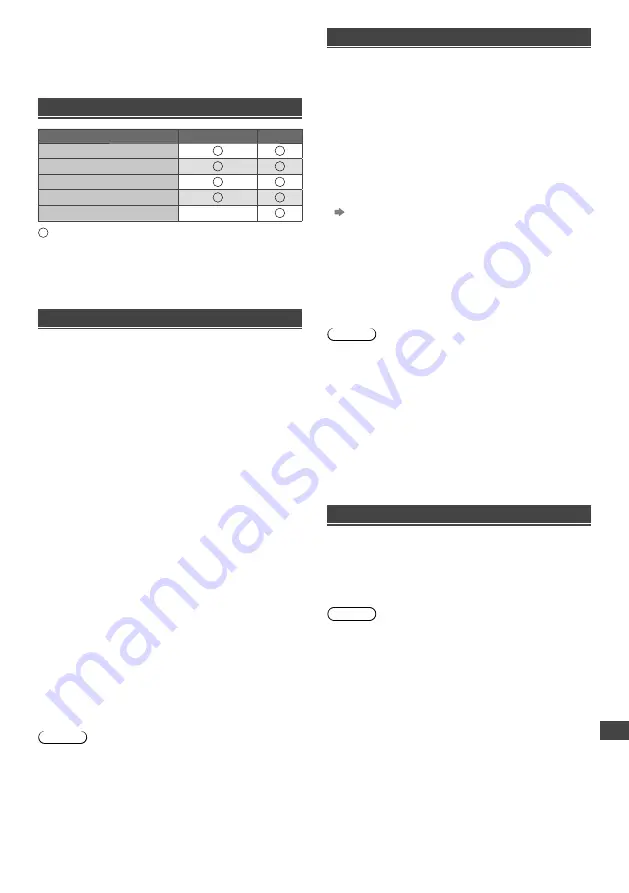
Additional Information
19
■
[Zoom3]
Displays a 2.35:1 letterbox (anamorphic) image full-
screen without distortion. At 16:9, displays the image at
its maximum (with slight enlargement).
Input signal that can be displayed
Signal name
COMPONENT
HDMI
525 (480) / 60i, 60p
625 (576) / 50i, 50p
750 (720) / 60p, 50p
1,125 (1,080) / 60i, 50i
1,125 (1,080) / 60p, 50p, 24p
Mark : Applicable input signal
●
Signals other than above may not be displayed
properly.
●
The above signals are reformatted for optimal viewing
on your display.
Supported file format in Media Player
■
Photo
JPEG (.jpg, .jpeg)
–
Supported resolution: 8 × 8 to 30,719 × 17,279
–
DCF and EXIF standards
–
Sub-sampling: 4:4:4, 4:2:2, 4:2:0
–
Progressive JPEG is not supported.
■
Music
MP3 (.mp3) / AAC (.m4a)
/ WMA (.wma)
/
LPCM (.wav) / FLAC (.flac)
■
Video
AVI (.avi)
/ MKV (.mkv)
/ ASF (.asf, .wmv)
/
MP4 (.f4v, .m4v, .mp4)
/ FLV (.flv) / 3GPP (.3gp,
.3g2) / TS (.mts, .m2ts, .tp, .trp, .ts, .tts) / PS (.mod,
.mpg, .mpeg, .vob, .vro)
Copy-protected files cannot be played back.
WMA Pro and WMA Lossless are not supported.
Some subtitles or chapter functions may not be
available.
This TV supports this container recorded with
Panasonic products. For details, read the manual of
the products.
■
Subtitles
MicroDVD, SubRip, TMPlayer (.srt, .sub, .txt)
–
The video file and subtitles text file are inside the
same folder, and the file names are the same except
for the file extensions.
–
If there are more than one subtitles text file inside
the same folder, they are displayed in the following
order of priority: “.srt”, “.sub”, “.txt”.
Note
●
Even if these conditions are fulfilled, some files may
not play depending on how they are encoded.
●
Do not use two-byte characters or other special codes
for data.
●
Connected devices may become unusable with this TV
if the file or folder names are changed.
HDMI connection
This TV incorporates HDMI™ technology. HDMI
(high-definition multimedia interface) is the world’s first
complete digital consumer AV interface complying with
a non-compression standard.
HDMI allows you to enjoy high-definition digital images
and high-quality sound by connecting the TV and the
equipment.
■
Applicable HDMI features
●
Input audio signal:
2ch Linear PCM (sampling frequencies - 48 kHz,
44.1 kHz, 32 kHz)
●
Input video signal:
“Input signal that can be displayed” (p. 19)
Match the output setting of the digital equipment.
●
Audio Return Channel
(HDMI 2 terminal only)
■
DVI connection
If the external equipment has only a DVI output, connect
to the HDMI terminal via a DVI to HDMI adaptor cable.
When the DVI to HDMI adaptor cable is used, connect
the audio cable to the audio input terminal (use AV IN
AUDIO terminals).
Note
●
Audio settings can be made on [HDMI 1/2
Input(HDMI)] in the [Sound] menu.
●
These HDMI connectors are “type A”.
●
These HDMI connectors are compatible with HDCP
(High-Bandwidth Digital Content Protection) copyright
protection.
●
Equipment having no digital output terminal may be
connected to the input terminal of component or video
to receive analogue signals.
Audio Return Channel (ARC) is a function to send
digital sound signals via an HDMI cable.
USB Flash Memory
For playing back in Media Player
Format: FAT16, FAT32
Compliance:
Supports only USB1.1 or USB2.0 standard.
Maximum USB capacity supported is 16GB.
USB Hub or card adapter is not supported.
Note
●
Data modified with a PC may not be displayed.
●
Do not remove the device while the TV is accessing
data. Otherwise this can damage the device or TV.
●
Do not touch the pins on the device.
●
Insert the device in the correct direction. Otherwise this
can damage device or TV.
●
Electrical interference, static electricity, or erroneous
operation may damage the data or device. Panasonic
is not liable for any deterioration or damage of data or
device during operations with the TV.
●
It is recommended to connect the USB Flash Memory
directly to the TV’s USB port.
●
Some USB devices or USB HUB may not be used with
this TV.
●
You cannot connect any devices by using USB card
reader.
●
Additional information for USB devices may be on the
following website. (English only)
http://panasonic.net/viera/support






































