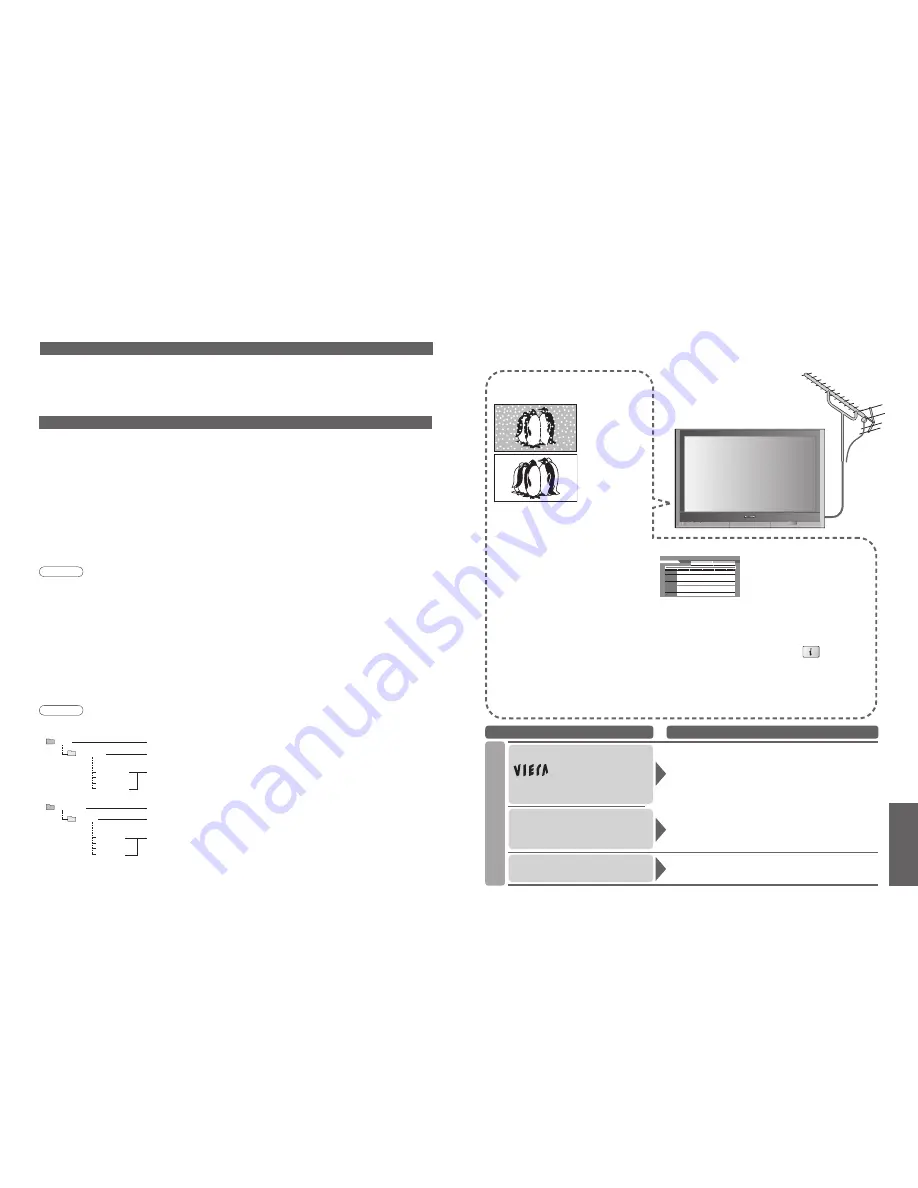
50
FAQs, etc.
51
DCIM
P1000001.JPG
P1000002.JPG
P1000003.JPG
P1000004.JPG
100_PANA
SD_VIDEO
MOL001.ASF
MOL002.ASF
MOL003.ASF
MOL004.ASF
PRL001
FAQs
Before requesting service or assistance, please follow these simple guides to resolve the problem.
If problem still persists, please contact your local Panasonic dealer or Panasonic Customer Care Centre
for assistance. For details (p. 56)
White spots or shadow
images (noise)
•
Check the position, direction, and
connection of the aerial.
Neither image nor
sound is produced
•
Is the unit in "AV mode"?
•
Is the mains lead plugged into the socket outlet?
•
Is the TV unit turned On?
•
Check Picture menu (p. 22) and volume.
•
Check all required SCART cables and
connections are firmly in place.
Auto aspect
•
Auto aspect is designed to provide you
with the best aspect ratio to use to fill your
screen. For user control please see p. 48.
S-Video / black and
white picture
•
Using TV/AV button please confirm your
selection is S-Video I.e. AV2/S-Video or
AV3/S-Video (p. 19).
On Screen messages - I.e. AV1/EC1
•
You can simply clear these by pressing
.
Press again to redisplay.
Direct TV record / Q-Link functions
not recording
•
Please confirm SCART cable and connection. Also please
set "AV2/AV3 out" in the Setup menu (p. 24).
No programmes shown on TV Guide
DVB TV Guide:Landscape
Wed 12/05/04 10:46
Wed 12th
Time:
19:30
20:00
Prog. type
Category
All Services
20:30
21:00
21:30
All Types
Category
All Services
•
Check the DVB transmitter.
•
Adjust the direction of the aerial to another transmitter installed nearby.
•
Check the analogue broadcast.
If the image quality is poor, check the aerial and consult your nearest dealer.
Problem
Actions
logo appears at the
four corners of the screen
Screen
Contrast is reduced
Permanently lit spots on
screen
•
Due to production process involved in this technology
this may result in some pixels which are permanently lit
or unlit. This is not a malfunction.
•
The function to prevent after-image (p. 5) is activated.
(Not a faulty symptom)
•
The screen saver is activated when the following
conditions without any user operation for a few minutes:
●
no signal in DVB or AV mode
●
selected locked channel
●
selected invalid channel
•
Contrast is lowered when the following conditions
without any user operation for a few minutes:
●
selected radio channel
●
displayed menu (except Tuning menu, Owner ID and
Shipping condition)
Multi Window
You can watch two images at once, such as a TV programme and a DVD. (p. 13)
•
The TV unit has one tuner. Two programmes cannot be displayed at once.
•
You cannot select the same input source between Main and Sub screen.
•
This function cannot be used with a PC, HDMI, SD card, or when progressive signals/1080i signals
(Y, P
B
, P
R
) are being inputted.
Technical Information
•
Frequently Asked
Questions
•
Technical Information
Data format for Card browsing
Photo
Video
Created automatically
Created automatically
4-digit arbitrary char 4-digit file number
•
Usable characters: 1-byte "a to z", "A to Z", "0 to 9," and "_"
3-digit folder 5-digit arbitrary characters
"MOL" + 3-digit arbitrary characters
•
Usable characters: 1-byte "a to f", "A to F", and "0 to 9"
Created automatically
"PRL" + 3-digit arbitrary characters
Caution
•
A JPEG image modified with a PC cannot be displayed.
•
Images imported from a PC must be compatible with EXIF (Exchangeable Image File) 2.0, 2.1, and 2.2.
•
Partly degraded files might be displayed at a reduced resolution.
•
MPEG4 view can only show moving pictures recorded by this unit, Panasonic DVD recorder DIGA or mobile
camera D-snap.
•
When recording in MPEG4, format the SD card with this unit. The card may not operate properly if formatted with
different equipment.
•
Memory cards must be formatted with FAT12 or FAT16 in order to be viewed on TV. If the card is not formatted, it
may cause incompatibility with certain memory card adapters. If this happens, reformat the card using your digital
camera.
Reformatting the card will erase the images and pictures stored in it
. Refer to your camera manual for more
information.
•
This function cannot display Motion JPEG and still image not DCF formatted (i.e. TIFF, BMP).
•
The displayed image size depends on the recorded image size.
Note
•
Folder structure viewed in PC
•
The folder and file names may be different depending on the digital camera used.
•
Do not use two-byte characters or other special codes.
•
The card may become unusable with this unit if file or folder names are changed.
Photo
: Still images recorded with digital still cameras compatible with JPEG files of
DCF
∗
and EXIF standards
Video
: Videos recorded with this TV unit , Panasonic DVD recorder or digital camcorder
Data format
: FAT12 or FAT16
Number of pixels
for motion picture
: 320 x 240 (QVGA) or 176 x 144 (QCIF)
Max. number of files : 65,535
Image resolution
: 8 x 8 to 5,120 x 3,840
Sound format
: G.726 (32 Kbps, 8-kHz sampling frequency, monaural)
•
Compliant card type (maximum capacity): SD Card (1 GB), Multi Media Card (128 MB),
Mini SD Card (512 MB) (requiring mini SD adapter)
•
Check the latest information on the card type at the following website. (English only)
http://panasonic.co.jp/pavc/global/cs
∗
DCF (Design rule for camera file system): Unified standard established by Japan Electronics and Information Technology Industries Association (JEITA).



































