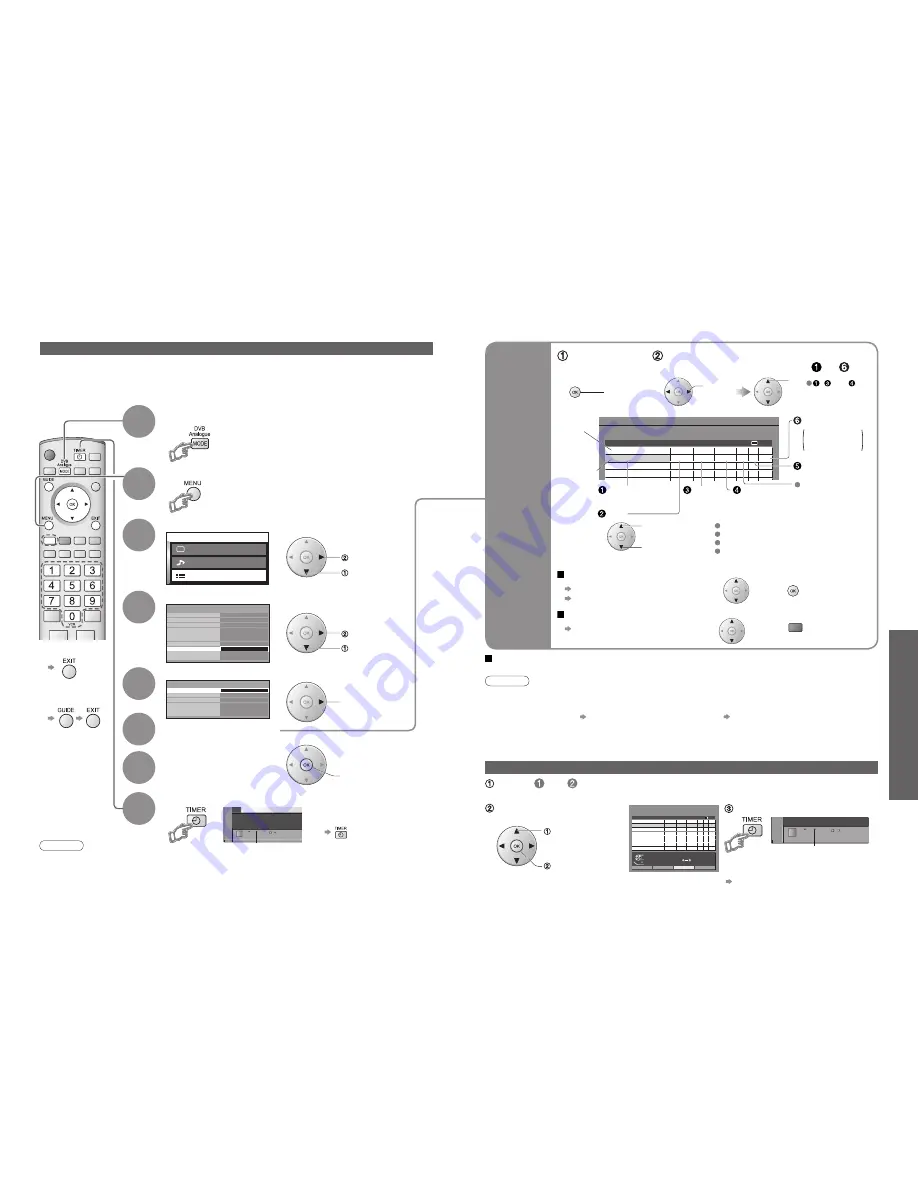
36
Advanced
37
DVB Timer Programming
Thu 05/08/04 18:49
1
3
BBC1
ITV1
6/8 FR
7/8 SA
18:00
21:30
20:00
22:30
120
60
Off
Off
Ext
Ext
Pos. Name
Date Start End
min.
Media
M a i n m e n u
P i c t u r e m e n u
S o u n d m e n u
S e t u p m e n u
Setup menu
AV2
Q-Link
Off
Control with HDMI
On
AV2 out
Monitor
TV
Access
Power on preference
DVB Setup Menu
Owner ID
Shipping condition
Off timer
Power save
Off
Side panel
Off
Timer Programming
Child Lock
DVB Setup menu
Multi Audio
Access
DVB System Setup
eng
DVB Tuning Menu
Profile Edit
Exit
Return
Select timer
Edit timer
Delete
DVB Timer Programming
Thu 05/08/04 18:49
1
3
BBC1
ITV1
6/8 FR
7/8 SA
18:00
21:30
20:00
22:30
120
60
Off
Off
Ext
Ext
Pos. Name
Date Start End
min.
Media
0
9
Recording Controls
Select "Setup menu"
Select "DVB Setup Menu"
4
3
Select "Timer Programming"
5
The Timer programming menu allows you to choose programmes that you wish to record. At the correct time, the DVB
system will switch on and tune to the correct station (even if the TV is in Standby mode). If the recording equipment is
compatible with Q-Link or similar technologies (p. 42) and connected to the TV’s AV3 terminal using a SCART cable
(p. 46), you do not need to programme the device – the DVB system will control the recording process.
TV Guide may also be used to set timer programmes. (p. 14)
Display the menu
6
How to set the details
■
To return to TV
■
To stop
recording
Timer Programming (DVB mode) from Menu
7
Store
1
If in Analogue mode
Select DVB
Set timer
programming
details
Caution
•
The TV must either be On or in standby.
•
For preparations of a recording equipment, read the manual of equipment.
•
No other DVB channel can be selected during recording. However you can watch analogue channels.
•
It may not be possible to record an encrypted programme (which is copy-protected).
Note
•
Confirm the DVB LED lights (Orange). If not, a timer programming is not available. Press the TIMER button to be On.
•
A message will appear if you try to programme a timer event which overlaps an already programmed event.
•
2 min. before the starting time: a reminder message appears.
(To remove the message OK button; To cancel the programming EXIT button)
•
10 sec. before the starting time: in DVB mode, the unit automatically selects the programmed channel.
•
Cancelling the programming may not be valid immediately before the starting time. In this case, directly operate
the recording equipment to cancel recording.
•
Please set the Starting time more than 2 minutes interval from the present time. If you want to record, use Direct
TV recording (p. 42).
set
select
the item
Channel
Previous
timer
programming
event
Date
Starting
time
Ending
time
Subtitles
(Off / Auto)
one day ahead
daily or weekly
(press repeatedly)
Select the programme to be changed using
and press
Correct as necessary (as above)
Repeat the operations as below,
and set items in the order of to
Recording time
(automatic display)
Daily SU-SA: Sunday to Saturday
Daily MO-SA: Monday to Saturday
Daily MO-FR: Monday to Friday
Weekly SA/FR/TH/WE/TU/MO/SU:
Same time on the same day every week
To change a timer programming event
To cancel a timer programming event
Select the programme to be deleted using
and press
red
, and can
also be entered
with numeric
buttons.
start
Start making
the
settings
•
Recording Controls
access
OK
2
access
select
access
select
Direct TV recording:
You can record the current programme to DVD Recorder or VCR immediately. (p. 42)
TV Guide–Electronic Programme Guide (EPG)–Timer Recording
Operate
and
in p. 14
(mode and Guide switches)
DVB LED
(Timer
Programming
screen)
■
To check / change / cancel a timer programming event
"Timer Programming" (above)
•
Orange DVB LED
(Rapid blinking during recording)
set
select
Ext : Recording
device
SD : SD Card
8
Turn On the DVB LED
Orange DVB LED
Media
■
To cancel a reserved
programme
(DVB LED Off)
Current timer
programming
event
Select the programme to
be broadcast
•
There are two styles of display for TV Guide (Landscape / Portrait)
Turn On the DVB LED










































