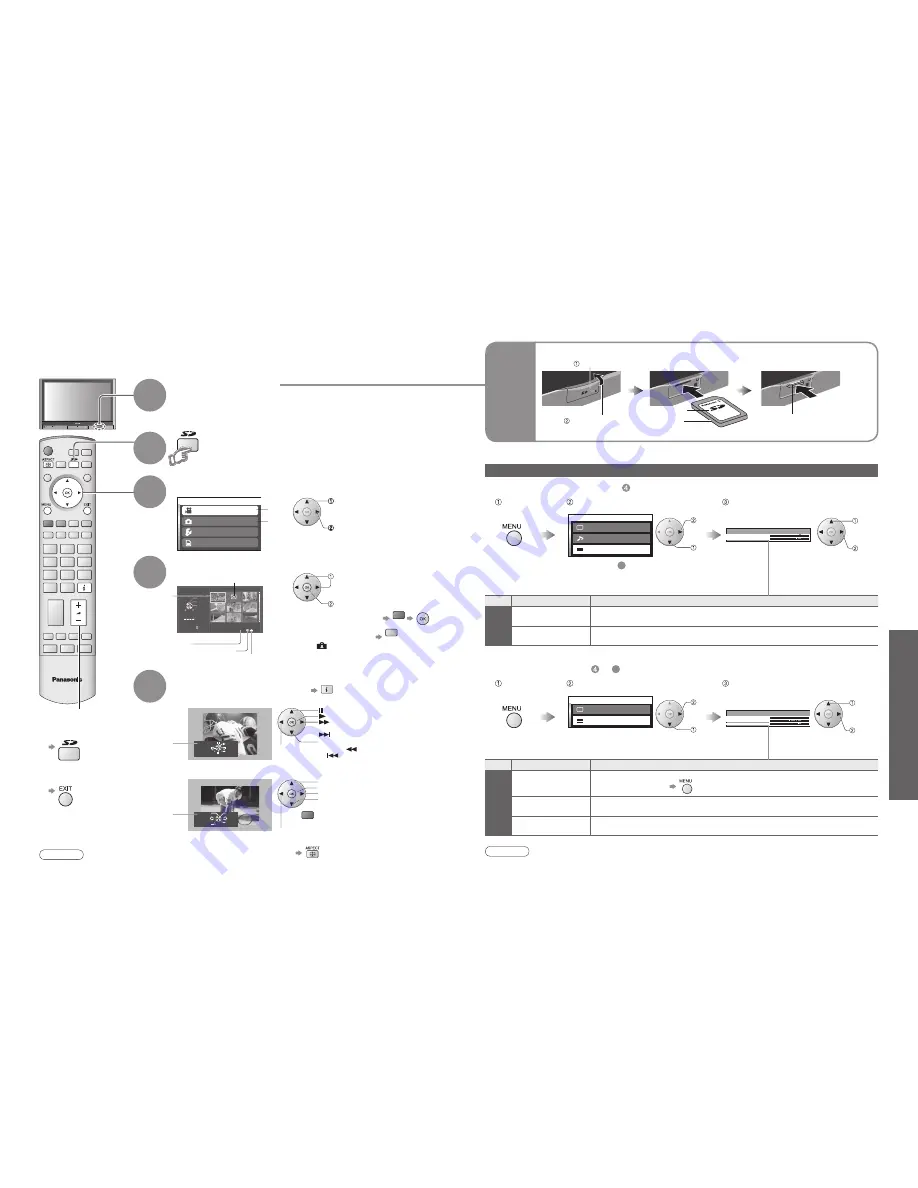
38
Advanced
39
Menu
Item
Adjustments / Configurations (alternatives)
V
iewing
setup
Frame size
Video display size
(Nomal / Large)
Repeat
Video is repeated after it ends
(Off / One file / All)
Menu
Item
Adjustments / Configurations (alternatives)
V
iewing
setup
Slide show
Start slide show
•
To stop in mid-cycle
Interval
Select slide show interval
(5 / 10 / 15 / 30 / 60 / 90 / 120sec)
Repeat
Slide show repeat
(Off / On)
IDTV
S D c a r d
M P E G 4 v i e w
P h o t o v i e w
M e m o r y l e f t
S e t u p
Exit
Skip
Search
Pause
SD : Return
Stop
Play
Select
Select
SD : Return
Delete
Lock
Exit
Play
MPEG4
VIEW MODE
00001/00028
Filename : MOL0010
Date
: 01/01/2000
Rotate
Select
List
SD : Return
Zoom
Exit
M a i n m e n u
P i c t u r e m e n u
S o u n d m e n u
Vi e w i n g s e t u p
Frame size
Repeat
V iewing setup
Normal
O f f
Slide show
Interval
V iewing setup
Access
5sec
Repeat
O f f
M a i n m e n u
P i c t u r e m e n u
Vi e w i n g s e t u p
red
•
V
iewing from card (MPEG4 V
ideos and photos)
select
access
■
To delete MPEG4 Video
red
■
To lock MPEG4 Video
blue
(Display
)
•
Press the button again to unlock.
•
Cannot be deleted when locked.
•
Photos cannot be deleted or locked.
Viewing from card
MPEG4 view
: The moving pictures recorded by this unit, DIGA or D-snap can be played back.
Photo view
: The still images recorded by the digital camera can be displayed.
•
Explanations given use SD card as an example.
View the picture
5
Insert the SD Card
•
For details on SD Cards,
see p. 50 and p. 54.
Select “MPEG4 view” or “Photo view”
Video
Photo
Select the file to be viewed
4
Date
Movie without sound
Movie for which lock has been set
Displayed one at a time
Rewind (press and hold)
To previous video
Pause
Playback
Fast forward
(press and hold)
To next video
■
Stop
To previous photo
To thumbnail
Rotate 90
˚
(clockwise)
To next photo
ZOOM
1
2
3
Select the SD mode
select
watch
(SD menu screen)
Rotate 90
˚
(anti-clockwise)
Operation
guide
Operation
guide
(Thumbnail screen)
Caution
•
During the playback, no signals are output from the monitor output terminals.
•
“Date” shows the date on which the recording was made by this unit, DIGA or D-snap. Its format is 01/01/2000
when recordings are made without date signal.
■
To return to TV
■
To return to
the SD menu
•
MPEG4 Videos
•
Photos
■
To change the aspect ratio
SD
Card
access
select
select
set
Label surface
(MPEG4 Videos and photos)
■
To open
■
MPEG4 Videos (operate in step )
•
During step
5
, you can select:
"Picture menu" (p. 22)
"Sound menu" (p. 22)
■
Photos (operate in step
or
5
)
Open the cover
Press
Push until a
click is heard
■
To remove
■
To insert
Press the centre of the card
Volume
Error display
(images that could not be loaded, etc.)
Selected File
•
During zoom mode, you
can move the position
by using the cursor
buttons.
■
To display the operation guide
To change the view (size, repeat, slide show, etc.)
Display the
menu
Select “Viewing setup”
Select the functions
Display the
menu
Select “Viewing setup”
Select the functions and access
access
select
select
set or
access
•
"Picture menu" (p. 22)
Note
•
For compatible card type and maximum size, see page 50.























