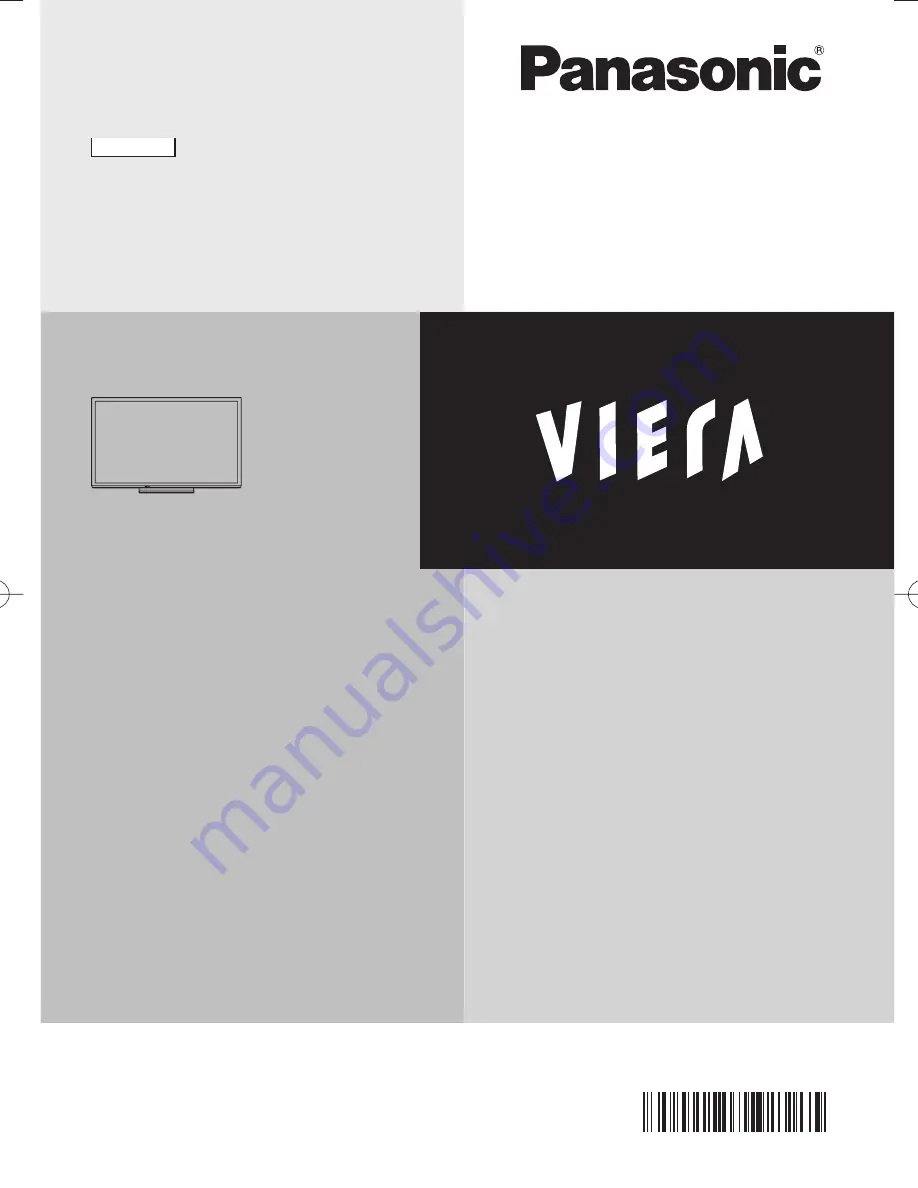
Operating Instructions
Plasma Television
Thank you for purchasing this Panasonic product.
Please read these instructions carefully before operating this product and
retain them for future reference.
The images shown in this manual are for illustrative purposes only.
English
Contents
Be Sure to Read
Important Notice ·················································2
Safety Precautions ·············································3
Quick Start Guide
Accessories ························································5
Connections························································6
Identifying Controls ·············································8
First time Auto Tuning ·······································10
Using your VIERA
Watching TV ·····················································11
Watching External Inputs ··································12
Using Menu Functions ······································12
Tuning and Editing Channels ···························16
Child Lock ·························································17
Using Media Player ··········································18
VIERA Link ·······················································21
Others
Technical Information········································24
Maintenance ·····················································26
FAQs·································································27
Optional Accessories ········································28
Specifications ···················································28
TQB4TC0367
X60D series
X60P series
X60G series
X60T series
X60K series
X60V series
X60M series
















