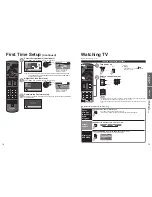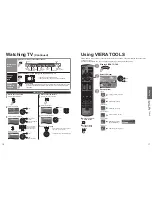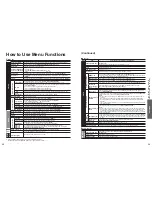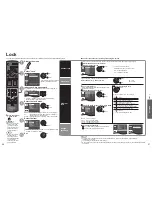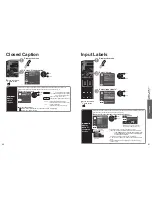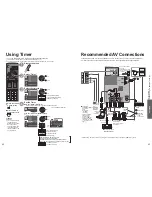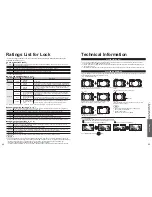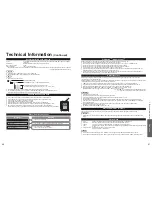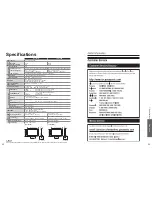42
43
Advanced
Recommended A
V
Connections
Using T
imer
Recommended AV Connections
These diagrams show our recommendations on how to connect the TV unit to your various equipment.
For other connections, consult the instructions for each piece of equipment and its specifications.
* Please see p. 28 for the setup when using an external analog audio cable with an HDMI to DVI cable.
Using Timer
The TV can automatically turn On/Off at the designated date and time.
The Clock must be set before On time/Off time settings. (p. 14)
The “Sleep” timer and “On / Off timer” will not work if the “Auto power on” (p. 29) is set.
Press to exit from
a menu screen
Press to return to
the previous screen
Note
The TV automatically
turns Off after 90
minutes when turned
On by the Timer.
This operation will be
cancelled if the Off
time is selected or if a
key is pressed.
Display the menu
Select “Timer”
Menu
Timer
Sleep
Timer 1
Timer 2
Timer 3
Timer 4
Timer 5
Set the TV to turn on or off automatically at
the designated date and time.
next
select
Select the timer to set
Menu
Turns the TV off after selected time.
Timer
Sleep
Timer 1
Timer 2
Timer 3
Timer 4
Timer 5
select
next
Turns Off automatically
Sleep
Turns On/Off automatically
(5 timers can be set.)
Timer 1
Timer 5
~
Set the Timer
To set “Sleep” (Off Timer)
Set to shut the unit off after a pre-selected amount of time.
Menu
0
Sleep
Sleep (minutes)
set
0/15/30/60/90 (minutes)
To set “Timer 1-5” (On/Off Timer)
Select the item and set
Menu
Sets the time when the TV turns on. The TV
will turn off after 90 minutes or as specified.
Off
TV
--
4/18 [SUN]
--:--
--:--
Timer 1
Timer set
Inputs
Channel
Day
On time
Off time
select
set
or
Sets the time when the TV turns on. The TV
will turn off after 90 minutes or as specified.
4/18 [SUN]
--:--
Day
On time
Off time
12
0
LAST
AM/PM
Clear
9
OK
RETURN
Select
SUN/MON/TUE/WED/THU/FRI/SAT
(displays the nearest future date)
MON-FRI/SAT-SUN/DAILY/Every SUN/Every MON/
Every TUE/Every WED/Every THU/Every FRI/ Every SAT
Select the channel
Channel
Select the day
Day
The time to turn On
On time
The time to turn Off
Off time
Select the inputs
Inputs
Timer setting (Off/On)
Timer set
AC 110-127 V 60 Hz
AC Cord
(Connect after all the
other connections are
complete.)
Back of the TV
Cable Box
Cable TV
or
■
To watch DVDs
DVD
Player/
Blu-ray Disc player/
Set Top Box
Optical digital
audio cable
■
DVD Recorder/
VCR
■
To listen to the TV
through speakers
Amplifier
OPTICAL IN
or
or
or
Connect with
or
HDMI-DVI
Conversion
cable +
Audio cable*
HDMI cable
■
PC
Audio
cable
Audio
cable
■
To watch
camcorder images
Camcorder
VCR
DVD Player
(For
HDMI
connection,
HDMI compatible
equipment only.
For connection
using an HDMI-DVI
Conversion cable,
see HDMI 1 or HDMI
2 connection on this
page.)
Conversion
adapter
(if necessary)
RGB PC
cable
or