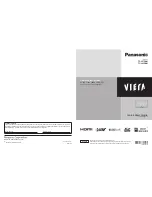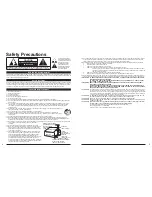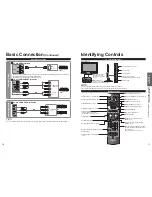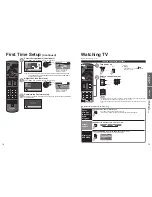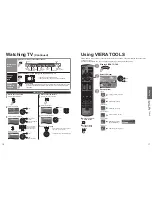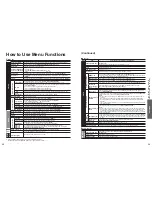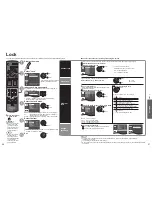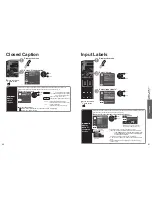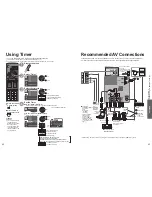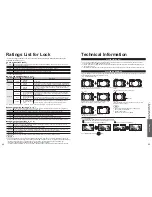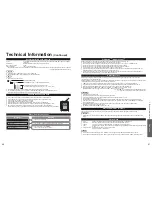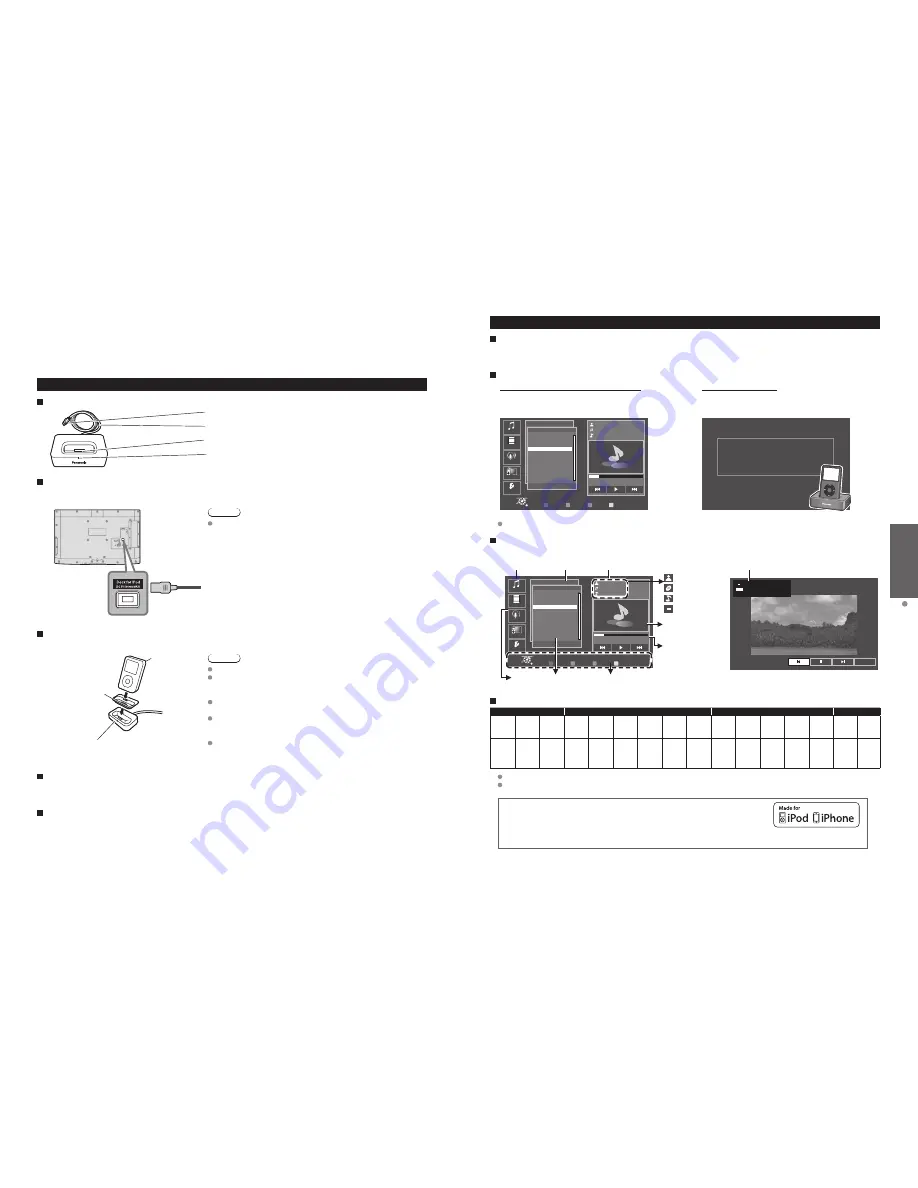
20
21
V
iewing
Playing an iPod on
TV
Playing an iPod on TV
You can enjoy iPod music/videos/photos on your TV, and you can also charge the battery by connecting
the Universal Dock for iPod to your TV.
Set up Universal Dock for iPod
Controls and basic functions
Plug:
Connect to the back panel of this TV.
Dock cable
: Connects the Universal Dock to this TV.
iPod connector terminal
: Connects your iPod.
Indicator
: This indicator lights up when the iPod is connected.
Connecting the Universal Dock for iPod
Ensure that the power of this TV is switched off before you connect the Universal Dock.
Connect the plug of the Universal Dock to the Dock for iPod terminal of this TV.
Back of the TV
Note
Do not connect any other optional Dock. (Only use the Universal
Dock for iPod)
Connecting your iPod
Insert your iPod into the connector terminal of the Universal Dock.
iPod
(not included)
The indicator lights up when the iPod
is inserted, and charging begins.
Dock adapter
(not included)
Note
Panasonic has no warranty for iPod data management.
Do not twist your iPod when inserting it or taking it off from the
Universal Dock, and be careful not to knock over this Universal
Dock when your iPod is inserted.
Do not remove your iPod from the Universal Dock while you play
your iPod with the TV.
It is recommended that you update your iPod software before
using it with the Universal Dock. The updater for the iPod
software is available on the Apple website.
Attach the Dock adapter (which should be supplied with your
iPod) to the Dock for the stable use of the iPod. If you need an
adapter, consult your iPod dealer.
Charging your iPod
Your iPod can be recharged while your iPod is connected to the Universal Dock.
iPod will start recharging regardless of whether this TV is on or off (standby).
Disconnecting the Universal Dock for iPod
Preparation
Switch off the power of the TV.
1.
Switch off the iPod.
2.
Pull out the plug of the Universal Dock from the Dock for
iPod terminal of the TV.
•
Basic feature
Feature
You can enjoy music/videos/photos on your iPod on the TV screen.
You can enjoy music on your iPod while viewing photos with VIERA IMAGE VIEWER.
Available modes for your iPod
TV control mode (Music/Video/Podcasts)
You can operate your iPod through
the TV screen using the TV remote control. (p. 22)
Remote mode (Photo)
You can operate your iPod through
the iPod screen using either the TV remote control or
the iPod itself. (p. 23)
R
Y
G
B
Music
Playlists
Artists
Albums
Songs
Audiobooks
01:02 / 05:23
OK
Select
Select
Videos
Podcasts
Remote
Settings
AXX
Correction
Sing a song
Prev. page
Next page
RETURN
Music
Songs
4 of 7
Good morning
Stand up
Monday
Star
Thank you
People
Sing a song
iPod is in operation. Please observe your iPod screen and use
the TV’s remote to control it.
For iPod with touch screen, please use the touch screen to operate it.
Press SUB MENU to go back.
Remote mode lets you view videos (Camera Videos) recorded by iPod nano 5G Videos Camera function.
iPod menu feature
iPod viewer (Main screen)
Full screen (Only for Video playback)
R
Y
G
B
Music
Playlists
Artists
Albums
Songs
Audiobooks
01:02 / 05:23
OK
Select
Select
Videos
Podcasts
Remote
Settings
AXX
Correction
Sing a song
Prev. page
Next page
RETURN
Music
Songs
4 of 7
Good morning
Stand up
Monday
Star
Thank you
People
Sing a song
Selector tab
List window
Playback window
Switches
categories
Displays list
of categories
Operation guide
Displays track
information of
playing data
Video window
Track information
Artist name
Album name
Song name
Video name
Video information
Return
02:10 / 05:12
Move
0:24/3:24
Compatible iPod models
iPhone
iPod
iPod nano
iPod mini
3GS
3G
iPhone touch
(2G)
touch
(1G) classic
5G
(video)
Photo/4G
(color
display)
4G
5G
(video
camera)
4G
(video)
3G
(video)
2G
(aluminium)
1G
2G
1G
16GB
8GB
4GB
8GB
8GB
80GB 30GB 20GB 20GB
8GB
8GB
4GB
2GB
1GB
4GB
4GB
32GB 16GB
8GB
16GB 16GB 120GB 60GB 30GB 40GB 16GB 16GB
8GB
4GB
2GB
6GB
6GB
16GB 32GB 32GB 160GB 80GB 40GB
8GB
4GB
64GB
60GB
Compatibility depends on the software version of your iPod.
For the iPod Touch/iPhone only music/video/photo services can be enjoyed on this TV.
iPhone, iPod, iPod classic, iPod nano, iPod shuffle, and iPod touch are trademarks of
Apple Inc., registered in the U.S. and other countries.
“Made for iPod”, and “Made for iPhone” mean that an electronic accessory has been
designed to connect specifically to iPod, or iPhone, respectively, and has been certified
by the developer to meet Apple performance standards.
Apple is not responsible for the operation of this device or its compliance with safety and regulatory standards.
•
•