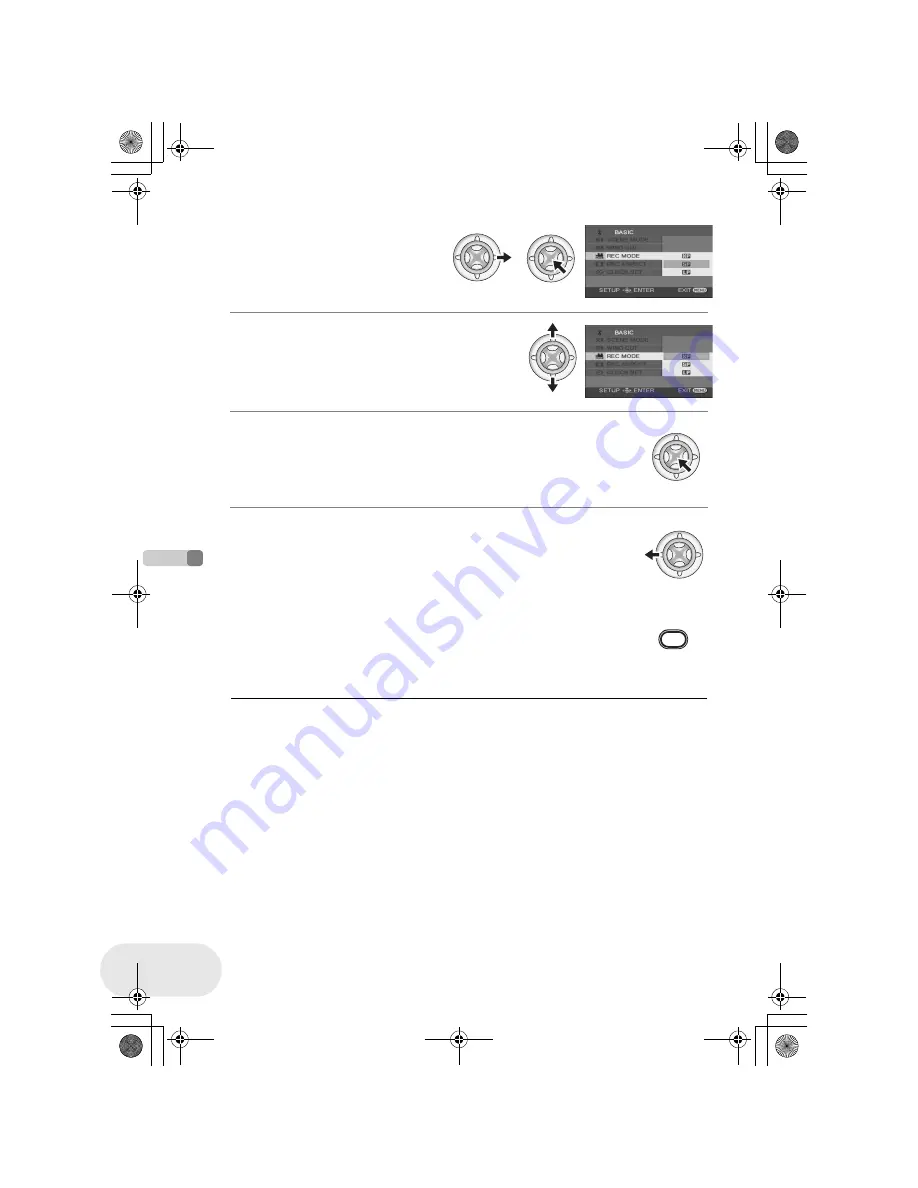
Se
tup
Using the menu screen
44
LSQT1025
5 Move the joystick right or
press the joystick.
6 Move the joystick up or down in order to
select the desired item.
7 Press the joystick to enter the selection.
To get back to the previous screen
Move the joystick left.
To exit the menu screen
Press the MENU button.
MENU
≥
The menu screen does not appear during recording
or playing. You cannot start other operations while
the menu screen appears.
LSQT1025(ENG).book 44 ページ 2006年2月4日 土曜日 午後6時10分






























