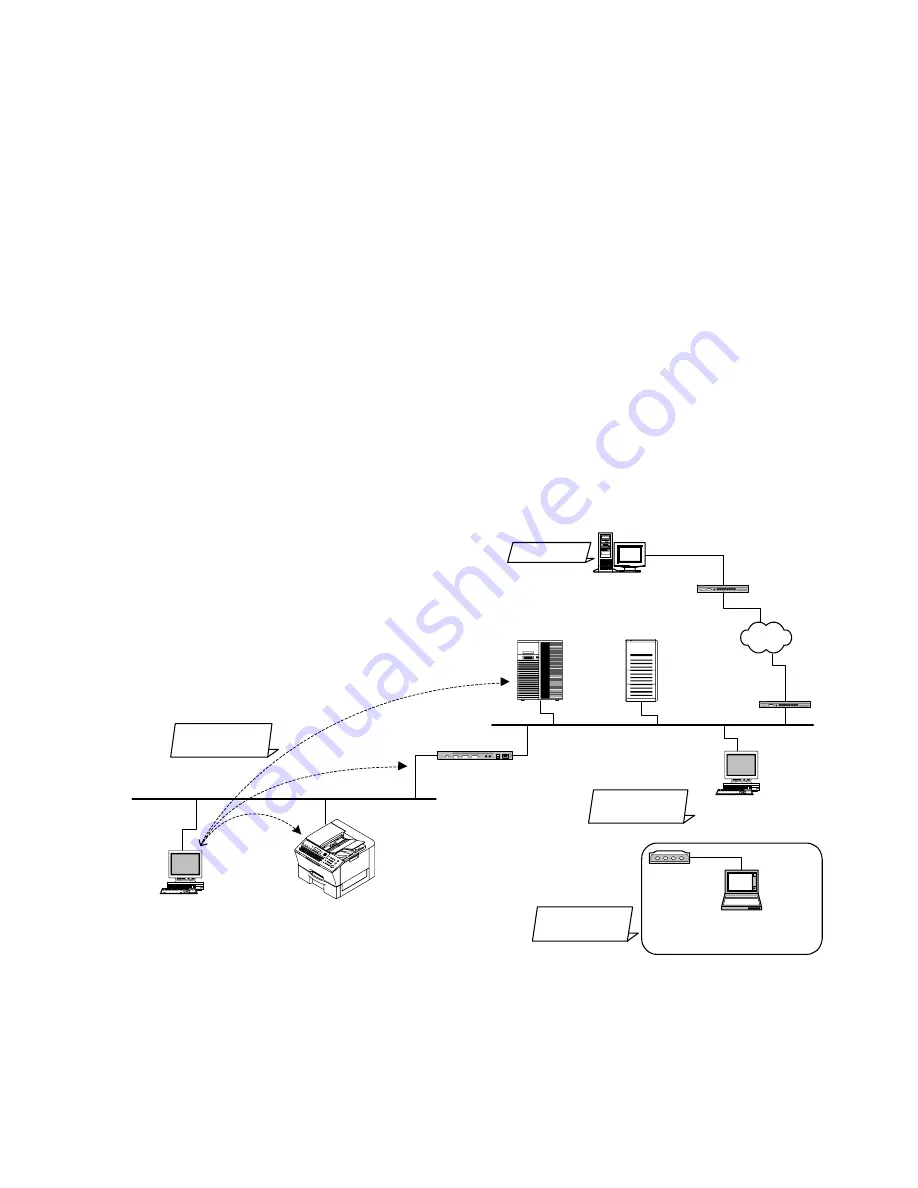
124
UF-7300/7200
UF-8300/8200
4.6.2.
Testing the TCP/IP Network
It is beyond the scope of this Service Manual to cover Networking in detail, there are many excellent
manuals on this subject, but we hope the information in this section will aid with your troubleshooting efforts.
In most cases, the Network Administrator will be able to provide you with needed information or assistance.
When encountering Network problems during an onsite service call or during the installation stage, try to
isolate the steps that are not being completed so that you can quickly locate the components that don't
work. It is best to organize your troubleshooting efforts by understanding what should be happening, then
you can trace the path and see where the problem is occurring.
In our case, we use TCP/IP for transportation of data from one system to another, which involves a whole
series of events occurring throughout a number of different layers.
As with all networking, TCP/IP works better when its plugged in, therefore, start your troubleshooting by
checking the Physical Connectivity first, the cable(s).
In our examples, we'll use several simple tools readily available in the DOS command-line utility for
troubleshooting. There are many other utilities available for checking more detailed information, some are
Free of charge, others are available for a nominal fee.
1. System Diagram Model
Ask the customer to provide you with the Pre-Installation Information form, that was filled out by the
Network Administrator.
A description or system diagram for the unit, including its physical address, email server and DNS
server is required.
2. Checking the Current Configuration
Print the current unit Internet Parameters configuration.
Locate a PC connected to the same Subnet Mask as the unit, then from the DOS Prompt, type the
following command-line utility:
“ipconfig /all”
for Windows 2000 / XP / 2003 / Vista.
Verify that the displayed Network configuration on the PC, matches the following Internet Parameter
settings of the unit:
Default Gateway IP Address:
PC Client
[192.168.3.4]
ec4.labo.mgcs.com
Router (R1)
DNS Server
SMTP/POP Server
Panasonic Device
[192.168.3.5]
ef1.labo.mgcs.com
sv2.labo.mgcs.com
[192.168.1.2]
sv1.labo.mgcs.com
[192.168.1.1]
[192.168.1.253]
[192.168.3.254]
Network Configuration
Domain Name: labo.mgcs.com
PC Client
[192.168.1.4]
ec5.labo.mgcs.com
WAN
PC Client
[192.168.4.1]
fmrt7.labo.mgcs.com
Hub
PC Client
[210.232.71.18]
js2.labo.mgcs.com
Network B
[192.168.1.0]
Network C
[192.168.4.0]
Network A
[192.168.3.0]
Network D
Internet Fax
"ping"
"ping"
Содержание UF 8200 - Panafax - Multifunction
Страница 5: ...5 ...
Страница 10: ...10 ...
Страница 11: ...11 ...
Страница 12: ...12 ...
Страница 232: ...232 UF 7300 7200 UF 8300 8200 memo ...
Страница 233: ...DZSD001829 15 Panasonic Software Operating Instructions Network Firmware Update Tool for Service Technicians Version 3 ...
Страница 246: ...Network Firmware Update Tool LAN Page 14 13 Confirm the message in the text box and click OK to close the tool or ...
Страница 247: ...DZSD000965 18 Panasonic Software Operating Instructions Local Firmware Update Tool for Service Technicians Version 3 ...
Страница 261: ...Published in Japan ...
















































