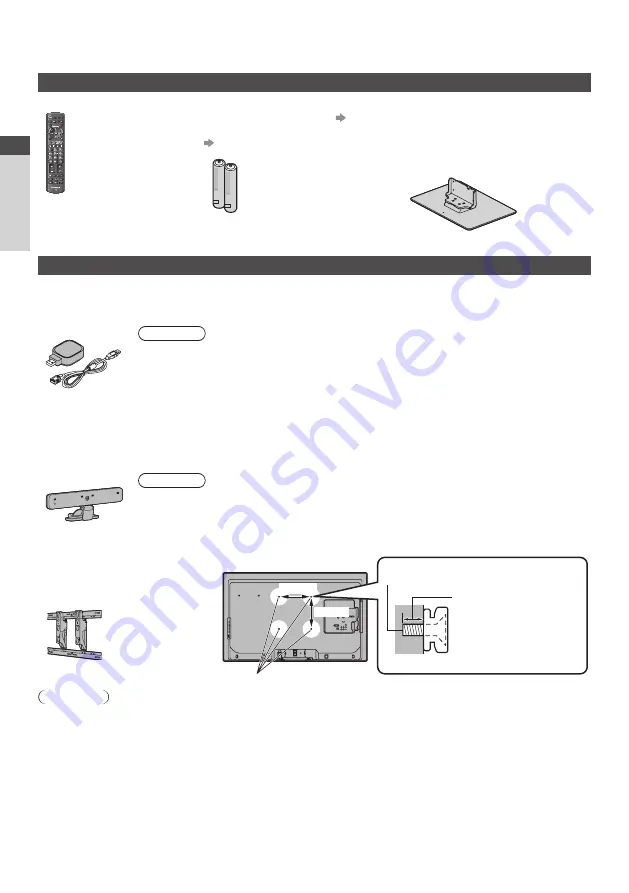
A
cc
essories / Options
6
Accessories / Options
Standard accessories
Remote Control
Batteries for the
Remote Control (2)
•
R6
(p. 7)
Pedestal
(p. 7)
TX-L32E30B:
•
TBL5ZX0140
•
TBL5ZX0028
•
TXFPE01NUUE
TX-L37E30B:
•
TBL5ZX0144
•
TBL5ZX0028
•
TXFPE01NUUE
TX-L42E30B:
•
TBL5ZX0149
•
TBL5ZX0166
•
TXFPE01NUUE
•
N2QAYB000490
or
•
N2QAYB000672
Operating Instructions
Product Registration Leaflet
•
Accessories may not be placed all together. Take care not to throw them away unintentionally.
Optional accessories
Please contact your nearest Panasonic dealer to purchase the recommended optional accessories. For additional details, please
refer to the manual of the optional accessories.
Wireless LAN Adaptor
•
DY-WL10E-K
Caution
•
To use the Wireless LAN Adaptor, an access point needs to be obtained.
•
It is recommended to use the Wireless LAN Adaptor with the extension cable.
•
To avoid malfunctions caused by radio wave interference, keep the TV away from the devices such
as other wireless LAN devices, microwaves and the devices that use 2.4 GHz and 5 GHz signals when
using the Wireless LAN Adaptor.
•
Depending on the area, this optional accessory may not be available.
•
Additional information for Wireless LAN Adaptor and access point may be on the following website.
(English only)
http://panasonic.jp/support/global/cs/tv/
Communication Camera
•
TY-CC10W
Caution
•
This camera can be used on VIERA Connect (p. 16, 80).
•
Please also read the manual of the camera.
•
Depending on the area, this optional accessory may not be available.
For details, consult your local Panasonic dealer.
Wall-hanging bracket
•
TY-WK3L2RW
The angle of wall-hanging bracket can
be adjusted in “zero tilting (vertical)”
and “10-degree tilting” for this TV.
Rear of the TV
Holes for wall-hanging bracket installation
200 mm
200 mm
(View from the side)
Screw for fixing the TV onto the wall-hanging
bracket (not supplied with the TV)
Depth of screw :
minimum 4 mm,
maximum 17 mm
Diameter : M6
Warning
•
Using other wall-hanging brackets, or installing a wall-hanging bracket by yourself has the risk of personal injury and
product damage. In order to maintain the unit’s performance and safety, be sure to ask your dealer or a licensed contractor
to secure the wall-hanging brackets. Any damage caused by installing without a qualified installer will void your warranty.
•
Carefully read the instructions accompanying optional accessories, and be sure to take steps to prevent the TV from falling
off.
•
Handle the TV carefully during installation since subjecting it to impact or other forces may cause product damage which
will void your warranty.
•
Do not mount the unit directly below ceiling lights (such as spotlights or halogen lights) which typically give off high heat.
Doing so may warp or damage plastic cabinet parts.
•
Take care when fixing wall brackets to the wall. Wall mounted equipment must not be grounded by metal within the wall.
Always ensure that there are no electrical cables or pipes in the wall before hanging bracket.
•
To prevent fall and injury, remove the TV from its fixed wall position when it is no longer in use for an extended period of time.
Quick Star
t Guide







































