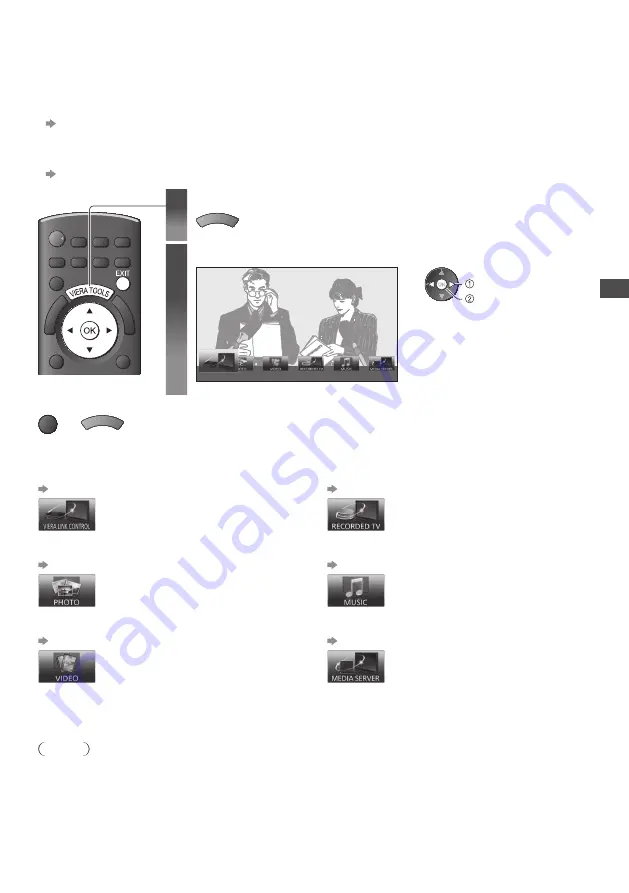
Ho
w to U
se
VIER
A
T
OOLS
29
How to Use VIERA TOOLS
You can access some special features easily by using the VIERA TOOLS function.
•
For [VIERA Link Control] and [Pause Live TV] functions to operate correctly, ensure the connections and settings are
completed.
“Summary of Q-Link and VIERA Link features” (p. 81, 82), “Preparations” (p. 84)
After connection, turn the equipment on and then switch the TV on.
•
For [Photo], [Video] and [Music] functions to operate correctly, ensure the device has photo or video data on it and insert it
into the SD Card slot or USB port properly.
”Using Media Player” (p. 58)
■
To return to TV
EXIT
or
VIERA TOOLS
1
Display icons of the feature
VIERA TOOLS
2
Select a feature
VIERA Link Control
access
select
■
Follow the operations of each feature
[VIERA Link Control]
“VIERA Link Control” (p. 86)
When two or more compatible equipment are
connected, a selection screen will be displayed.
Please select the correct description and access.
[Photo]
∗
“Photo mode” (p. 60)
[Video]
∗
“Video mode” (p. 64)
[Recorded TV]
∗
“Recorded TV mode” (p. 65)
[Music]
∗
“Music mode” (p. 68)
[Media Server]
∗
“Using DLNA® features” (p. 77)
∗
When two or more available devices are connected, a selection screen will be displayed.
Please select the correct description and access.
Note
•
If the selected feature is not available, the demonstration to explain how to use it can be displayed. Press the OK button to
view the demonstration after selecting the unavailable feature.






























