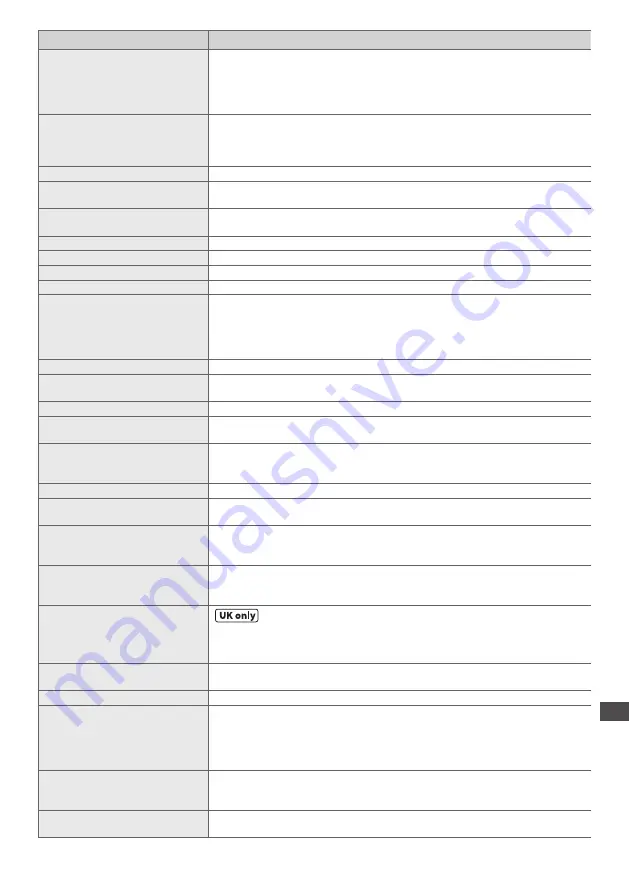
On scr
een messages
103
Message
Meaning / Action
New channels found!
Press OK to update channel list.
Press EXIT to ignore.
•
There may be new channels available.
•
This message will appear each time a change is made by the broadcasters. This
message can be deactivated by setting [New Channel Message] to Off in [DVB
Tuning Menu].
Selecting OK will perform [Update Channel List].
No channel found.
Please check aerial or local signal
availability.
Press OK to start Auto Setup.
•
Follow the on screen instructions.
•
Please also refer to p. 100.
•
If channels are still not found, consult your local Panasonic dealer.
No module inserted
•
Check the CI module is inserted completely (p. 51).
No recording -
Already recording
•
The equipment may already be recording.
No recording -
Check media
•
The tape or disc may be “write protected”, full, missing or damaged.
No recording - Playing
•
The equipment may be playing the tape or disc.
No recording - Unknown reason
•
The recording may not be performed. Check the equipment.
No service
•
The broadcaster has stopped the service. Check the channel in the TV Guide. (p. 21)
No signal
•
The TV cannot detect the signal. Check the connection of the RF cable.
Overcurrent error on USB device
occurred.
Please remove the USB device,
and switch off the TV by mains
power switch.
•
The connected USB device might cause overcurrent error. Follow the on screen
instructions.
•
Check if foreign objects are inside the USB port.
PIN incorrect!
•
The PIN number you entered is wrong.
Please check settings and
connections on HDMI devices.
•
Communication error in VIERA Link function (p. 84).
Please wait.
•
A function is in progress.
Recording this channel now
•
The recorder is recording the programme from its own tuner. You can turn the TV
off and leave the equipment recording in the normal way.
Reset to Factory Shipping
Condition Completed.
Please switch off TV.
•
[Auto Setup] will automatically start when Mains power On / Off switch is next
turned On. (p. 12)
Sending Preset Data
•
Q-Link or VIERA Link channel download is in progress.
Software successfully updated.
Press EXIT to continue.
•
The software updating is finished.
Software update failed. Please
try again later.
Press EXIT to continue.
•
Perform [System Update Search Now] in System Update (p. 52).
If this is still unsuccessful, there may not be any new software available.
The device is not directly
connected to the TV.
The device may not work correctly.
•
Please do not connect the device via a USB HUB.
This timer will not follow the TV
Guide information.
Press OK to continue, RETURN to
restore original timer.
•
If you edit the start time or end time of Guide link programming by more than
10 minutes, it will no longer be performed as Guide link programming. The
programming will be performed according to the time setting.
Timer already expired !
•
The starting time in Timer Programming has already passed. Set the timer correctly
(p. 46).
Timer incorrect !
•
Set the start and end times in Timer Programming correctly (p. 46).
Timer overlap.
Press OK to keep, RETURN to
edit.
•
Timer programming events are overlapped. Press the OK button to keep
the overlapped setting. [Ext Rec.] and [USB HDD Rec.] are given priority over
[Reminder]. When two or more [Ext Rec.] / [USB HDD Rec.] overlap, the first
timer programming event starts and finishes as programmed. The next timer
programming event can then start.
Tuner Locked
Press EXIT to unlock and stop
recording
•
If you want to unlock the tuner, cancel Direct TV Recording (p. 83, 85), the
recording of Timer Programming (p. 46) or One Touch Recording (p. 56).
Unable to download, please
check equipment
•
The tape or disc is active. Stop the equipment and try again.






































