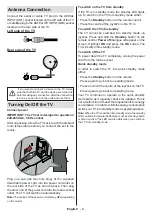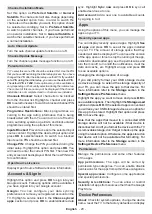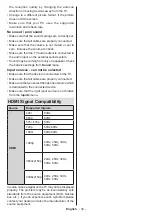English
- 22 -
Colour Temperature:
Set your colour temperature
preference.
User
,
Cool
,
Standard
and
Warm
op-
tions will be available. You can adjust red, green and
blue gain values manually. If one of these values
is changed manually,
Colour Temperature
option
will be changed to
User
, if not already set as
User
.
Display Mode:
Set the aspect ratio of the screen.
Select one of the predefined options according to
your preference.
HDR:
Turn the HDR function on or off.
This item will
be available if HDR content is detected.
Advanced Video
DNR:
Dynamic Noise Reduction (DNR) is the
process of removing noise from digital or analogue
signals. Set your DNR preference as
Low
,
Medi-
um
,
Strong
,
Auto
or turn it off by setting as
Off
.
MPEG NR:
MPEG Noise Reduction cleans up
block noise around outlines and noise on the back-
ground. Set your MPEG NR preference as
Low
,
Medium
,
Strong
or turn it off by setting as
Off
.
Max Vivid:
Manipulates contrast and colour
perception, basically converts Standard Dynamic
Range picture to High Dynamic Range picture. Set
as
On
to enable.
Adaptive Luma Control:
Adaptive Luma control
adjusts contrast settings globally according to
content histogram in order to provide deeper black
and brighter white perception. Set your Adaptive
Luma Control preference as
Low
,
Medium
,
Strong
or turn it off by setting as
Off
.
Local Contrast Control:
Local contrast control
divides each frame to defined small regions and
provides ability to apply independent contrast set-
ting for each region. This algorithm improves fine
details and provides better contrast perception.
It makes higher depth impression by enhancing
dark and bright areas without any detail loss. Set
your Local Contrast Control preference as
Low
,
Medium
,
High
or turn it off by setting as
Off
.
Flesh Tone:
Adjusts the skin tone brightness.
Set your preference as
Low
,
Medium
, or
High
to enable. Set as
Off
to disable.
DI Film Mode:
It is the function for 3:2 or 2:2
cadence detection for 24 fps film content and
improves the side effects (like interlacing effect
or judder) which are caused by these pull down
methods. Set your DI Film Mode preference as
Auto
or
turn it off by setting as
Off
. This item
will not be available if Game Mode or PC Mode
is turned on.
Blue Stretch:
Human eye perceives cooler whites
as brighter white, Blue Stretch feature changes
White balance of mid-high grey levels to cooler
colour temperature. Turn the Blue Stretch function
on or off.
Game Mode:
Game mode is the mode which cuts
down some of the picture processing algorithms
to keep up with video games that have fast frame
rates.
Turn the Game Mode function on or off.
Note:
The
game mode can not be used for Netflix and
YouTube. If you want to use the game mode for Multi
Media Player or HDMI source, you need to set the
MJC
option to
Off
.
ALLM:
ALLM (Auto Low Latency Mode) function
allows the TV to activate or deactivate low latency
settings depending on playback content. Highlight
this option and press
OK
to turn the ALLM function
on or off.
PC Mode:
PC Mode is the mode which cuts down
some of the picture processing algorithms to keep
signal type as it is. It can be usable especially for
RGB inputs.
Turn the PC Mode function on or off.
De-Contour:
Decreases the contour effects in
low-resolution content and auto streaming servic-
es. Set your preference as
Low
,
Middle
, or
High
to enable. Set as
Off
to disable.
MJC:
Optimises the TV’s video settings for
motional images to acquire a better quality and
readability. Highlight this option and press
OK
to
see available options.
Effect
,
Demo Partition
,
and
Demo
options
will be available. Set the
Effect
option to
Low
,
Middle
,
or
High
to enable
the MJC function. When enabled,
Demo Parti-
tion
and
Demo
options will become available.
Highlight
Demo Partition
and press
OK
to set
your preference.
All
,
Right
and
Left
options will
be available. Highlight
Demo
and press
OK
to
activate the demo mode. While the demo mode
is active, the screen will be divided into two sec-
tions, one displaying the MJC activity, the other
displaying the normal settings for the TV screen.
If the
Demo Partition
option is set to
All
, both
sides will display the MJC activity.
HDMI RGB Range:
This setting should be ad-
justed according to input RGB signal range on
HDMI source. It can be limited range (16-235)
or full range (0-255). Set your HDMI RGB range
preference.
Auto
,
Full
and
Limit
options will be
available. This item will not be available, if the
input source is not set as HDMI.
Low Blue Light:
Electronic device screens emit
blue light that can cause eye strain and may lead
to eye problems over time.
To reduce the effect
of blue light set your preference as
Low
,
Middle
,
or
High
. Set as
Off
to disable.
Colour Space:
You can use this option to set the
range of colours displayed on your TV screen.
When set as
On
, colours are set according to the
source signal. When set as
Auto
, the TV decides