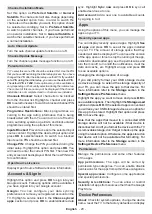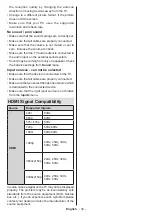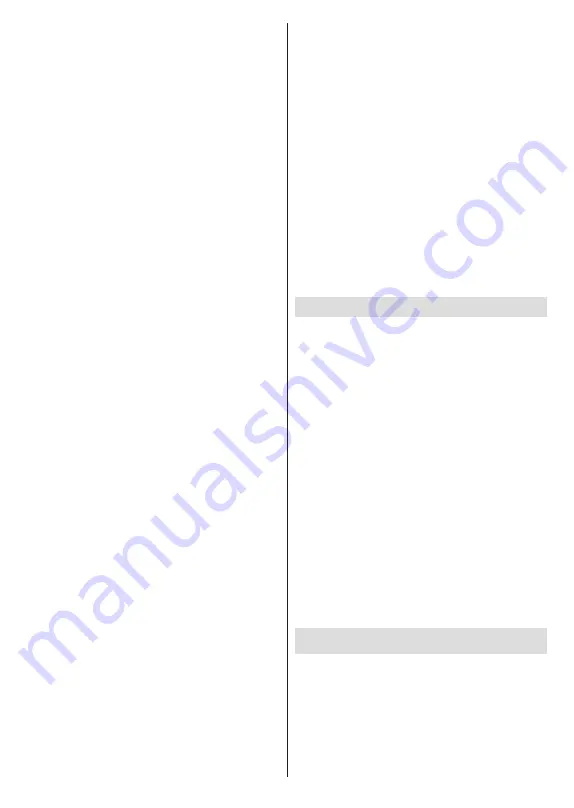
English
- 25 -
Screen Saver:
Set the screensaver options for your
TV. You can choose a screensaver, set wait time for the
screensaver or start the screensaver mode.
Energy Saver:
Define a time after which you want
your TV to turn itself off for energy saving. Set as
Never
to disable.
Location:
You can allow the use of the wireless
connection to estimate the location, see the recent
location requests and allow or restrict the listed apps
to use your location information.
Usage & Diagnostics:
Automatically send usage data
and diagnostic information to Google. Set according
to your preference.
Manufacturer Usage & Diagnostics:
If you accept,
your TV will send diagnostic information (such as MAC
address, country, language, software and firmware
versions, bootloader versions and the source of the
TV) and anonymous usage data from your device to
a server located in Ireland. We are not able to identify
you and are only collecting and storing this diagnostic
information and anonymous usage data to ensure your
device operates properly.
Accessibility:
Configure
Audio Type,
Visually Im-
paired
,
Captions
,
Text to Speech
settings and/or
turn
High Contrast Text
on/off. Some of the caption
settings may not be applied.
Audio Type:
Set your audio type preference.
Normal
,
Audio Description
,
Spoken Subtitle
,
Hearing Impaired
, and
Audio Description and
Spoken Subtitle
options are available.
Visually Impaired:
Set the
Audio Type
as
Au-
dio Description
to enable this option.
Digital TV
channels can broadcast special audio commen-
tary describing on-screen action, body language,
expressions and movements for people with visual
disabilities.
Speaker:
Turn this option on if you want to hear
the audio commentary through the TV speakers.
Headphone:
Turn this option on if you want to
route the sound of the audio commentary to the
TV’s headphone output.
Volume:
Adjust the volume level of the audio
commentary.
Pan and Fade:
Turn this option on if you want to
hear the audio commentary more clearly, when it
is available through broadcast.
Audio for the Visually Impaired:
Set the audio
type for visually impaired. Options will be available
depending on the selected broadcast.
Fader Control:
Adjust the volume balance
between the main TV audio (
Main
) and audio
commentary (
AD
).
Captions:
Configure the settings for the captions.
You can set the language, text size and style
using the options of this menu. Highlight
Display
and press
OK
to turn on or off the sample caption
demonstration.
Text to speech:
With text-to-speech feature, your
TV can convert written text into voice text to help
visually impaired people listen to the information
they are unable to read. You can choose your pre-
ferred engine, configure the engine settings, and
speech rate, play a short demonstration of speech
synthesis, and display default language status using
the options of this menu.
High Contrast Text:
Increase the contrast of the
menu options and texts to make them easier to read.
Highlight this option and press
OK
to turn this
feature on or off.
Restart:
A confirmation message will be displayed,
select
Restart
to proceed with restarting. The TV will
switch off/on first. Select
Cancel
to exit.
Bluetooth Remotes & Accessories
You can use Bluetooth accessories, such as your
remote control (depends on the model of the remote
control), headphones, keyboards or game controllers
with your Android TV. Add devices to use them
with your TV. Selec
t the
Bluetooth
Remotes &
Accessories
o
ption
in the
Settings
menu
and press
OK
to start searching available devices in order to
pair them with your TV. If available highlight
Add
accessory
option and press
OK
to start the search.
Set your device to pairing mode. Available devices
will be recognised and listed or pairing request will be
displayed. To start pairing, select your device from the
list and press
OK
, or highlight
OK
and press
OK
when
the pairing request appears.
Connected devices will also be listed here. To unpair
a device, highlight it and press
OK
. Then highlight the
Unpair
option and press
OK
. Then select
OK
and
press
OK
again to unpair the device from the TV. You
can also change the name of a connected device.
Highlight the device and press
OK
, then highlight
Change name
and press
OK
again. Press
OK
again
and use the virtual keyboard to change the name of
the device.
Channel List
The TV sorts all stored channels in the
Channel List
.
Press the
OK
button to open the
Channel List
in Live
TV mode. You can press the
Red
button to scroll up
the list page by page, or press the
Green
button to
scroll down.
Several channel list options will be available. Press
the
Right
and
Left
directional buttons to switch
from one list to another.
Favourites
,
HD channels
,
Interactive channels
,
IP channels
,
Radio channels