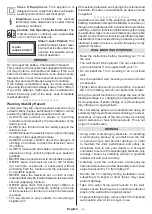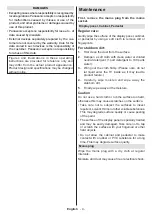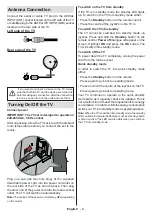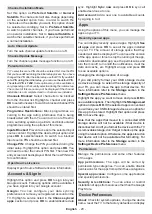English
- 7 -
OLED TV Operations
OLED panels have some procedures in order to extend
the panel lifetime and provide protection from image
sticking problem.
OLED Fast Panel Clean
• After every 4 hours of use, the TV will perform
OLED
Fast Panel Clean
operation automatically when
next time the TV is switched into standby mode.
If the TV is in
Store Mode
this operation will be
perform
ed 3 hours after the last successful OFF-RS
compensation.
• It will take about 6 minutes. In order not to interrupt
the operation it is recommended to wait until the
operation is completed.
• The LED will be blinking during the operation.
• When the operation is complete, the TV will switch
into standby mode.
• This operation can be interrupted by cutting the
power supply to the TV or switching the TV on. In
this case
OLED Fast Panel Clean
operation will
performed when next time the TV is switched into
standby mode.
OLED Compensation
• This operation will be performed automatically at any
time of the day when the TV is switched into standby
mode after every 1500 hours of use.
• First,
OLED Fast Panel Clean
operation will be
performed when the TV is switched into standby
mode.
• Then the TV will remain in standby mode for a period
of 1 hour in order to cool down the panel.
• After a period of 1 hour in standby mode the
TV will switch on with blank screen and
OLED
Compensation
function will be performed if the
panel is at proper temperature.
• This will take about 1 minute and during the operation
the LED will blink and a horizontal line will appear
on the screen, moving from the top to the bottom
of the screen.
• After
OLED Compensation
operation is completed
the TV will switch into standby mode.
• OLED Compensation
operation can be interrupted
at any time by cutting the power supply to the TV or
switching the TV on.
• If
OLED Compensation
operation is interrupted a
massage will appear on the screen stating that the
OLED Compensation
operation was interrupted
when next time the TV is switched on. In this case
OLED Compensation
operation will be performed
when next time the TV is switched into standby mode.
• This operation can be performed manually using the
OLED Compensation
option in the
Settings>Device
Preferences>Picture>OLED
menu. This operation
will take about 90 minutes and then the TV will be
switched off automatically. Do not unplug the mains
lead during this period. It is not recommended to
perform this operation more than once a year or
unless requested by authorised service personnel.
Manual OFF-RS Compensation
• This operation can be performed manually using
the
Manual OFF-RS Compensation
option in the
Settings>Device Preferences>Picture>OLED
menu.
• It will take about 15 minutes. In order not to interrupt
the operation it is recommended to wait until the
operation is completed.
• The LED will be blinking during the operation.
• When the operation is complete, the TV will switch
into standby mode.
• This operation can be interrupted by cutting the
power supply to the TV or switching the TV on. In
this case, OFF-RS operation will be performed the
next time the TV is switched into standby mode after
4 hours of use.
Pixel Shift
• The images will be automatically shifted by one pixel
every 80 seconds to prevent image sticking.
• You can change the pixel shifting setting using the
OLED Pixel Shift
option in the
Settings>Device
Preferences>Picture>OLED
menu. On and Off
options will be available.
• The image on the screen will be shifted horizontally
and vertically, following a rectangular-shaped orbit.
Other Precautions
There are also some other precautionary
measures to prevent image sticking.
• A screen saver feature is embedded to prolong
the display panel’s lifetime. The screen saver
will be activated after the defined time in the
Settings>Device Preferences>Screen Saver
menu expires. In Live TV mode, it will be activated
automatically (after a period of approximately five
minutes of inactivity) regardless of the configuration
in the
Screen Saver
menu if the TV detects that a
static image is displayed on the screen. Press any
button on the remote to exit screensaver mode.