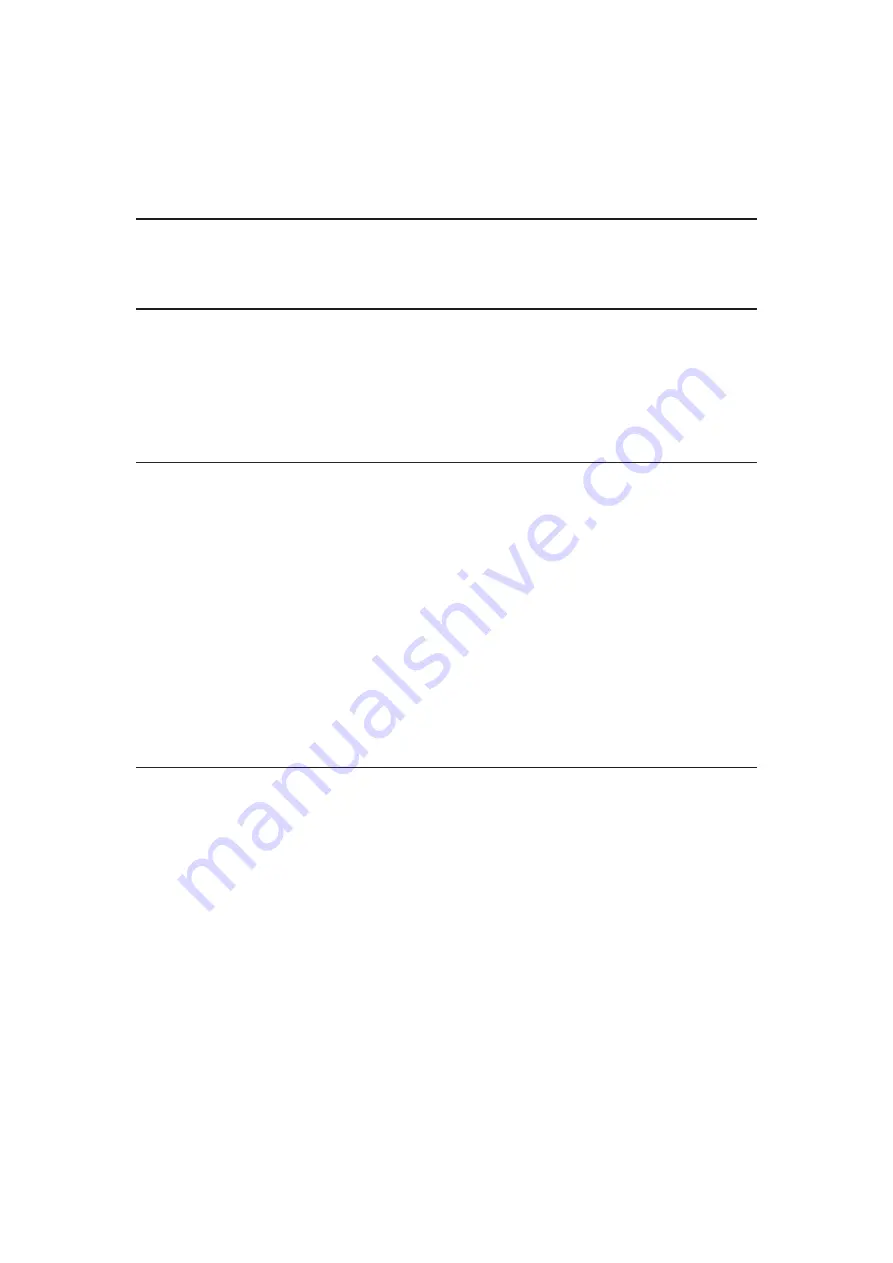
Reversal Film Effect
(
Max
/
Min
/
Off
)
Provides the picture effect such as the reversal film for photo content.
●
For photo content
Adaptive Backlight Control
Automatically controls the level of backlight according to the images.
Resolution Remaster
(
Auto
/
Max
/
Mid
/
Min
/
Off
)
Enhances picture resolution to make the image sharper.
●
Not valid when
1080p Pixel by 4pixels
is set to
On
Dynamic Range Remaster
(
On
/
Off
)
Enhances bright areas of the image closer to the original luminance making
improved picture impact.
●
Not valid in the following conditions:
– Multi window
–
Adaptive Backlight Control
is set to
Off
.
–
Contrast Control
is set to
Off
.
– HDR video signal
Intelligent Frame Creation
(
Custom
/
Max
/
Mid
/
Min
/
Off
)
Automatically compensates the picture frame rate and removes juddering
movements to make the images smooth.
●
Depending on the content, images may be noisy. To prevent the noise,
change the setting.
●
Select
Custom
to set
Intelligent Frame Creation
manually.
Blur Reduction
:
Adjusts the smoothness of camera content to minimise blur.
Film Smooth
:
Adjusts the smoothness of film content.
Reset to Defaults
:
Resets items for
Intelligent Frame Creation
.
- 74 -
Содержание TX-49FX780E
Страница 95: ... Note Voice guidance function may not correspond exactly 95 ...
Страница 194: ... Note Depending on the area this function may not be available For details consult your local Panasonic dealer 194 ...
Страница 198: ...Mirroring Settings Settings for the mirroring function Functions Mirroring Mirroring Settings 198 ...
Страница 208: ... Aspect cannot be changed depending on the content To return to list BACK RETURN 208 ...
Страница 273: ...Picture Viewing Mode Selects your favourite picture mode for each input Watching For best picture Viewing Mode 273 ...
Страница 283: ...PICTURE Button Setting Sets the viewing mode selection when pressing PICTURE Watching For best picture Viewing Mode 283 ...
Страница 285: ...Reset to Defaults Resets the current Picture Viewing Mode to the default settings 285 ...
Страница 286: ...Sound Mode Selects your favourite sound mode for each input Watching For best audio Sound mode 286 ...
Страница 292: ...Reset to Defaults Resets the current Sound Mode to the default settings 292 ...
Страница 295: ...TV Name Sets your favourite name for this TV Network Network settings TV Name 295 ...
Страница 301: ...Mirroring Settings Settings for the mirroring function Functions Mirroring Mirroring Settings 301 ...
Страница 302: ...Control4 Settings Settings for the Control4 function Network Network settings Control4 Settings 302 ...
Страница 306: ...Time Zone Adjusts the time data Watching Basic Adjusting time 306 ...
Страница 310: ...Voice Control Settings Settings for Voice Control function Functions Voice Control Settings 310 ...
Страница 311: ...USB Device Setup Formats the USB HDD or safely removes USB device Recording USB HDD setup Setting for USB HDD 311 ...
Страница 320: ...HDMI HDR Setting Set to On when the HDR device is connected to the TV Watching External equipment HDMI HDR Setting 320 ...
Страница 321: ...Common Interface Sets to watch encrypted channels etc Functions Common Interface Using Common Interface 321 ...
Страница 340: ...ver 3 001 ...
















































