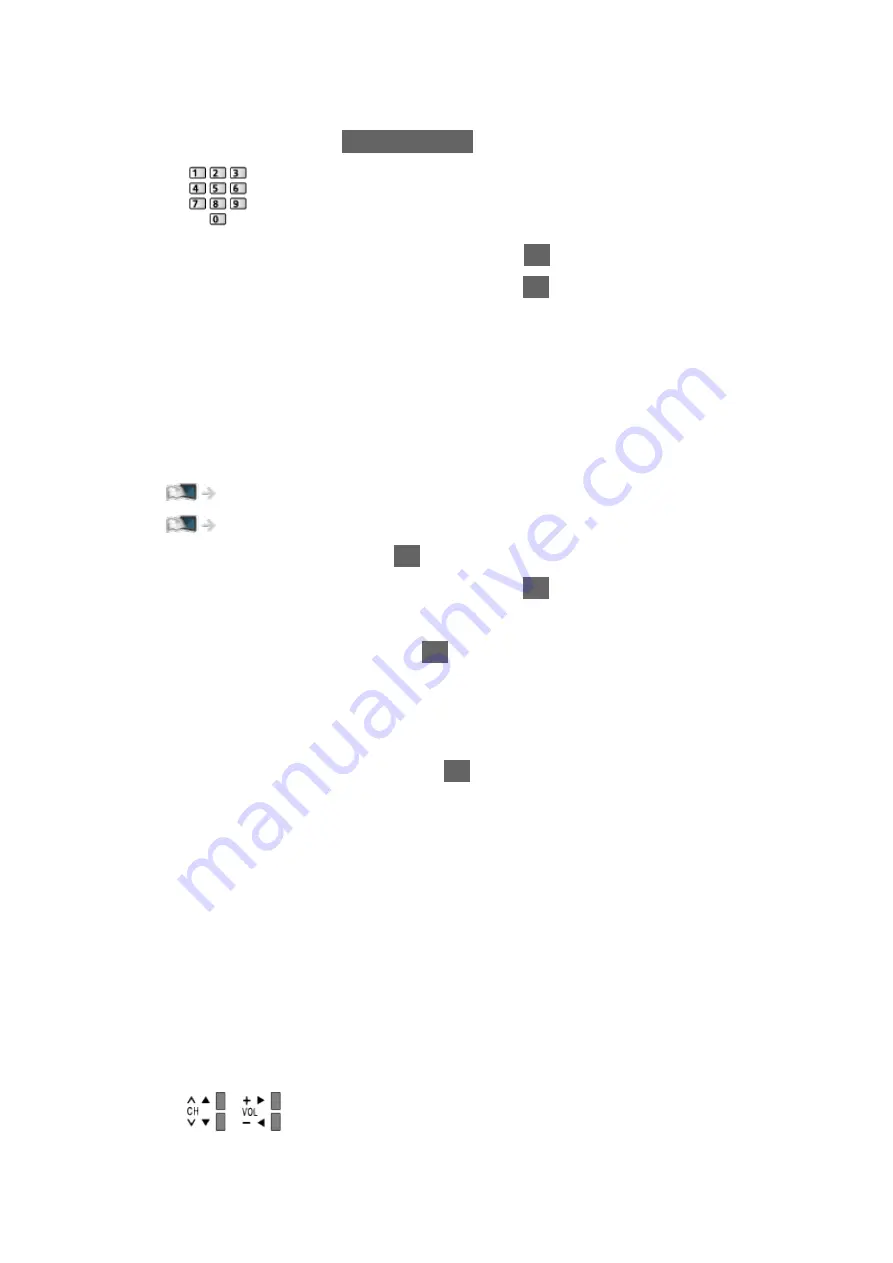
●
Normally set
Frequency
,
Symbol Rate
and
Network ID
to
Auto
. If
Auto
is not displayed or if necessary, enter each value specified by your
cable provider with
Numeric buttons
.
●
After settings, select
Start scan
and press
OK
to search.
3. A confirmation screen is displayed and press
OK
to start
Auto Setup
.
(Settings are made automatically.)
●
When the operation is completed, the channel at the lowest position will
be displayed.
■
DVB-via-IP
●
Ensure the network connections and network settings are completed.
Functions > DVB-via-IP > DVB-via-IP client connection
1. Select
Auto Setup
and press
OK
to access.
2. A confirmation screen is displayed and press
OK
to access.
3. Select a server from
Server List
.
4. Select
Client Settings
and press
OK
to access.
●
Select
Unicast Environment
to use in a home network.
●
Select
Multicast Environment
to use in multi family housing units, hotel,
hospital, etc. (All servers are selected automatically.)
5. Select
Search Channels
and press
OK
to access.
6. Set
DVB-via-IP Search Mode
and select
Start Auto Setup
.
●
Set DVB-via-IP configuration to tune DVB channels.
●
When the operation is completed, the channel at the lowest position will
be displayed.
■
Auto Setup using the buttons on the TV
1. Press and hold INPUT/OK/HOLD for MENU button for 3 seconds to
display the menu.
2. Set
Auto Setup
with following control panel buttons.
●
Move the cursor / select from a range of options / select the menu item
●
Access the menu / store settings after adjustments have been made or
options have been set with INPUT/OK/HOLD for MENU button
- 116 -
Содержание TX-49FX780E
Страница 95: ... Note Voice guidance function may not correspond exactly 95 ...
Страница 194: ... Note Depending on the area this function may not be available For details consult your local Panasonic dealer 194 ...
Страница 198: ...Mirroring Settings Settings for the mirroring function Functions Mirroring Mirroring Settings 198 ...
Страница 208: ... Aspect cannot be changed depending on the content To return to list BACK RETURN 208 ...
Страница 273: ...Picture Viewing Mode Selects your favourite picture mode for each input Watching For best picture Viewing Mode 273 ...
Страница 283: ...PICTURE Button Setting Sets the viewing mode selection when pressing PICTURE Watching For best picture Viewing Mode 283 ...
Страница 285: ...Reset to Defaults Resets the current Picture Viewing Mode to the default settings 285 ...
Страница 286: ...Sound Mode Selects your favourite sound mode for each input Watching For best audio Sound mode 286 ...
Страница 292: ...Reset to Defaults Resets the current Sound Mode to the default settings 292 ...
Страница 295: ...TV Name Sets your favourite name for this TV Network Network settings TV Name 295 ...
Страница 301: ...Mirroring Settings Settings for the mirroring function Functions Mirroring Mirroring Settings 301 ...
Страница 302: ...Control4 Settings Settings for the Control4 function Network Network settings Control4 Settings 302 ...
Страница 306: ...Time Zone Adjusts the time data Watching Basic Adjusting time 306 ...
Страница 310: ...Voice Control Settings Settings for Voice Control function Functions Voice Control Settings 310 ...
Страница 311: ...USB Device Setup Formats the USB HDD or safely removes USB device Recording USB HDD setup Setting for USB HDD 311 ...
Страница 320: ...HDMI HDR Setting Set to On when the HDR device is connected to the TV Watching External equipment HDMI HDR Setting 320 ...
Страница 321: ...Common Interface Sets to watch encrypted channels etc Functions Common Interface Using Common Interface 321 ...
Страница 340: ...ver 3 001 ...






























