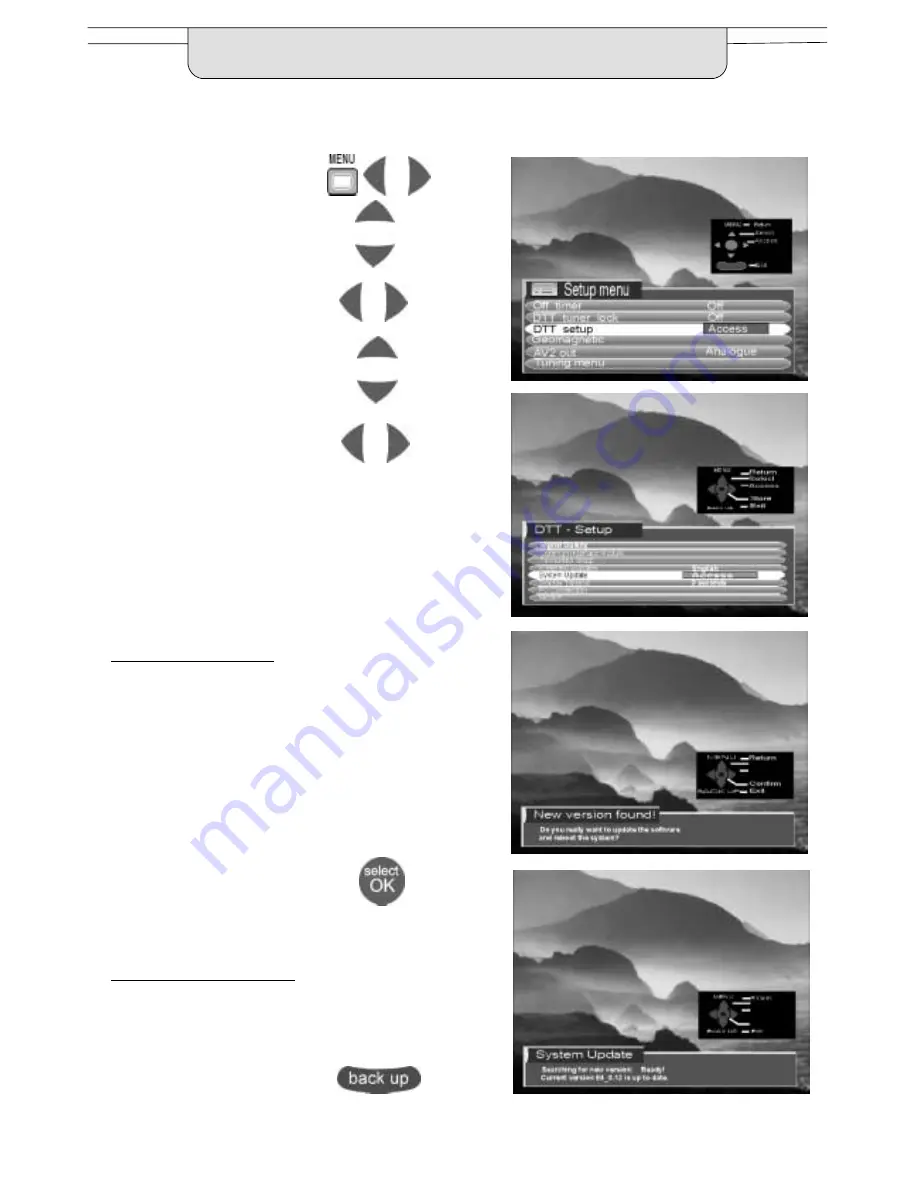
31
The System Update menu allows the DTT system to check that it has the latest software.
If newer software is available,it can be downloaded.
In DTT mode, from the Main
menu, access the Setup menu
Move to DTT setup
Access DTT setup
Move to System Update
Access System Update
The System Update Menu will
appear
The DTT system will now begin to
search for new software --- this will
take a few seconds.
If a newer version is available
:
Important Note!
You must
not
switch off the TV
while downloading is in progress,
as errors could occur.
Downloading will take a few
minutes to complete, so check first
that there are no imminent
programmes that you wish to
watch.
Press the OK button to initiate
download
If a newer version is not available
:
A message will appear telling you
that the current software is
up---to---date.
Press the back up button to exit.
SYSTEM UPDATE MENU






























