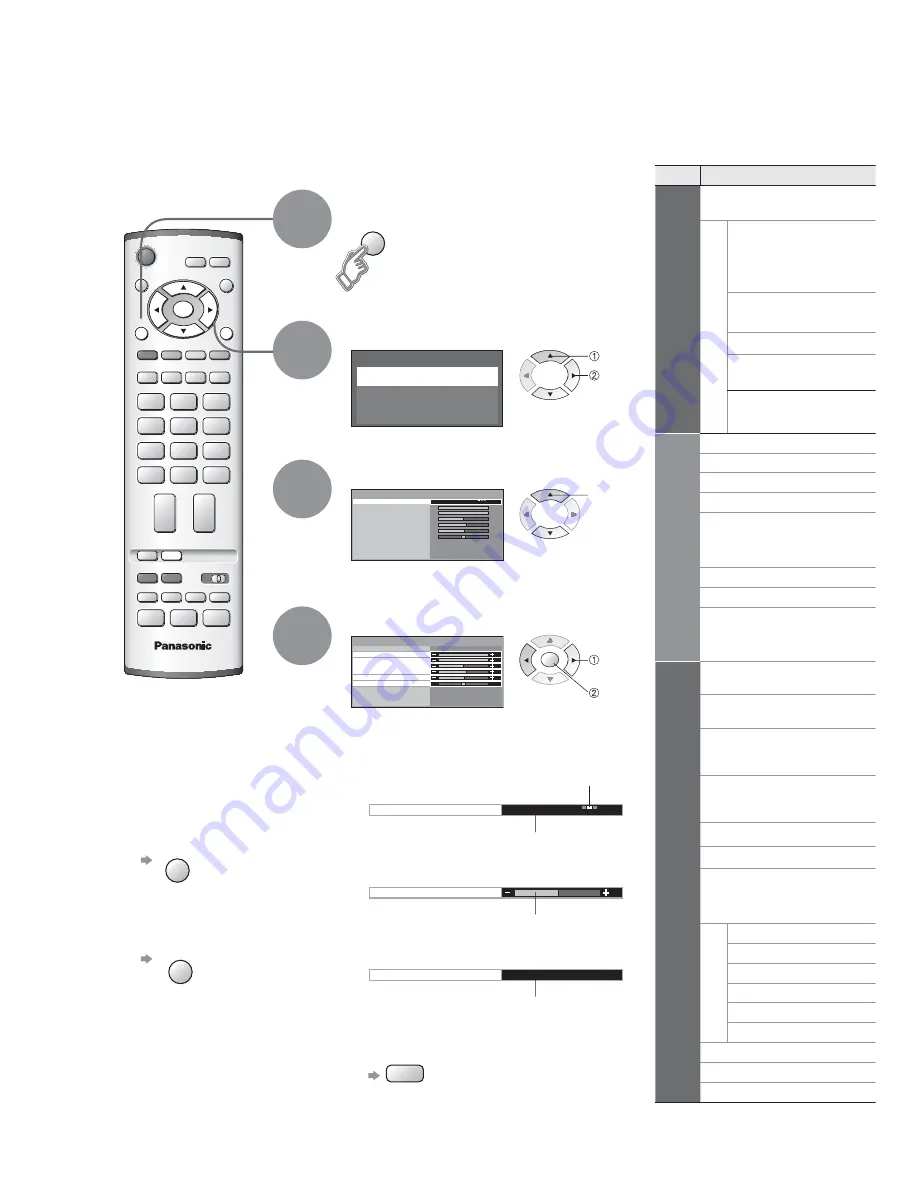
M a i n m e n u
P i c t u r e m e n u
S o u n d m e n u
S e t u p m e n u
V iewing mode
Picture menu
Dynamic
Contrast
Brightness
Colour
Sharpness
Tint
Colour balance
P-NR
Backlight
Normal
Auto
3D-COMB
On
TV
N
EXIT
MENU
OK
V iewing mode
Contrast
Brightness
Colour
Sharpness
Tint
P-NR
Auto
Picture menu
Dynamic
Backlight
Colour balance
Normal
3D-COMB
On
Colour balance
Normal
Sharpness
Access
Tuning menu
MENU
OK
14
How to Use Menu Functions
Display menu
3
1
2
4
Various menus allow you to make settings for the picture, sound,
and other functions so that you can enjoy watching TV in your own way.
•
Displays the functions that
can be set (varies according
to the input signal)
Ŷ
To return to TV
EXIT
Ŷ
To return to the
previous screen
MENU
Select the menu
Select the item
(example: Picture menu)
select
select
Adjust or select
change
(example: Picture menu)
(example: Picture menu)
Changed
Number and positions
of alternatives
Moved
Displays the next
screen
Ŷ
Choose from among alternatives
Ŷ
Adjust using the slide bar
Ŷ
Go to the next screen
Ŷ
To reset the setting
N
Ŷ
Menu list
next
store
(Required
by some
functions)
Menu
Item
Picture menu
Viewing mode
Adjust by each viewing mode
Backlight,
Contrast,
Brightness,Colour,
Sharpness
Tint
Colour balance
P-NR
3D-COMB
Sound menu
Bass
Treble
Balance
Headphone volume
MPX
Mode
Ambience
HDMI1 input
Setup menu
VIERA Link
Q-Link
AV1 out
AV2 out
Teletext
Off timer
Text language
T
uning menu
Programme edit
Auto setup
Manual tuning
Fine tuning
Colour system
Volume correction
OSD language
Colour system
Volume correction
Содержание TX-26LM70F
Страница 2: ...2 Turn your own living room into a movie theatre Experience an amazing level of multi ...
Страница 30: ...30 ...
Страница 31: ...31 ...















































