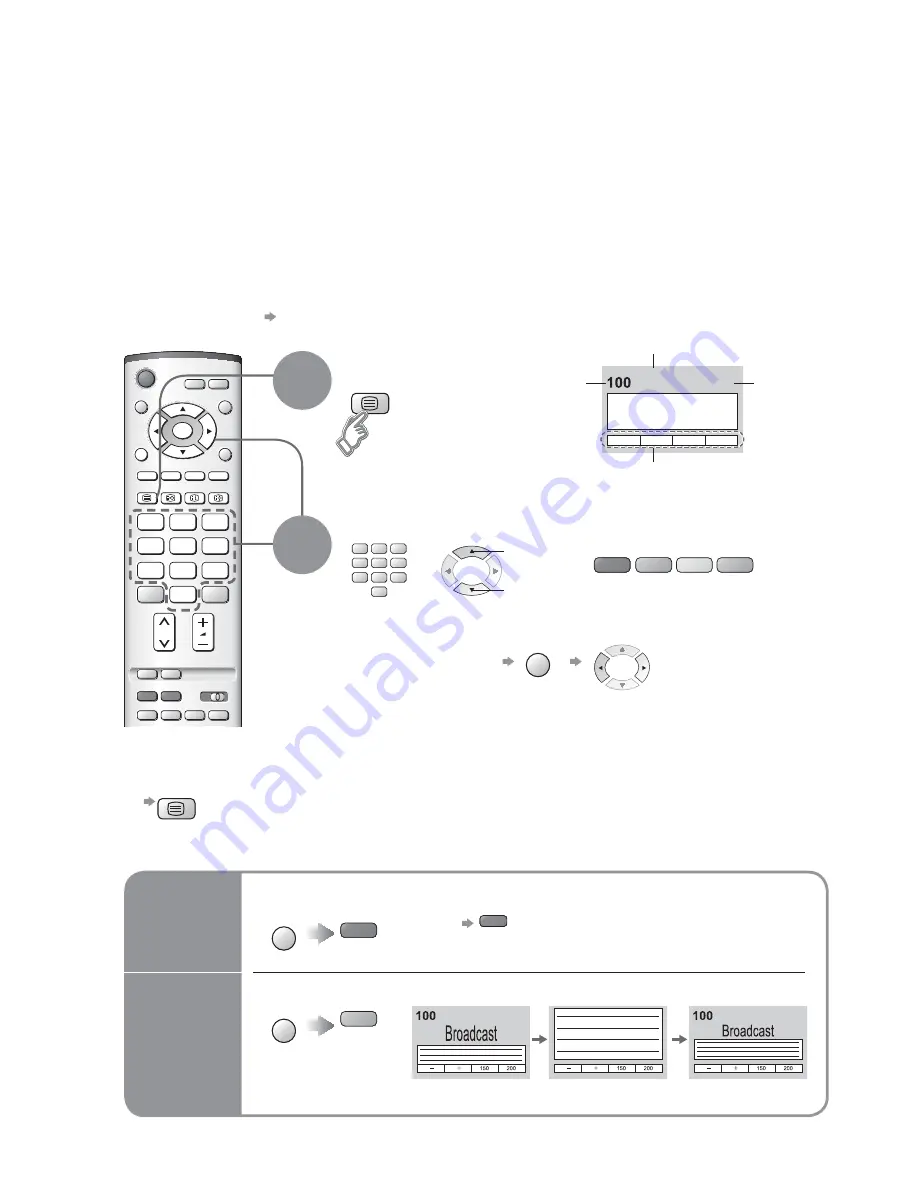
12
VCR
TEXT
F.P.
INDEX HOLD
1
2
3
4
5
6
7
8
9
0
MENU
OK
TEXT
VCR
1
2
3
4
5
6
7
8
9
0
Viewing Teletext
Switch to Teletext
1
Select the page
2
up
or
You can enjoy teletext broadcasting, including news, weather forecasts and subtitles, if this service is
provided by the broadcasters.
or
Ŷ
To return to TV
TEXT
(Corresponds to the colour bar)
•
Displays Index
(content varies
depending on the
broadcasters)
down
red
green yellow blue
<< 01 02 03 04 05 06 07 >>
TELETEXT
INFORMATION
17:51 28 Feb
Time / date
Current
page
number
Sub page number
Colour bar
What is FLOF mode?
In FLOF mode, four differently coloured subjects are situated at the bottom of the display. To access more
information about one of these subjects, press the appropriately coloured button. This facility enables fast access to
information on the subjects shown.
What is List mode?
In List mode, four differently coloured page numbers are situated at the bottom of the screen. Each of these
numbers can be altered and stored in the TV’s memory. ("Store Frequently viewed pages", p. 13)
Ŷ
To change mode
"Teletext" in Setup menu (p. 14)
Ŷ
To adjust contrast
MENU
As the blue bar is displayed
FULL /
TOP /
BOTTOM
Reveal
hidden
data
MENU
red
•
Re-hide
red
Reveal hidden words e.g. quiz page answers
Ŷ
Using teletext conveniently
MENU
green
(TOP)
(BOTTOM)
Normal (FULL)
(Expand the BOTTOM half)
Содержание TX-26LM70F
Страница 2: ...2 Turn your own living room into a movie theatre Experience an amazing level of multi ...
Страница 30: ...30 ...
Страница 31: ...31 ...













































