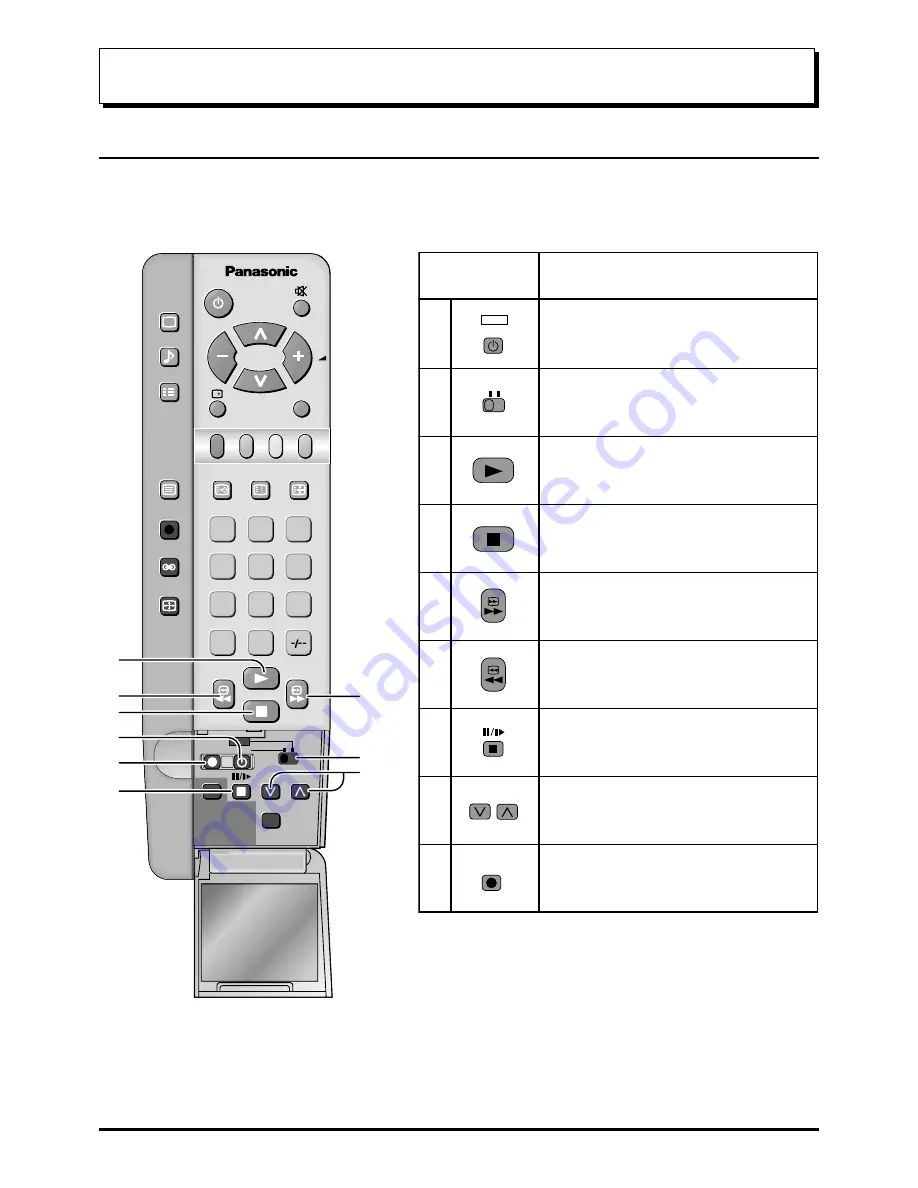
34
Advanced Remote Control Operation
VCR / DVD Operation
The Remote Control is capable of operating some functions of selected Panasonic VCRs and DVD (Digital Versatile
Disc) equipment. Some VCR and DVD equipment have different functions, so to ensure compatibility please refer
to the equipment's instruction book or consult your dealer for details.
Function
REC
VCR
DVD
Standby
Press to switch the VCR or DVD to standby mode.
Press again to switch back on.
Pause / Still
Press in playback mode, the picture will pause.
Press again to restart play.
Programme Up / Down
Press to increase or decrease the VCR programme
position by one.
VCR / DVD switch
Use this switch to select whether controls operate
DVD equipment or your VCR.
Play
Press to playback the tape or DVD.
Stop
Press to stop the tape or DVD.
Record
Press this button to start recording.
Skip / Fast Forward / Cue
VCR:Press to fast forward the tape. In Play mode,
press to view the picture rapidly forward (Cue).
DVD:Press once to skip to the next track.
Skip / Rewind / Review
VCR:Press to rewind the tape. In Play mode, press
to view the picture rapidly in reverse (Review).
DVD:Press once to skip to the previous track.
PROGRAMME
Button
1
2
3
4
5
6
7
8
9
N
DVD
REC-VCR
STR
PROGRAMME
TV/AV
1
2
3
4
5
6
7
8
9
0
F.P.
INDEX HOLD
PICTURE
SOUND
SET UP
TV/TEXT
ASPECT
C
VCR
DIRECT
TV REC
5
6
4
1
9
7
3
2
8
Содержание TX-22LT2F
Страница 43: ...43 ...











































