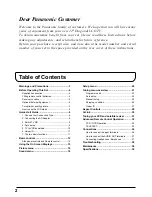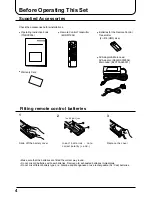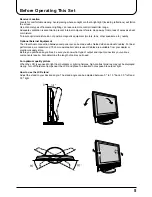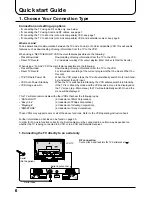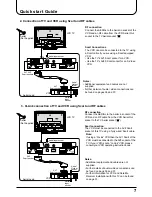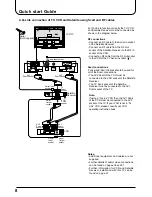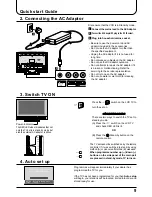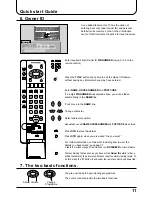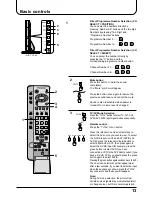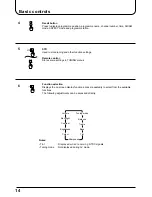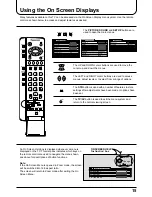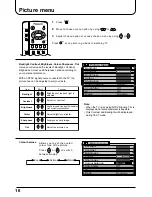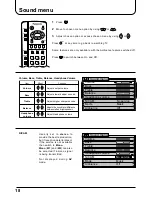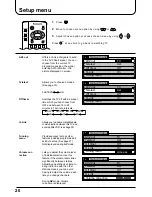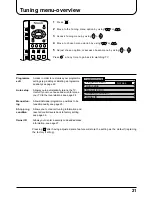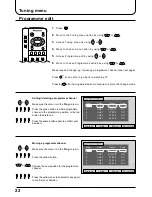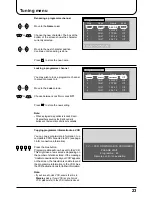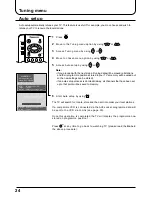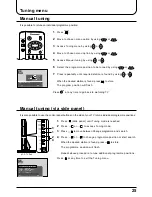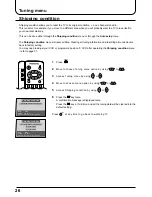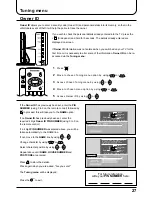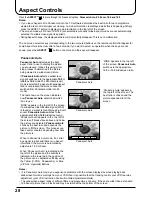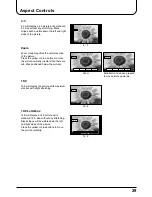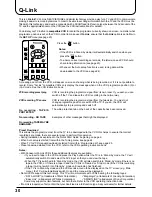15
REC
VCR
DVD
PROGRAMME
N
STR
F.P.
INDEX HOLD
PICTURE
SOUND
SET UP
TV/TEXT
ASPECT
TV/AV
1
2
3
4
5
6
7
8
9
C
0
VCR
DIRECT
TV REC
Using the On Screen Displays
Many features available on this TV can be accessed via the On Screen Display menu system. Use the remote
control as shown below to access and adjust features as desired.
The PICTURE, SOUND and SET UP buttons are
used to open the main menus.
The UP and DOWN cursor buttons are used to move the
cursor up and down the menus.
The LEFT and RIGHT cursor buttons are used to access
menus, adjust levels or to select from a range of options.
The STR button is used with a number of features to store
settings after adjustments have been made or options have
been set.
The TV/AV button is used to exit the menu system and
return to the normal viewing screen.
An On Screen Help box is displayed whenever a menu is
displayed on the TV. This Help box indicates which keys on
the remote control are used to navigate the menu shown,
see above for descriptions of button functions.
Note:
If the On Screen Menu is opened in Zoom mode, the screen
will be switched into 16:9 aspect ratio.
The screen will return to Zoom mode after exiting the On
Screen Menu.
Picture menu
Contrast
Brightness
Colour
Sharpness
Comb filter
Off
Colour balance
Normal
AI
Backlight
Mode
Dynamic
On
Sound menu
Bass
Treble
Headphone volume
NICAM
No service
Mode
Music
Surround
Off
Volume
Balance
Off
Setup menu
AV2 out
Teletext
FASTEXT
Off timer
Off
Q-Link
Tuning menu
On
TV
STR
TV/AV
TV/AV
E x i t
Picture menu
Contrast
Brightness
Backlight
Select
Change
ON SCREEN HELP
‘Instruction’ box
PICTURE
SET UP
SOUND