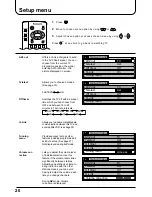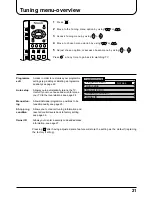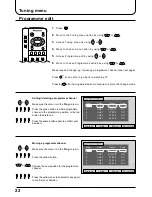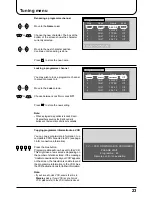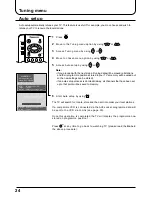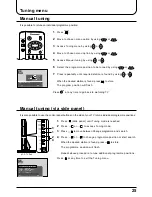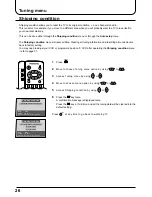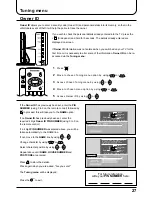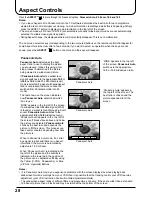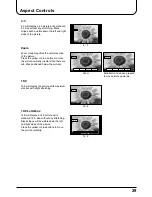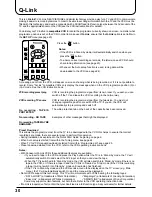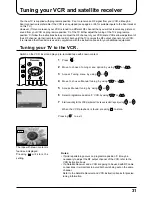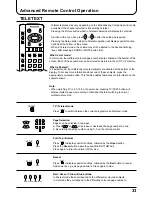33
Advanced Remote Control Operation
TELETEXT
· Teletext features may vary depending on the Broadcasting Companies and is only
available if the channel selected is transmitting Teletext.
· Pressing the Picture button whilst in Teletext operation will display the contrast
function with a cyan bar, press
or
to alter the setting as required.
Pressing the Setup button whilst in Teletext operation will display special function
options at the bottom of the screen.
· When in Teletext mode, the volume may still be altered to the desired listening
level, after pressing SOUND or MUTE button first.
What is List mode?
In List mode, four different coloured page numbers are situated at the bottom of the
screen. Each of these numbers can be altered and stored in the LCD TV’s memory.
What is Fastext?
In Fastext mode, four differently coloured subjects are situated at the bottom of the
display. To access more information about one of these subjects, press the
appropriately coloured button. This facility enables fast access to information on the
subjects shown.
Note:
• When watching TV in 4:3, 14:9 or zoom mode, pressing TV/TEXT button will
display teletext page momentarily in that aspect before switching to normal
teletext picture size.
F.P.
INDEX HOLD
PICTURE
SOUND
SET UP
TV/TEXT
ASPECT
TV/AV
1
2
3
4
5
6
7
8
9
DIRECT
TV REC
TV / Teletext mode
Press
TV/TEXT
to switch between the current programme and teletext mode.
Page Selection
Pages can be selected in two ways:
a. Press
or
to increase or decrease the page number by one.
b. By entering the page number, using 0 -9 on the remote control.
FulI / Top / Bottom
Press
SET UP
to display special functions, followed by the Green button.
Press the Green button again to expand the BOTTOM half.
Press again to return to normal (FULL) size.
Reveal
Press
SET UP
to display special functions, followed by the Red button to reveal
hidden words e.g. quiz page answers. Press again to hide.
Red / Green / Yellow / Blue buttons
In Fastext mode these correspond to the differently coloured subjects.
In List mode they correspond to the differently coloured page numbers.
TV/TEXT
1
2
3
4
5
6
7
8
9
0
Red Green Yellow Blue
SET UP
Green
SET UP
Red