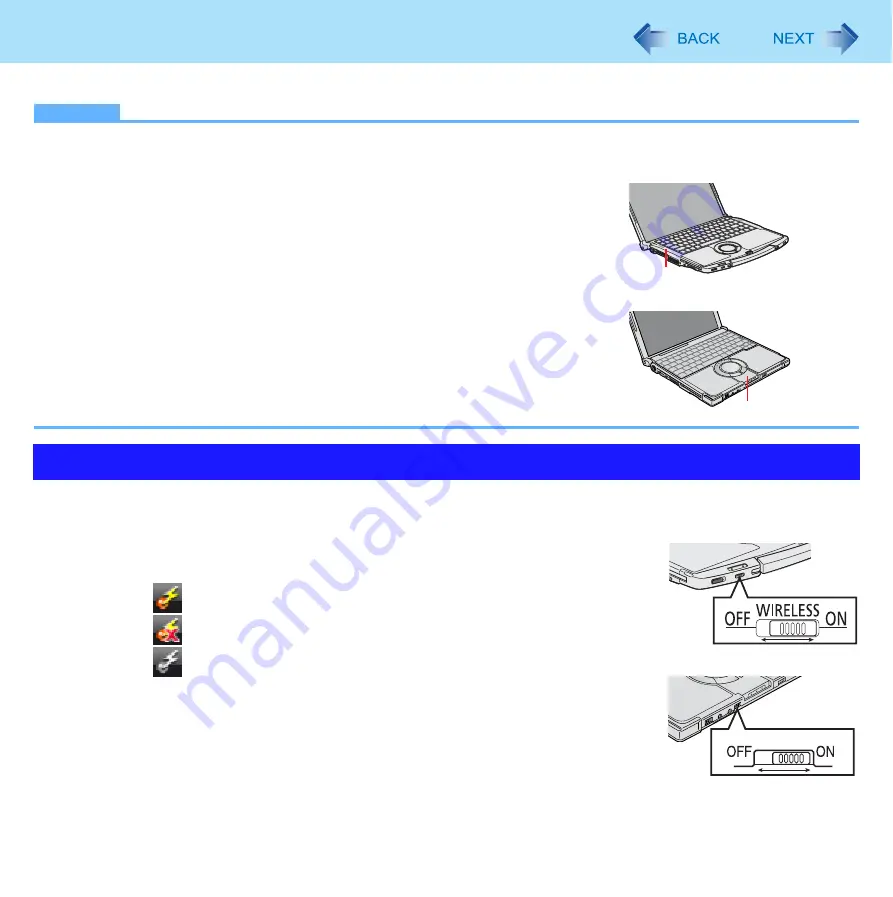
99
Bluetooth
<Only for model with Bluetooth>
NOTE
z
Communication is established through the Bluetooth antenna (A). Do not block the antenna area with your hand.
z
When Bluetooth is installed, [Bluetooth] is displayed in the [Advanced] menu of
Setup Utility. To use Bluetooth, set [Bluetooth] to [Enabled] (default) in the
[Advanced] menu of the Setup Utility.
z
The transmission rate will be lower when a microwave oven is used nearby.
z
It may take some time to turn off Bluetooth after switching the wireless switch to off.
z
When you uninstall the Bluetooth driver, turn Bluetooth off.
Before using Bluetooth, turn the Bluetooth communication on.
1
Slide the wireless switch to turn on/off Bluetooth.
z
The Wireless Switch Utility icon appears in the notification area when the
computer is turned ON. It shows the status of Bluetooth.
•
: Indicates that Bluetooth is on.
•
: Indicates that Bluetooth is off.
•
: Indicates that Bluetooth has been disabled in the Setup Utility.
z
When you also use other wireless functions, refer to “Disabling/Enabling Wireless
Communication” (
To check the Bluetooth communication status
A
Place the cursor over the Wireless Switch Utility icon on the notification area.
A tooltip appears.
Using the Bluetooth Function
A
A
CF-F8 Series
CF-W8/CF-T8 Series
WIRELESS
CF-F8 Series
CF-W8/CF-T8 Series






























