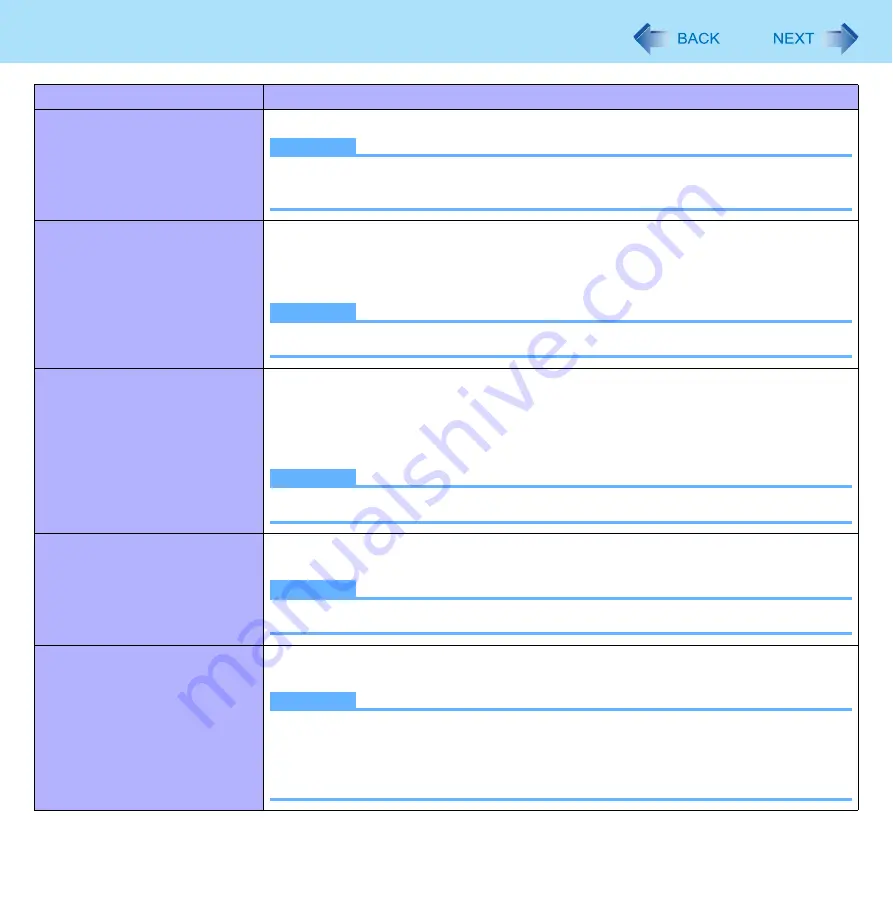
36
Setting the Power Plan Suitable for Each Scene
Screen-saver
Switching the screensaver to Enable (Permitted)/Disable (Prohibited)
NOTE
z
When you set Screen Saver to (None) using the Windows function, this function
is disabled.
Wired LAN’s power while sleep-
ing
Switching the wired LAN Wake Up function to Use (On)/Not use (Off).
z
When set to [Off], the power consumption is reduced in Sleep/Hibernation.
z
When set to [Off], the wired LAN Wake Up function cannot be used because the
wired LAN is turned off in Sleep. Set to [On] to use the wired LAN Wake Up function.
NOTE
z
The setting becomes effective after restarting the computer.
Wireless LAN’s power while
sleeping
Switching the wireless LAN Wake Up function to Use (On)/Not use (Off).
z
When set to [Off], the power consumption is reduced in Sleep/Hibernation.
z
When set to [Off], the wireless LAN Wake Up function cannot be used because the
wireless LAN is turned off in Sleep. Set to [On] to use the wireless LAN Wake Up
function.
NOTE
z
The setting becomes effective after restarting the computer.
Sound driver power saving func-
tion
Switching the setting on whether to enter (Enabled) or not enter (Disabled) the power
saving mode automatically when the sound function is not used
NOTE
z
The setting becomes effective after restarting the computer.
Intel video driver power saving
function
Switching the effectiveness of Intel (R) display power saving technology to Disabled/
Enabled 1: Low/Enabled 2/Enabled 3/Enabled 4/Enabled 5: High
NOTE
z
When [Enabled] is set, the screen quality is kept to a certain degree by lowering
the display brightness or adjusting the contrast and colors
z
Setting [Disabled] is recommended for work that requires subtle image and color
nuances or in video editing using video editing applications.
Item
Power saving contents
















































