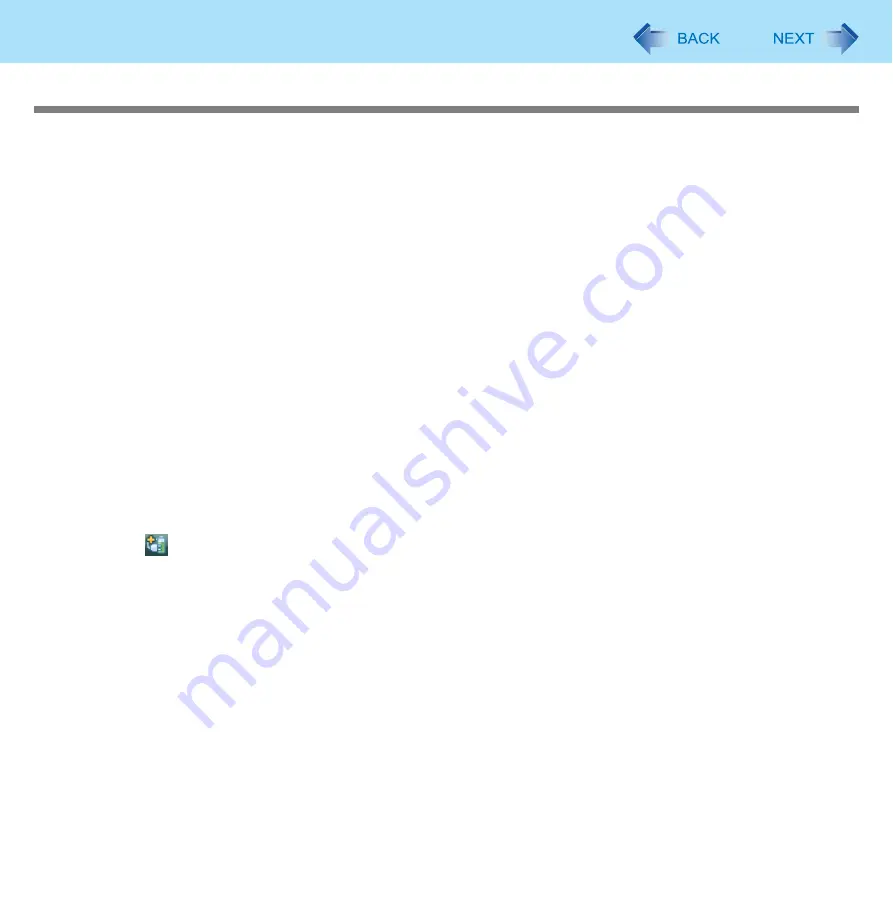
39
Setting the Power Plan Suitable for Each Scene
Customize the Power Plan
You can copy the power plan to make a new plan, or you can change the power plan settings.
Customizing with Panasonic Power Plan Extension Utility
The following operations are available with Panasonic Power Plan Extension Utility.
z
New
Create a new power plan.
z
Edit
Change the Power Plan setting.
z
Copying and adding
Copy the existing power plan and save with a new name. The setting values for the original setting plan are also copied
(including the setting values for [Panasonic Power Plan Extension Utility]).
z
Setting to active
Switch the power plan.
z
Delete
Delete the power plan. You cannot delete the active power plan and Windows power plans (Balance/Power saving/High
performance). To delete the current power plan, switch to another power plan by clicking another power plan and clicking
[Active].
z
Restoring the power plan set at the factory
Return all 8 power plans prepared in advance to the default values. If some power plans among 8 plans have been
deleted, those plans will be restored.
1
Click
on the notification area.
2
Click [Extension setting editing].
3
Click [Editing the power plan].
4
Select [New], [Edit], [Copying and adding], [Setting to active], [Delete] or [Restoring the
power plan set at the factory].
5
Make the settings according to the screen instructions as necessary.
6
Click [Close].
7
Click [OK].
















































