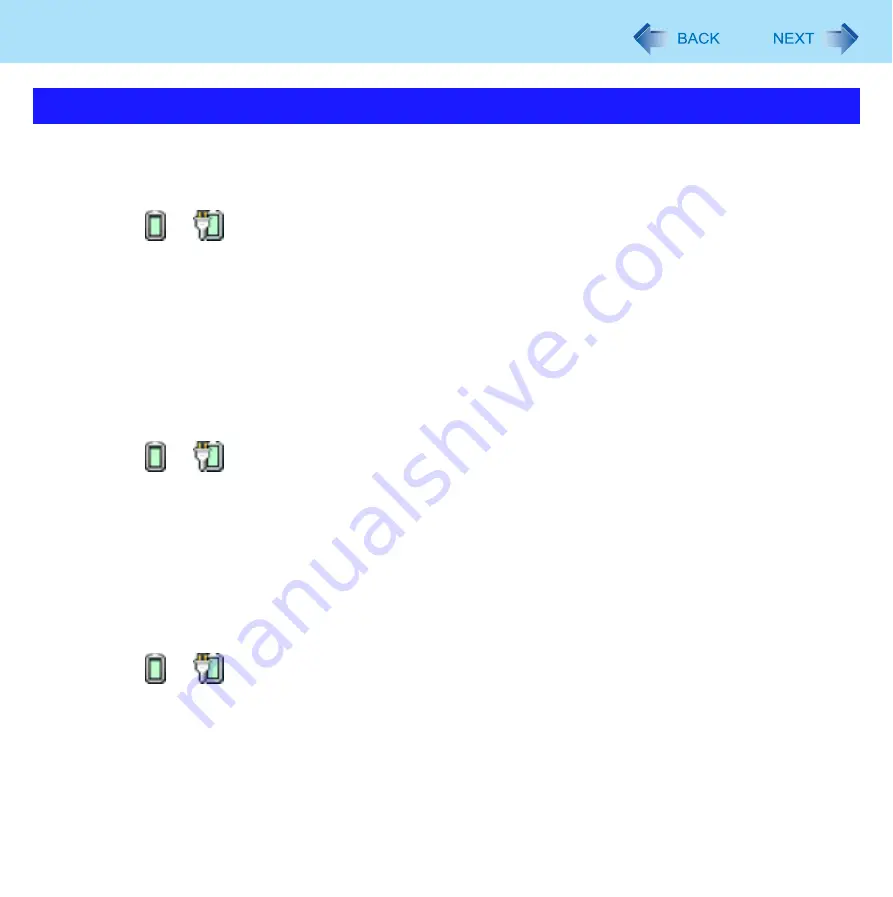
40
Setting the Power Plan Suitable for Each Scene
You can also customize the power plan with Windows power option.
Changing the Power Plan Setting
1
Click or
on the notification area and click [More power options].
2
Click [Change plan settings] of the power plan you want to change.
z
If you do not find the power plan, click [Show additional plans].
3
Change the settings.
z
[Change advanced power settings]: You can make more detailed settings.
4
Click [Save changes].
Creating Your Own Power Setting
1
Click or
on the notification area and click [More power options].
2
Click [Create a power plan], click the basic plan and input the name of power plan.
3
Click [Next].
4
Change the settings and click [Create].
z
To change the settings or to make more detailed settings. (above “Changing the Power Plan Setting”)
Deleting the Power Plan
1
Click or
on the notification area and click [More power options].
2
Click the power plan to be deleted.
3
Click [Change plan settings] displayed under the power plan that you want to delete.
4
Click [Delete this plan], and then click [OK] on the confirmation screen.
Customizing with Windows power option






























