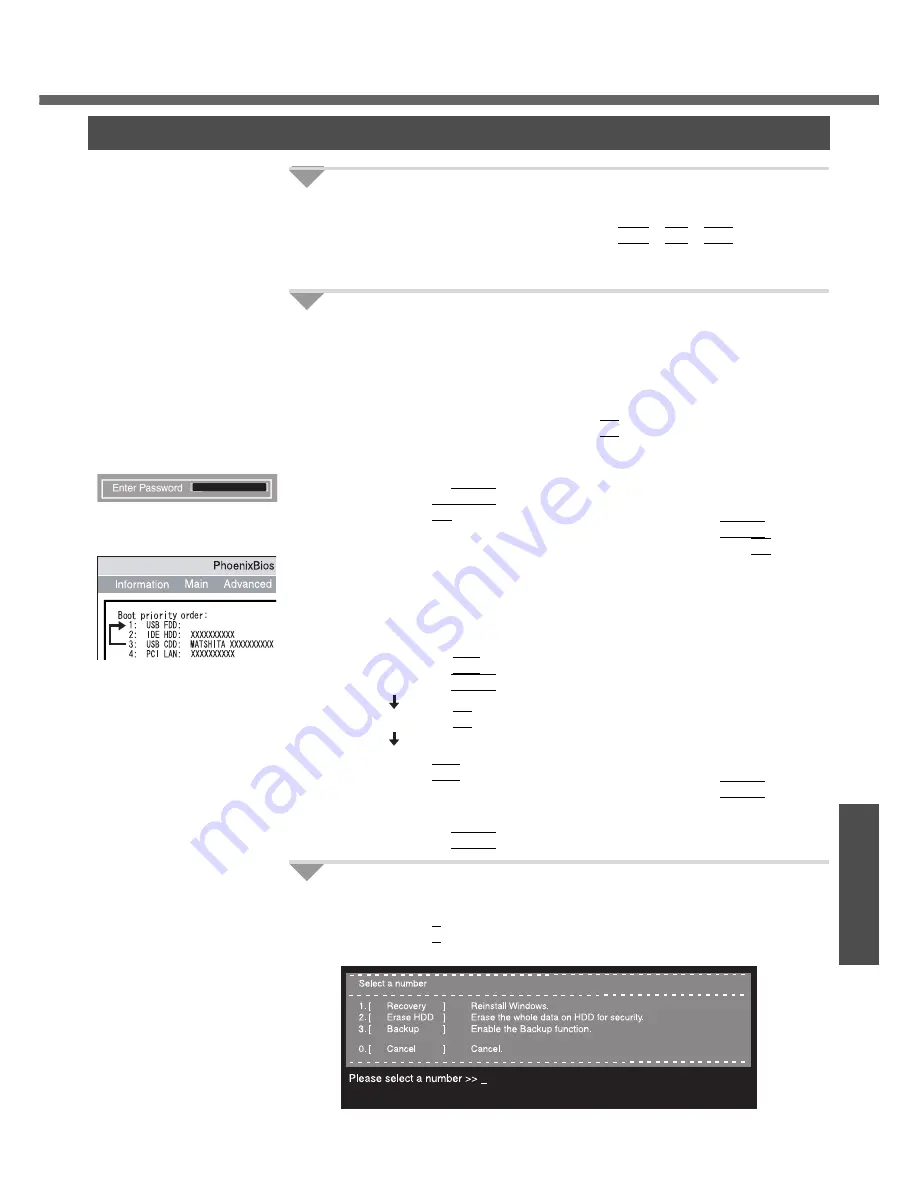
51
Troubleshooting
1
Connect the AC adaptor.
Do not interrupt the reinstallation procedure before completion, for example
by turning off the computer or pressing the
Ctrl
+
Alt
+
Del
key, as this
may prevent Windows from starting up, or may cause data to be lost so that
the reinstallation procedure cannot be executed.
2
Change the settings in the Setup Utility.
Make the following settings.
z
Return settings to the status at the time of purchase.
z
Change settings to enable startup from DVD-ROM & CD-R/RW drive.
If you change the settings from that at the time of purchase, we recommend
that you make a note of the settings that are changed.
A
Turn on the computer, and press the
F2
key while [Panasonic] boot
screen is displayed.
The Setup Utility will start up.
z
If the password has been set, enter the Supervisor Password, and
press the
Enter
key.
B
Press the
F9
key.
At the confirmation message, select [Yes] and press the
Enter
key.
C
Select the [Boot] menu, then select [USB CDD] and press the
F6
key until
[USB CDD] is at the top of [Boot priority order].
D
Place the Product Recovery DVD-ROM into the DVD-ROM & CD-R/RW
drive.
z
When the disk cover does not open:
[CD/DVD Drive Power] has been set to [Off] in the [Main] menu. Per-
form the following procedure.
Press the
F10
key. At the confirmation message, select [Yes] and
press the
Enter
key. (The computer will restart)
Press the
F2
key while [Panasonic] boot screen is displayed.
Place the Product Recovery DVD-ROM, and execute step
E
.
E
Press the
F10
key.
At the confirmation message, select [Yes] and press the
Enter
key.
The Setup Utility will close, and the computer will restart.
z
If the password has been set, enter the Supervisor Password, and
press the
Enter
key.
3
Use the Product Recovery DVD-ROM to execute reinstalla-
tion.
A
Press the
1
key to execute [1. [Recovery]].
(All of the screens below are only examples.)
Reinstalling
Содержание Toughbook CF-W4GWCZZBM
Страница 66: ...66 Memo ...
Страница 67: ...67 ...
















































