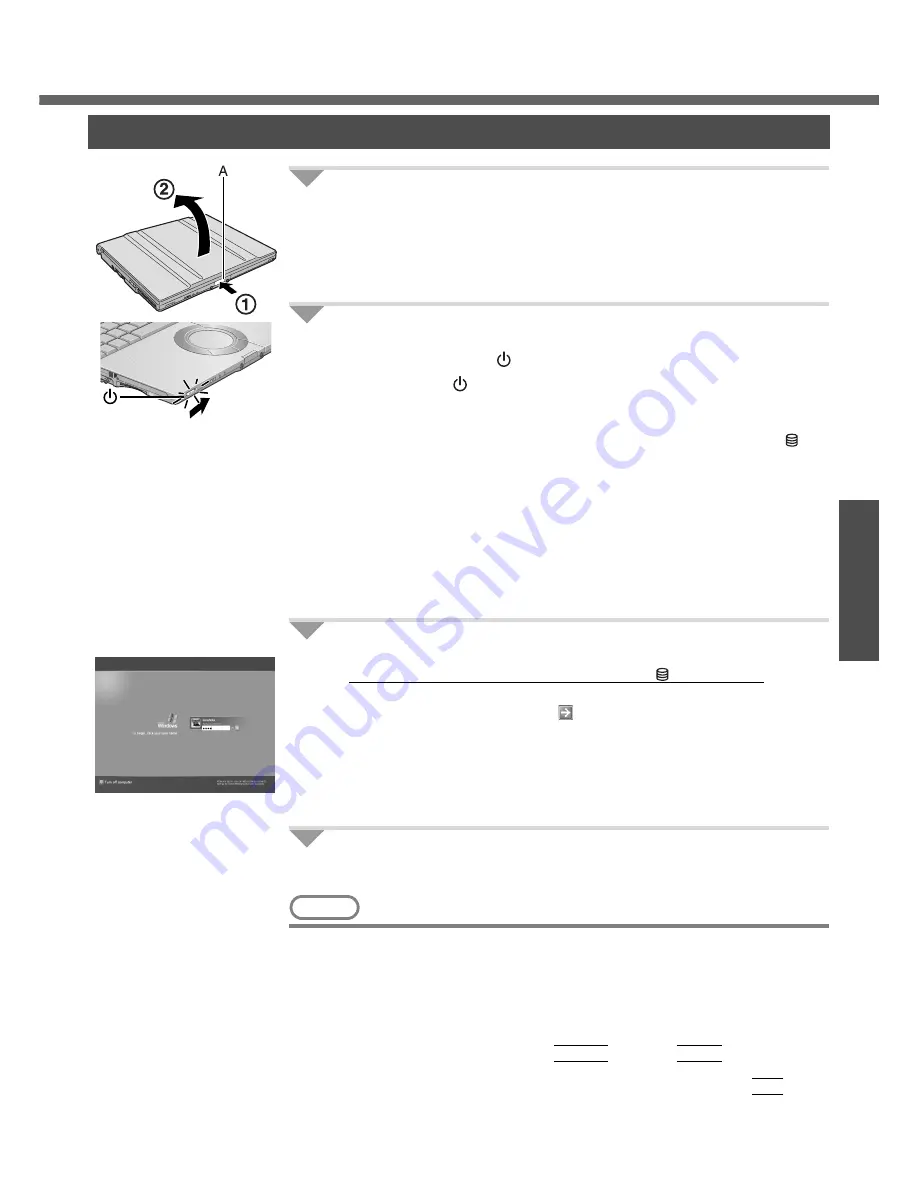
23
Get
ting St
arted
Starting Up/Shutting Down
1
Open the display.
A
Press and hold the latch (A) located at the front.
B
Lift open the display.
z
Do not open the display wider than necessary (140° or more), and do
not apply excessive pressure to the LCD. Do not open or close the
computer holding the edge of the LCD segment.
2
Turn your computer on.
Slide the power switch
and hold it for approximately one second until the
power indicator
turns on before releasing it.
z
Do not slide the power switch and hold it for more than four seconds; this
will cause the power to be turned off forcibly.
z
While booting, avoid the following until the hard disk drive indicator has
turned off.
• Connecting or disconnecting the AC adaptor.
• Touching the power switch.
• Performing any keyboard, touch pad, or external mouse operations.
• Closing the display.
• Sliding the drive power/open switch.
z
Do not slide the power switch repeatedly.
z
Once the computer is powered off, you must wait at least ten seconds
before powering it on again.
3
Log-on to Windows.
After confirming that the hard disk drive indicator has turned off, click the
user (user's icon).
z
Input the password, then click . Until the correct password is entered,
the computer will not operate. Confirm that character input is not set to
“Caps Lock” or “NumLK.” (
Î
page 15)
z
This operation may differ according to [Use the Welcome screen] setting
(
Î
page 38).
z
When only one user has been created and no password has been set, the
screen for selecting the user will not be displayed (automatic log-on).
4
Select your application.
Run various software applications, etc. and operate them.
NOTE
z
The power saving function is factory set, so if no key is pressed or if no device
has been accessed for a certain interval of time:
• The power to the LCD and hard disk may be turned off. The LCD will resume
operation when the touch pad or an external mouse (when one is connected)
is used or a key is pressed.
The power to the LCD may be turned off even when an application software is
being installed. In this case, because it is conceivable that a selection dialog
box will be shown, do not press the
Space
key or the
Enter
key to attempt
to resume from this condition as doing so may trigger a selection, but instead,
press a key unrelated to the direct triggering of a selection, like the
Ctrl
key.
In addition, when the computer is left alone, it automatically enters the
standby or hibernation mode. The computer will resume by sliding the power
switch. (
Î
“Standby/Hibernation Functions” in onscreen Reference Manual)
Starting Up
Содержание Toughbook CF-W4GWCZZBM
Страница 66: ...66 Memo ...
Страница 67: ...67 ...
















































