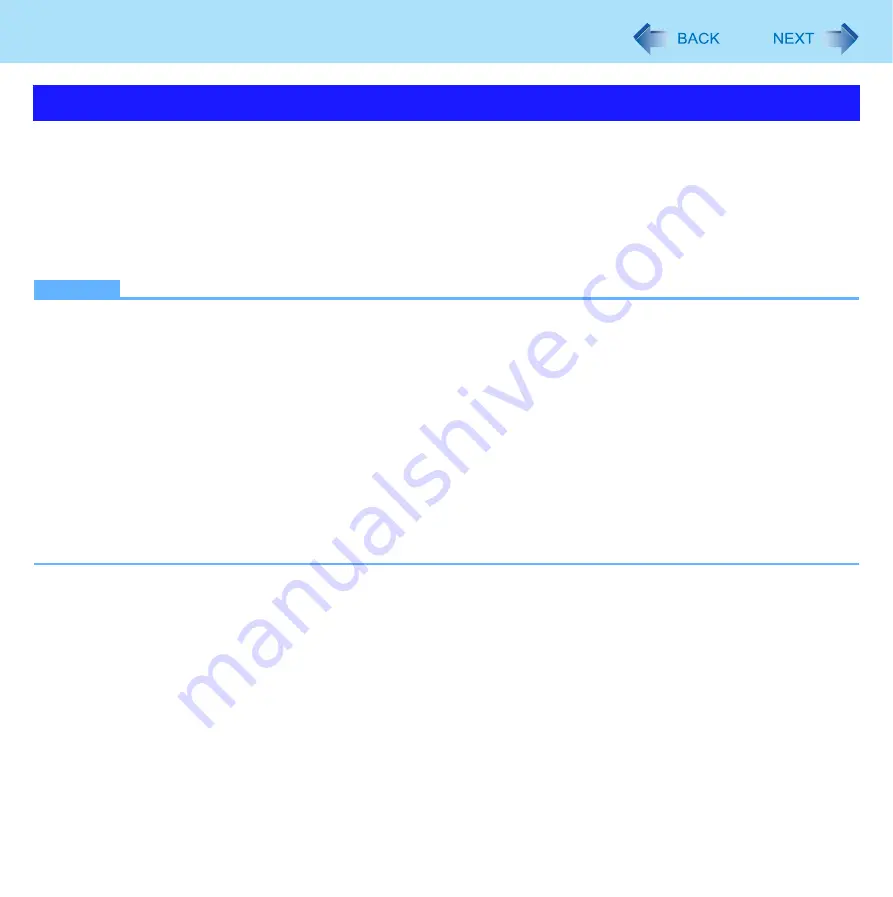
58
Barcode Configuration Utility
To apply the settings for the Barcode Configuration Utility, follow the steps below.
1
Click [File]-[Save as] to create a configuration file (*.ini).
Name the configuration file (*.ini).
2
To reflect the setting contents to the Barcode module, click [Tools]-[Apply Configuration].
3
Restart the computer.
NOTE
z
Alternatively you can reflect the setting contents to the Barcode module in the following procedures.
A
Create and save the configuration file in Barcode Configuration Utility.
B
Apply the configuration file in the following procedures.
<For model with 1D Barcode Reader>
Input [c:\Program Files\Panasonic\bcr1d_set\bcr1d_set.exe x:\xxxxxxxx\xxxxxxxx.ini
] in [start] - [Run] and click
[OK].
<For model with 2D Barcode Reader>
Input [c:\Program Files\Panasonic\bcr2d_set\bcr2d_set.exe x:\xxxxxxxx\xxxxxxxx.ini
] in [start] - [Run] and click
[OK].
C
Restart the computer.
*1
Drive name, folder name and file name for configuration file.
z
After applying, the settings occur either in the Barcode module or the Barcode Key Emulator. You do not need to oper-
ate the 1D/2D Barcode Setting Utility every time when you restart the computer.
Applying the settings






























