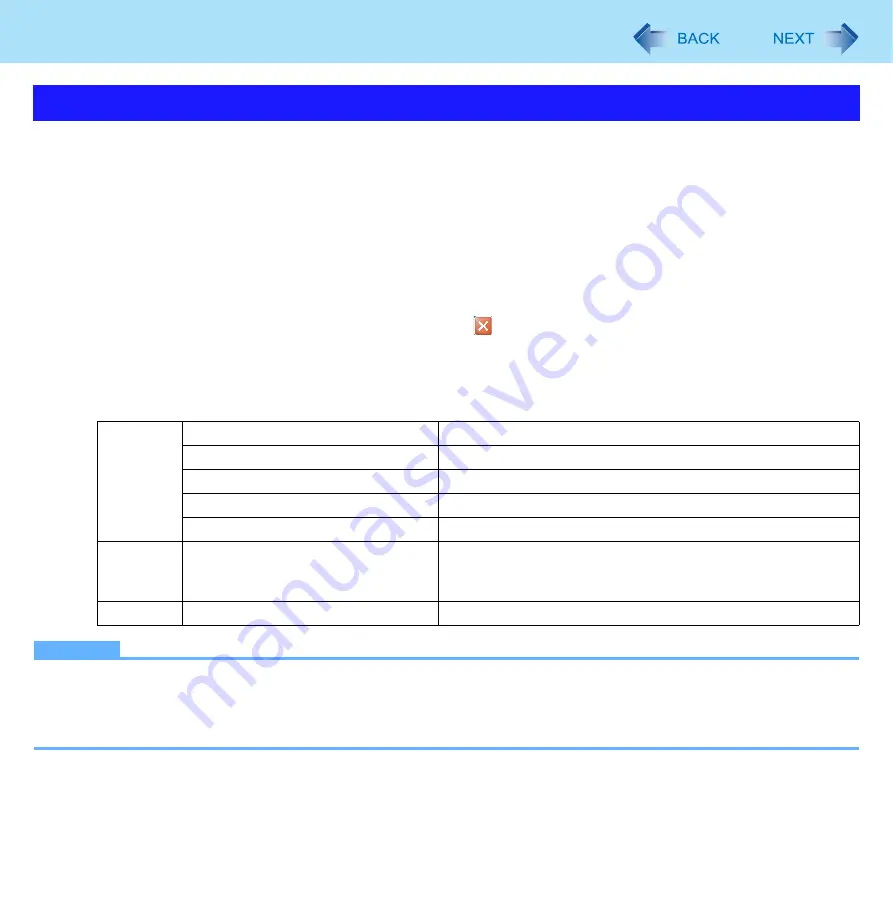
57
Barcode Configuration Utility
1
Click [start] - [All Programs] - [Panasonic] - [Barcode Configuration Utility].
2
Select barcode module type, and then click [OK].
z
If you use 1D Barcode Reader, select [1D Barcode Reader].
z
If you use 2D Barcode Reader, select [2D Barcode Reader].
[Barcode Configuration Utility] screen appears.
3
Perform operations from “Applying the settings” (
) to “Barcode Software
)
4
When the Configuration is completed, click
.
At the confirmation message, select [Yes].
Toolbar Menu
The Barcode Configuration Utility has the menus listed below to create and perform the configuration files.
NOTE
z
If an error message appears and nothing is displayed, restart this utility.
z
Do not use this utility with Windows Fast User Switching function.
z
When the computer has resumed from standby or hibernation, an error may appear and the connection with this utility
may be lost. If this occurs, restart this utility.
Using Barcode Configuration Utility
File
New
Create a new configuration file.
Open
Open an existing configuration file.
Save
Save changed information in a configuration file.
Save as
Name and save a configuration file.
Exit
Exit the Barcode Configuration Utility.
Tools
Apply Configuration
Boots the 1D/2D Barcode Setting Utility to apply the
information in the configuration file to Barcode module and
Barcode Key Emulator.
Help
About Barcode Configuration Tool
Display the version information.






























