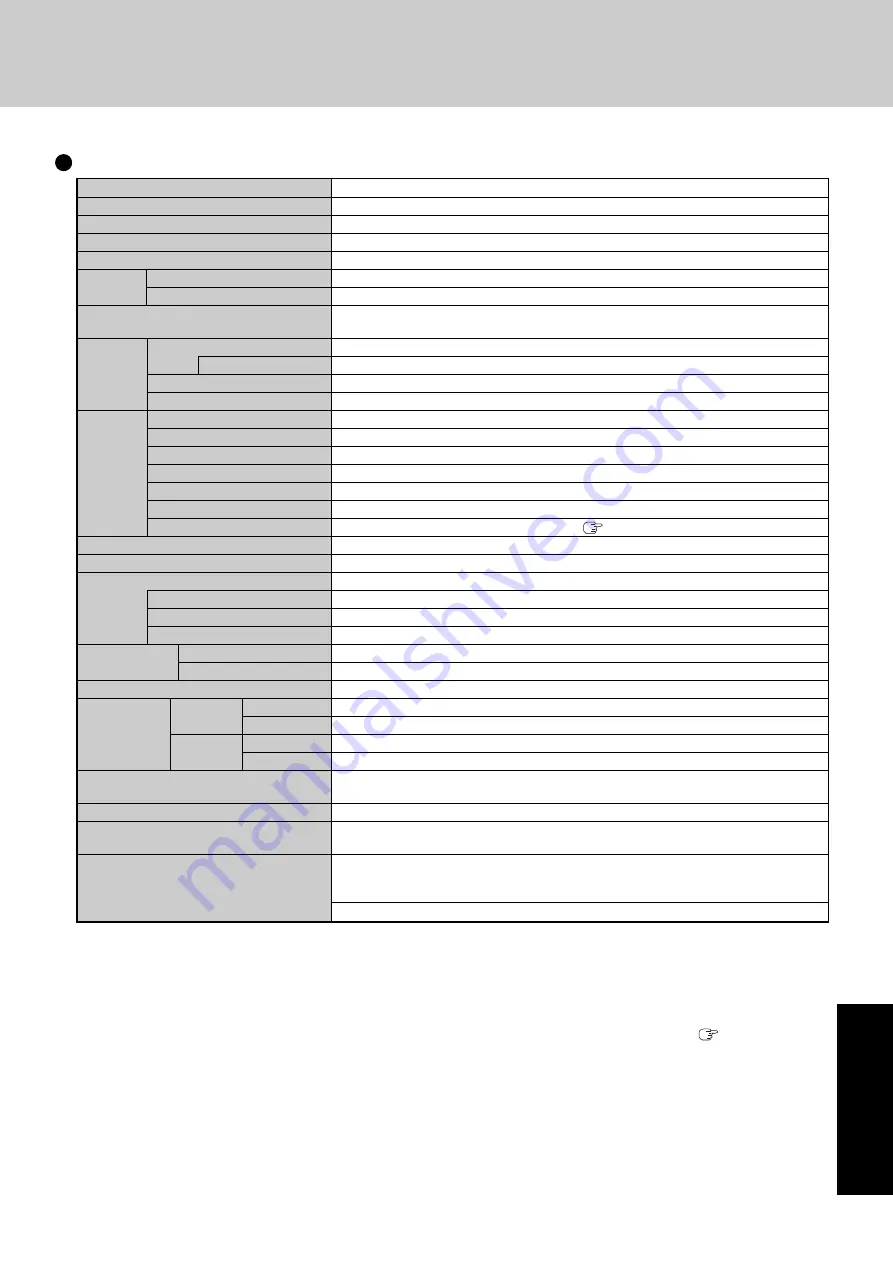
43
Appendix
Specifications
Model No.
CPU/Cache
Memory
Video Memory
Hard Disk Drive
LCD
Type
Displayed Colors*
4
External Display
Slots
PC Card Slot
Allowable current
RAM Module Slot*
6
SD Memory Card Slot*
8
Interface External Display Port
Microphone Jack
Headphone Jack
USB Ports
Modem
LAN
Wireless LAN
Keyboard/Pointing Device
Sound
Battery Pack
Operating Time*
9
Charging Time*
12
Clock Battery
AC Adaptor*
13
Input
Output
Power Consumption*
14
Environment Operation Temperature
Humidity
Storage
Temperature
Humidity
Physical Dimensions (W × H × D)
Weight
Operating System
Utility Programs
*
1
1
MB
= 1,048,576 bytes
*
2
A segment of the main memory is allotted automatically depending on the computer’s operating status. The size of the
Video Memory cannot be set by the user.
*
3
1
GB
= 1,000,000,000 bytes. Operating system or some application software will report as fewer
GB
.
*
4
A 16,777,216 color display is achieved by using the dithering function.
*
5
Maximum resolution depends on the specifications of the external display.
*
6
Options: CF-BAU0256U (256
MB
), CF-BAU0512U (512
MB
) Contact your technical support office. (
page 45)
*
7
A PC2700-compliant RAM module added to this computer, operates at the same speed as a PC2100-compliant RAM module.
*
8
Operation has been confirmed for Panasonic SD memory cards with up to 1
GB
capacity.
*
9
Varies depending on the usage conditions, CPU speed, etc.
*
10
Measured using BatteryMark™ Version 4.0.1 (LCD brightness: Maximum - Minimum)
*
11
Measured using MobileMark™ 2002 (LCD brightness: 60
cd/m
2
)
*
12
Varies depending on the usage conditions, CPU speed, etc.
It may take a long time to charge a fully discharged battery.
*
13
<Only for North America>
The AC adaptor is compatible with power sources up to 240
V
AC adaptor. The computer is supplied with a 125
V
AC compatible AC cord.
*
14
Approx.
1.5
W
when the battery pack is fully charged (or not being charged) and the computer is off.
*
15
Rated power consumption.
*
16
The Product Recovery CD-ROM is required.
Main Specifications
CF-T2FWATZBM
Intel
®
Pentium
®
M
Processor 753 (1.20
GHz,
2
MB
*
1
L2 cache, 400
MHz
FSB)
256
MB
*
1
(768
MB
*
1
Max.), DDR SDRAM
UMA (64
MB
*
1
Max.
)
*
2
Approx. 40
GB
*
3
12.1 XGA type (TFT) with Touchscreen
65,536/16,777,216 colors (1024 × 768 dots)
65,536/16,777,216 colors (800 × 600 dots/1024 × 768 dots/1280 × 1024 dots/
1600 × 1200 dots)*
5
One Type
I
or Type
II
3.3
V
: 400
mA
, 5
V
: 400
mA
172-pin, 2.5
V
, Micro DIMM, DDR SDRAM, PC2100 Compliant*
7
SD memory card/MultiMedia Card
Mini Dsub 15-pin female
Miniature jack, 3.5 DIA
Miniature jack, 3.5 DIA
4-pin × 2, USB 2.0
RJ-11 jack, Data: 56
kbps
(V.92) FAX: 14.4
kbps
RJ-45 jack, IEEE 802.3 10Base-T, IEEE 802.3u 100Base-TX
Built in Intel
®
PRO/Wireless 2915 ABG (
page 44)
85 keys/Touch Pad, Touchscreen (stylus (included) touch capable)
WAVE and MIDI playback, Monaural Speaker (built in)
Li-ion 7.4
V
, 4.8
Ah
Approx. 2.5 hours - 5 hours*
10
(Approx. 3.5
hours*
11
)
Approx. 3
hours
Coin type lithium battery 3.0
V
100
V
- 240
V
AC, 50
Hz
/60
Hz
16
V
DC, 2.5
A
Approx. 35
W
*
15
/Approx. 40
W
(Maximum when recharging in the ON state)
5
°C
to 35
°C
{41
°F
to 95
°F
}
30
%
to 80
%
RH
(No condensation)
-20
°C
to 60
°C
{-4
°F
to 140
°F
}
30
%
to 90
%
RH
(No condensation)
284.2
mm
× 28.3
mm
(at the front)
/46.7
mm
(at the rear)
× 210
mm
(excluding pro-
trusion){11.2
"
× 1.2
"
/ 1.9
"
× 8.3
"
}
Approx. 1250
g
{2.8
lb.
} (excluding the stylus and tether)
Microsoft
®
Windows
®
XP Professional Service Pack 2 with Advanced Security
Technologies (NTFS File System)
Adobe Reader, Intel
®
PROSet/Wireless Software, SD Utility, Icon Enlarger, Loupe
Utility, Touch Pad Utility, DMI Viewer, PC Information Viewer, Display Rotation
Tool, Hotkey Settings, Wireless LAN Switch
Setup Utility, Hard Disk Data Erase Utility*
16
, Hard Disk Backup Utility*
16
Содержание Toughbook CF-T2FWATZBM
Страница 47: ...47 Appendix Memo ...






































