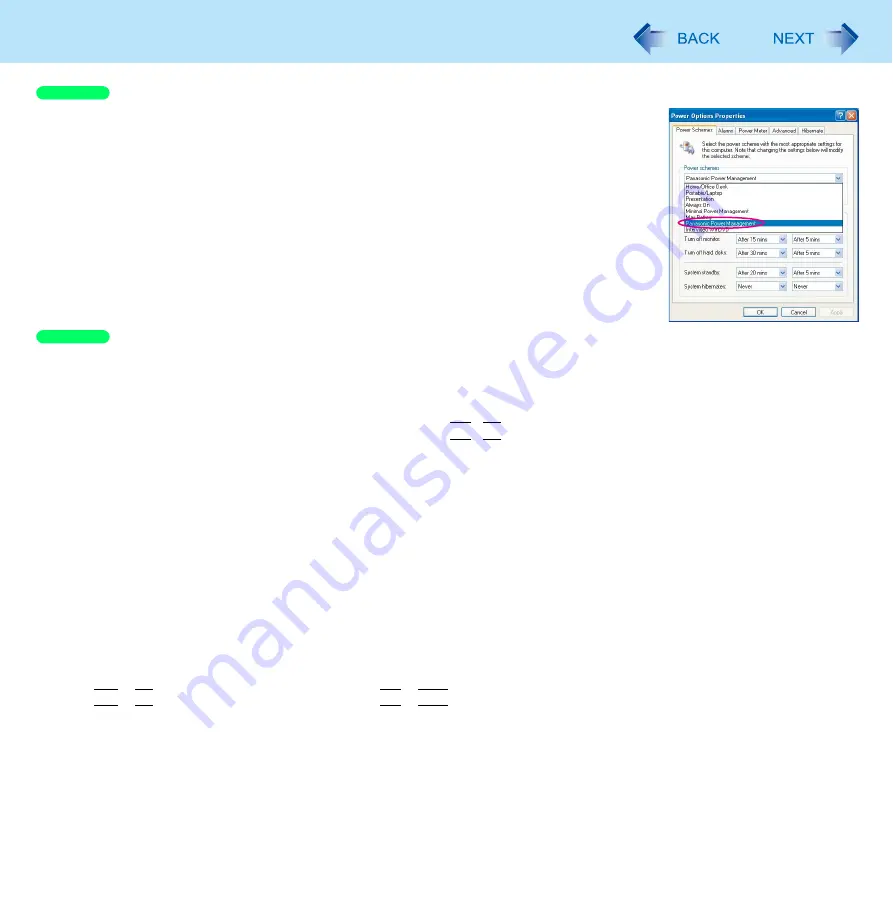
56
Customizing the Power Setting
In the default setting, [Power schemes] is set to [Panasonic Power Management], but you can
reduce power consumption using the following method.
When using the battery, the computer can be used for a longer period of time.
Power conservation effects can be achieved even when the AC adaptor is connected.
Change [Power Schemes]
Click [start] - [Control Panel] - [Performance and Maintenance] - [Power Options], and then
set [Panasonic Power Management].
Power consumption can also be minimized with detailed settings; for example, by reducing
the time setting for [Turn off monitor].
Use Power Saving Utility (
)
Power Saving Utility provides additional power saving functions not available in [Power Schemes].
Adjust the brightness (darker) with the
Fn
+
F1
key (
)
Leave your computer off when not in use
Remove peripheral devices (USB devices, PC Cards, external mouse, etc.) when
not in use
When the network communication is not working, turn off the wireless LAN
using the wireless switch (
Use Standby/Hibernation
Press
Fn
+
F7
to set the computer to standby or
Fn
+
F10
to set it to hibernation when you have to leave the computer.
This shuts down computer operation to reduce power consumption.
Disable Wake Up from wired LAN function when it is not needed. This reduces power consumption in Standby/
Hibernation.
To confirm current settings, click [start] - [All Programs] - [Panasonic] - [Power Saving Utility] to view [Wired LAN standby
power saving function].
Windows XP
Windows XP
















































