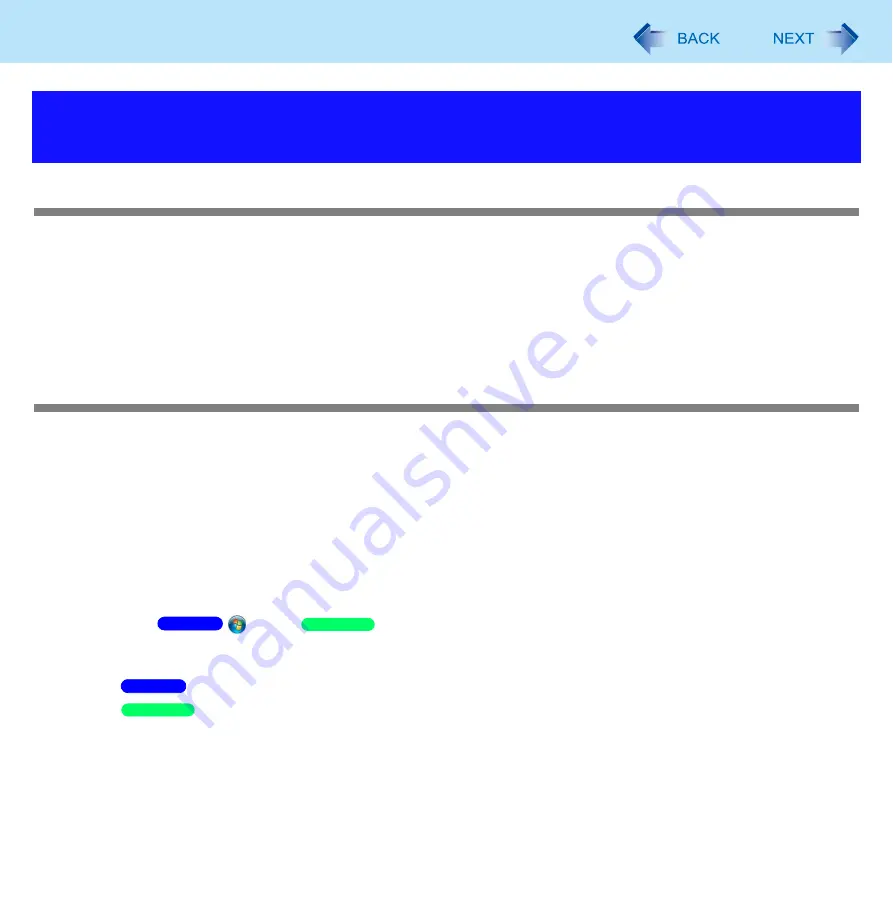
147
Troubleshooting (Advanced)
Cannot boot from a floppy disk
Depending on the floppy disk you are using, the computer may not boot properly. The operation is confirmed by Panasonic
USB floppy disk drive (optional: CF-VFDU03U) when the computer boots from the floppy disk.
Check that the boot disk is correctly inserted.
Run the Setup Utility, and confirm the following settings.
• [USB Port] and [Legacy USB Support] are set to [Enabled] in the [Advanced] menu. (
)
• [USB Floppy Disk] is the first device shown in [Boot Option #1] in the [Boot] menu. (
)
Turn off the computer, and reconnect the external floppy disk drive.
Windows startup is slow
This problem may be eliminated by adding external memory.
If you install resident software after purchasing this computer, disable the resident software.
Defragment the disk with the Disk Defragmenter.
Disk Defragmenter may take some time. (The time required will depend on the disk capacity.)
• About the defragmentation
When files have been repeatedly written or rewritten to the hard disk, some files may become segmented and saved in
fragments. If this fragmentation continues, it may take some time to read from or write to the hard disk. The Disk
Defragmenter is a function that sorts these fragmented files in the most efficient order and enables you to read from and
write to the hard disk quickly.
• How to defragment disks:
A
Click
(Start)/
[start] - [All Programs] - [Accessories] - [System Tools] - [Disk
Defragmenter].
A standard user needs to enter an administrator password.
B
Click [Defragment disk].
Click [Defragment] on the [Disk Defragmenter] screen.
Defragmentation begins. It may take a long time depending on the drive volume, etc.
C
When “Defragmentation is complete...” is displayed, click [Close].
*1
The processing speed depends on the application software used, so this operation may not cause the processing speed to increase.
Problems with Starting Up, Shutting Down and Sleep/Standby
and Hibernation
Windows 7
Windows XP
Windows 7
Windows XP
















































