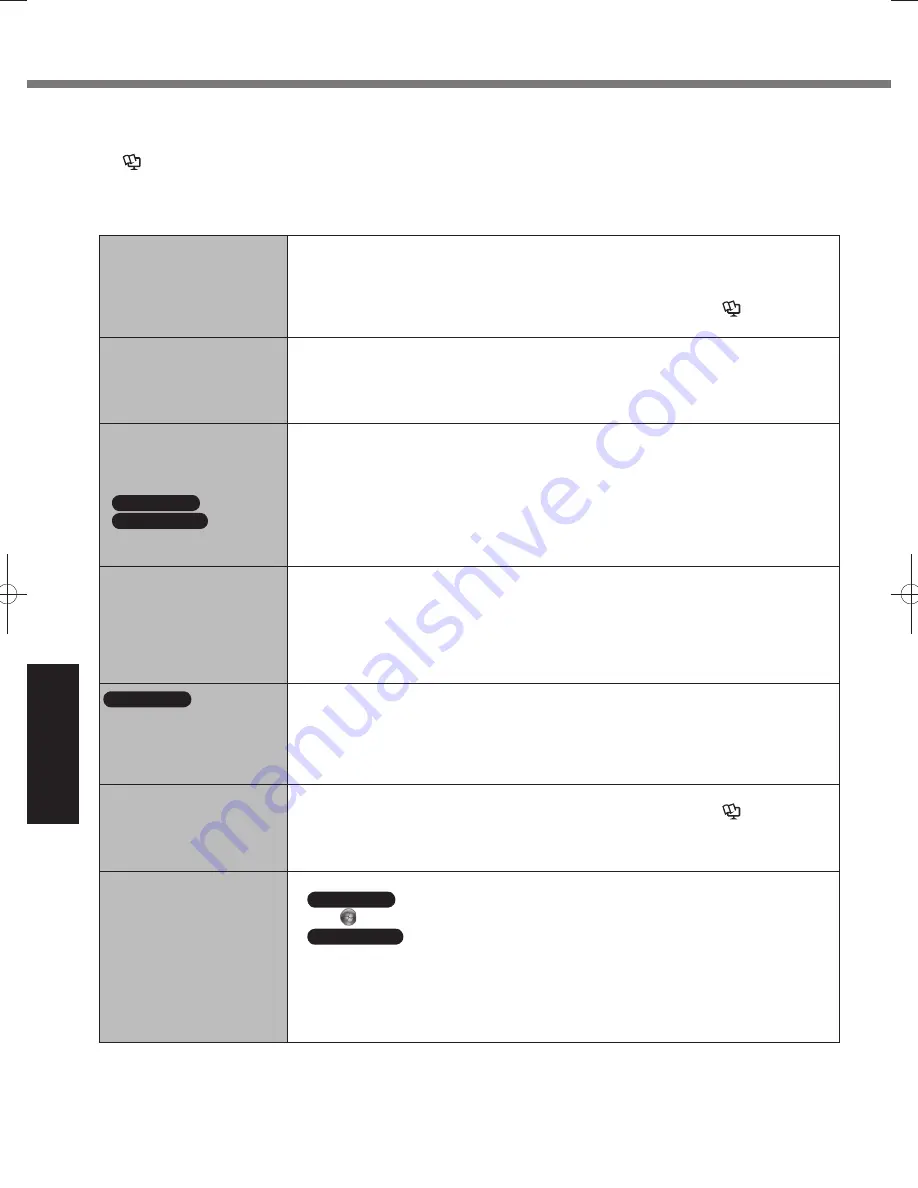
22
Troubleshooting
Troubleshooting (Basic)
Follow the instructions below when a problem has occurred. There is also an advanced troubleshooting guide in the
“Reference Manual”. For a software problem, refer to the software’s instruction manual. If the problem persists, contact
Panasonic Technical Support. You can also check the computer’s status in the PC Information Viewer
(
Reference Manual
“Checking the Computer’s Usage Status”).
When operating the computer with the keyboard, you need to set the computer to the Cradle and connect the
●
external keyboard and AC adaptor to the Cradle.
Starting Up
■
Cannot start up.
The power indicator or
battery indicator is not lit.
Connect the AC adaptor.
●
Insert a fully charged battery.
●
Remove the battery pack and the AC adaptor, then connect them again.
●
If a device is connected to the USB port, disconnect the device, or set [Legacy USB
●
Support] to [Disabled] in the [Advanced] menu of the Setup Utility. (
Reference
Manual
“Setup Utility”)
The power is turned on but
“Warming up the system (up
to 30 minutes)” appears.
The computer is warming up before start up. Wait for the computer to start up (takes
●
up to 30 minutes). If, “Cannot warm up the system” is displayed, the computer failed to
warm up and does not start. In this case, turn off the computer, leave it in an environment
of 5 °C {41 °F} or higher temperature for about an hour, and then turn on the power
again.
Cannot turn on the
computer.
The computer does not
resume from sleep
(
Windows 7
) /standby
(
Windows XP
).
(The power indicator blinks
quickly in green.)
Leave it in an environment of 5 °C {41 °F} to 35 °C {95 °F} for about an hour, then turn
●
on the power again.
You have forgotten the
password.
Supervisor Password or User Password: Contact Panasonic Technical Support.
●
Administrator password:
●
If you have a password reset disk, you can reset the administrator password. Set the
•
disk and enter any wrong password, then follow the on-screen instructions and set a
new password.
If you do not have a password reset disk, reinstall (
•
page 20) and set up Windows,
and then set a new password.
Windows 7
Cannot log on to Windows.
(“The user name or
password is incorrect” is
displayed.)
The user name (account name) includes an “@”.
●
If another user account exists:
•
Log on to Windows using another user account, and delete the account that includes
“@”. Then create a new account.
If no other account exists:
•
You need to reinstall Windows (
page 20).
“Remove disks or other
media. Press any key to
restart” or a similar message
appears.
If a device is connected to the USB port, disconnect the device, or set [Legacy USB
●
Support] to [Disabled] in the [Advanced] menu of the Setup Utility. (
Reference
Manual
“Setup Utility”)
If the problem persists after having tried the above solutions, it may be a hard disk
●
failure. Contact Panasonic Technical Support.
The date and time are
incorrect.
Make the correct settings.
●
Windows 7
Click
(Start) - [Control Panel] - [Clock, Language, and Region] - [Date and Time].
Windows XP
Click [start] - [Control Panel] - [Date, Time, Language, and Regional Options] - [Date and
Time].
If the problem persists, the internal clock battery may need to be replaced. Contact
●
Panasonic Technical Support.
When the computer is connected to LAN, check the date and time of the server.
●
The 2100 A.D. or later year will not be correctly recognized on this computer.
●
DFQW5523ZA̲CF-H2mk1.indb 22
DFQW5523ZA̲CF-H2mk1.indb 22
2011/06/22 14:21:09
2011/06/22 14:21:09















































